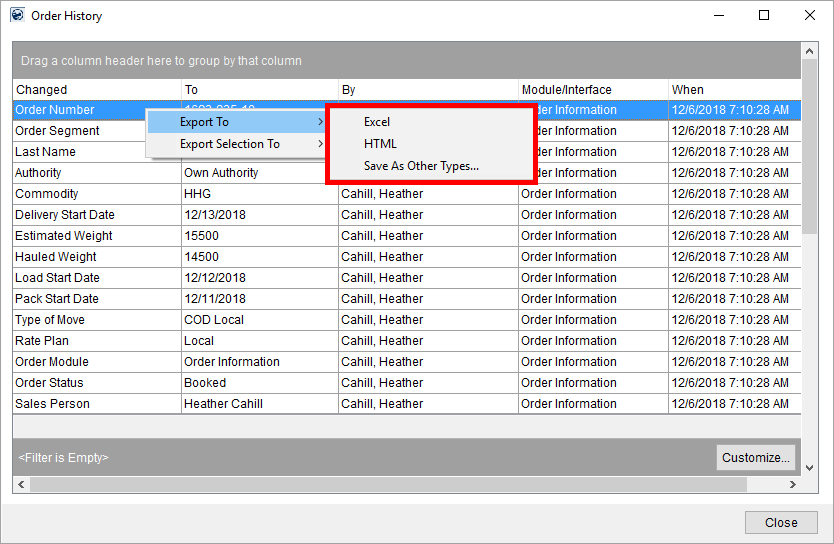
The Export To option is available through many right-click menus throughout MoversSuite. It allows you to save and view grid data through an external application, such as Microsoft Excel, from which the exported data can be updated and easily shared with others.
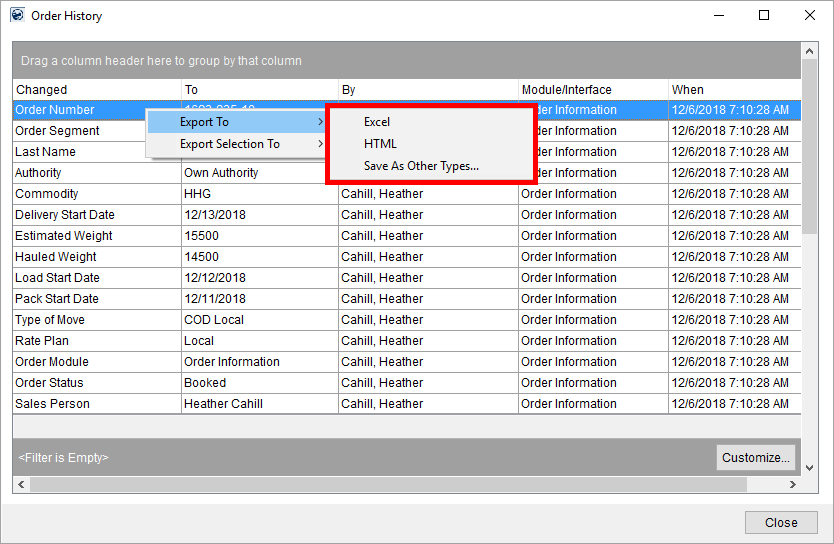
Figure 21: Right-click options within Order History
The Export Selection To options performs the same function as the Export To but only exports the records highlighted in the grid.
The options available through the Export To and Export Selection To right-click selections are described as follows:
Excel
Saves the grid data as an Excel Workbook file type and immediately opens the file for viewing through Microsoft Excel 2007 or later version. The document saves to a temporary directory with a filename that begins with the letters “mss” and an extension of “.xlsx”. This file can be updated using Excel and saved, printed, or emailed as needed.
HTML
Opens the grid data for viewing through the default web browser on your system, such as Microsoft Internet Explorer or Google Chrome. The data is also saved to a file in a temporary directory on your system. The saved file begins with the letters “mss” and contains the file extension of “.html”.
Save As Other Types
Opens the Save Grid to File dialog allowing you to save the file in one of six formats and then, once a selection is a made, opens the file in the application associated to the selected type. By default, the application saves the file as an Excel Workbook type (.xlsx) with a filename beginning with the letters “mss”.
Once you select either Excel or HTMLoption, the application automatically opens the file for viewing. The following is an example of data exported from the Order History screen utilizing the Excel option. This information can be reformatted, saved to a different file name, printed, etc.
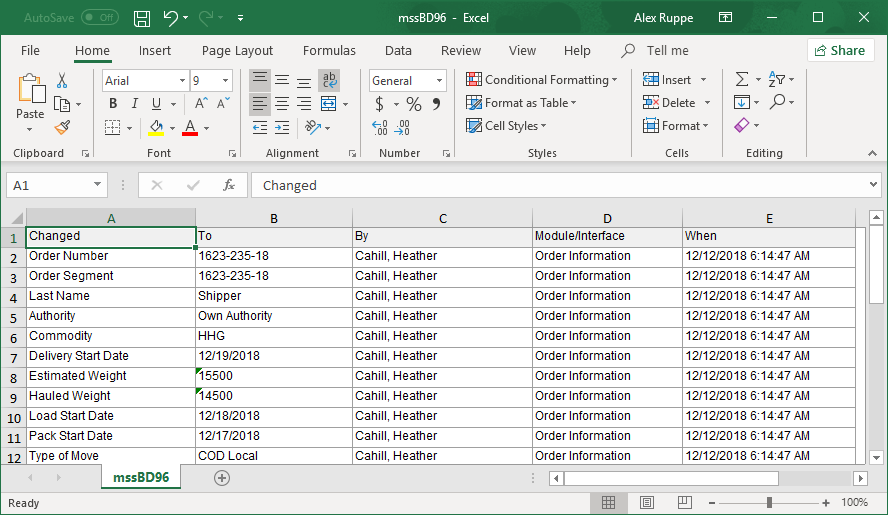
Figure 22: Sample Excel option data
If you choose the Save As Other Types option, you then have additional saving options available to you through the Save Grid to File dialog.
Data Grids Featuring Export To and Export Selection To
You can access the Export To and Export Selection To features through right-click menus within the following data grids:
|
Module |
Grid |
Available Options |
|
Main work grid |
Export To and Export Selection To | |
|
Export To | ||
|
Main work grid |
Export To | |
|
Main work grid |
Export To Excel, Export to HTML | |
|
Main work grid |
Export To | |
|
Container Information (History tab) |
Export To | |
|
Export To | ||
|
Export To | ||
|
Export To and Export Selection To | ||
|
Export To and Export Selection To | ||
|
Export To | ||
|
Export To | ||
|
Export To | ||
|
Main work grid |
Export To | |
|
Main work grid |
Export To and Export Selection To |
RELATED TOPIC: