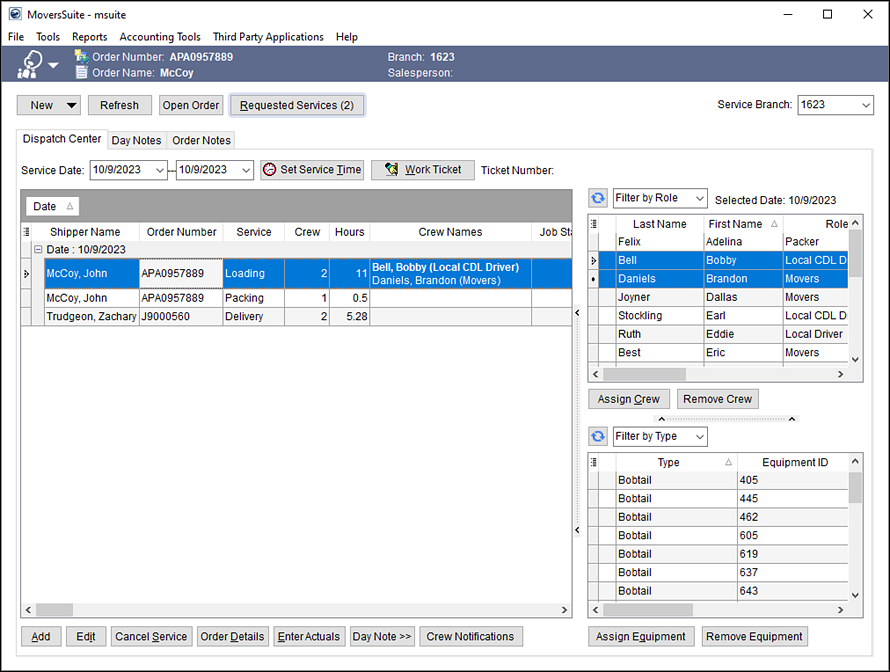
The Local Dispatch module provides dispatchers an efficient way of managing local service requests including crew and equipment assignment, time management of services, work ticket generation, status updates, email notifications, and more.
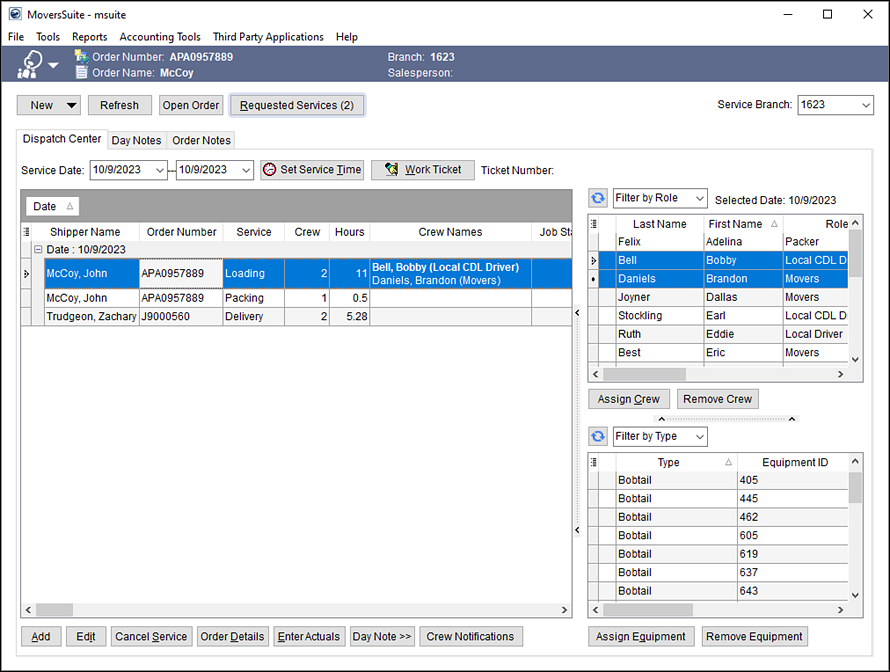
Figure 1: Local Dispatch module featuring the Dispatch Center tab
Although users can create services directly from the Dispatch Center in Local Dispatch, typically a user creates the services through Local Services (a tab designed to quickly add, edit, and monitor local services requests outside of dispatch).
Services submitted to Local Dispatch will sent to the Requested Services queue where dispatchers can clear them. Once cleared, the services will display in the data grid of the Dispatch Center. This is the main work area within the module and is customizable to fit a particular user’s needs. MoversSuite will save data column arrangement and visibility along with the customized area of each data grid for each workstation.
Users can import revenue generated based on the actual materials used and crew and equipment hours into Revenue Entry and be applied as part of the revenue cycle, automatically through the Import Actuals screen or manually, both options are available through the Transactions tab. Note: Item Code values link to services accordingly within Service Type Setup and Rate Plan Setup.
The Local Dispatch module is comprised of an information bar, button row, and three tabs:
|
Tab |
Description |
|
Dispatchers main work area providing ability to view services by date range, assign equipment and crew, enter count actuals, generate work tickets, etc. | |
|
Use this tab to locate and display day notes by selecting a date from a provided calendar. | |
|
View the notes of the order associated to the selected service. |
Description for data and functions present at the top of the Local Dispatch screen are in the following table.
|
Field/Function |
Description |
|
Information Bar |
Refer to the Information Bar section for details. |
|
|
New (Alt+N) Provides a drop-down menu where a user can choose to create new records for the following:
Refer to Order-Level Functions for specific information regarding the New function. |
|
|
Refresh Pressing Refresh causes the data on the screen to repaint with the latest data stored in the database. This function is useful when multiple users may be working from the same Dispatching Common View; it also ensures that the Requested Services queue is up to date. |
|
|
Open Order Opens the order in the module associated to the selected service record, e.g. Office & Industrial, Order Information, etc. |
|
|
Requested Services (Alt+R) This function opens the Requested Services screen displaying all pending requests. The number of new, pending requests appears within parenthesis on the button. The button also glows blue when pending requests are available. |
|
|
Mobile Crew Time (Alt+M) You can review, update, and approve crew time for activities within the MSCrew through the Mobile Crew Time screen. Refer to the following topics for more information: MSCrew Setup and Administration
|
|
|
Select a branch of service to work on or to view within Local Dispatch. Orders for all branches associated to a Dispatching Common View of the service branch display within Local Dispatch. The Service Branch defaults to the Default Branch assigned to the user through the Branch tab within Personnel Setup upon login. If the user has no Default Branch set, the application sets the Service Branch to the first branch assigned to the Local Dispatch module within the Security Profile Setup record assigned to the user. |
RELATED TOPICS: