
The AR Detail section lists all open receivables associated to the customer.
Users can access this tab through Workflow (AR Credit & Collections).

Figure 26: AR Detail tab
The data grid displays all orders with open, non-zero AR for a particular customer. This is the same data that appears within the AR section in Dynamics GP Order Inquiry. Additionally, the grid highlights the records that evoke the selected alert.
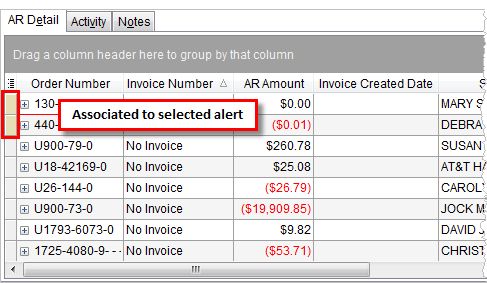
Figure 27: AR Detail tab
The following table describes the fields and functions available within this tab.
|
Field/Function |
Description |
|
Right-Click Options The following options are available through right-click options. A checkmark indicates a selected option.
Figure 28: AR Detail right-click options
Reset Grid Layout This option resets the task data grid back to its original state.
Export To Export the contents of the grid to view and manage through an external application, such as Microsoft Excel. Refer to the Export To topic for details.
View/Email Invoice Selecting this option opens the Report Viewer window displaying all open invoices for the order. Invoices can be printed, saved, and emailed from this window.
Note: Use the View/Email Invoice option available through right-click option on a customer contact to have the contact email address automatically appear as the recipient. See View/Email Invoice for more information.
Credit Card/Bank Payment or Authorization Use this option to access the Credit Card/Bank Payment or Authorization screen allowing you to process a payment for shipper or customer assigned to the order. Options within this screen allow you to change the order or customer making the payment. MoversSuite generates a cash receipt to manage the payment.
Order Personnel This option opens the Order Personnel screen allowing a user to view employees associated to the Order Number.
Order Details This option opens the Order Details screen allowing a user to view key data of the order.
Expand All This option expands all customer detail items for all alerts.
Collapse All This option closes all customer detail items and only the alert display.
Always Expand This option sets the Expand All option to be in effect upon screen access.
| |
|
|
Selecting this option causes the application to display only records associated to a selected alert within the AR Detail section. The Custom Filter in use displays at the bottom of the AR Detail data grid.
Figure 29: Custom Filter in AR Detail
|
|
|
Selecting this option allows the application to display activity and notes only for the record selected within the AR Detail tab. |
|
Order Number |
The Order Number of the record displays in this column. |
|
Invoice Number |
The unique invoice number associated to the AR for this record displays in this column. “No Invoice” will appear in this column when an invoice does not exist for the order. |
|
Invoice Date |
Displays the date that the invoice was put on the system. |
|
Invoice Total |
The total dollar amount of the invoice displays in this column.
Note: Alters can trigger off this value. See the Alert Criterion and Alert Setup for more information.
|
|
AR Amount |
Displays the total dollar amount posted to the general ledger for items associated to this order.
Note: Alters can trigger off this value. See the Alert Criterion and Alert Setup for more information.
|
|
Days Old |
This column displays the number of days that this order invoice has been open when comparing the Invoice Date to the current system date.
Note: Alters can trigger off this value. See the Alert Criterion and Alert Setup for more information.
|
|
Invoice Created Date |
The creation date of the invoice displays. |
|
Invoice Created By |
The user that created the invoice displays. |
|
Shipper Name |
The name associated to the order displays. The application pulls this data from the Last Name/Company Name field within Name, Address, Phone. |
|
From Address |
The City and State record set within the Moving To – Primary section within Name, Address, Phone displays. |
|
To Address |
The City and State record set within the Moving From section within Name, Address, Phone displays. |
|
Customer Number |
Customer identification number set within Billing Information displays. |
|
Revenue Clerk |
Employee set within the Revenue Clerk field within Order Information (Revenue Entry) displays. |
|
Type of Move |
Move type of the order set within Type of Move field in Billing Information displays. |
|
National Account |
Account assigned to the order through the National Account field in Billing Information displays. |
|
Alerts |
This column displays the alerts associated to the record (separated by comma). |
|
Purchase Order Number |
The value set within Purchase Order Number in Billing Information displays. |
|
GBL Number |
The Government Bill of Lading number set within the GBL Number within Military/Government displays. |
|
Document Detail |
Document information displays under each order |
|
Customer Number |
The identifier for the customer billed on documents displays. |
|
Order Number |
The Order Number set for the document displays in this column. |
|
Document Number |
Displays the number assigned to the generated transaction item. |
|
Original Amount |
The original dollar amount for the transaction displays. |
|
Current Balance |
The dollar amount remaining to be reconciled for the item displays.
Note: Alters can trigger off this value. See the Alert Criterion and Alert Setup for more information.
|
|
Document Type |
The type of accounting transaction that took places displays. |
|
Description |
The text of transaction in detail displays. |
|
Item Code |
The Item Code referenced for generated transactions displays. |
|
Journal Date |
Displays the transactions posted to the general ledger. |
|
Document Date |
The date selected for transaction generation in Revenue Entry displays. |
|
Date Posted |
The date the item posted in Microsoft Dynamics GP displays in this column.
Note: The date displayed in this column is dependent on the AR Aging By Setup.
|
|
Document Age |
This column displays the number of days from the date of the document to the current system date. |
|
Branch |
Displays the branch of service associated to the document. |
|
Factored |
This flag is checked if the document is associated to a factored invoice. Refer to Factoring for more information. |