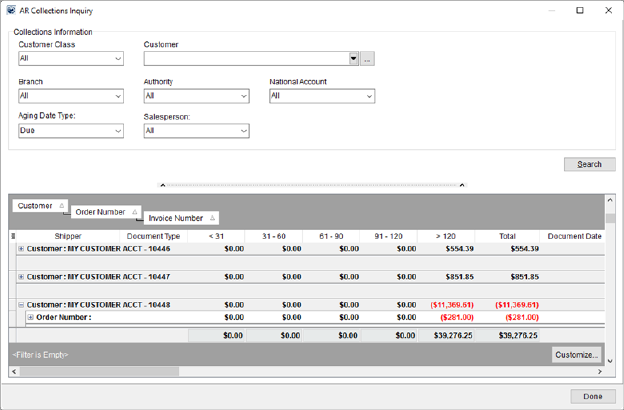
Use the AR Collections Inquiry to manage collections and cash flow, reconciliation, and reviewing customer accounts. The AR Collections Inquiry window is available through the “AR Collections Inquiry” option within the Accounting Tools Menu.
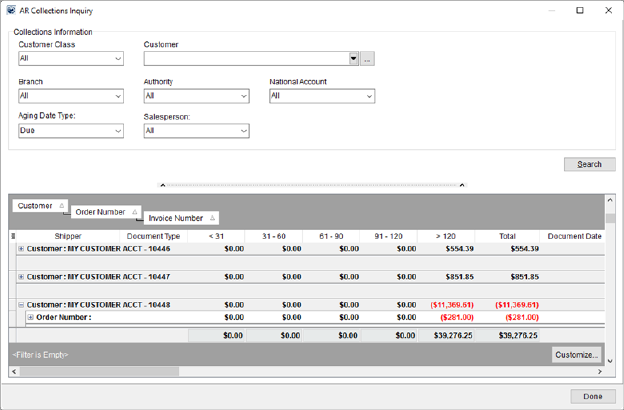
Figure 35: AR Collections Inquiry
Listed in the following table are the parameters and functions available using the AR Collections Inquiry.
|
NOTES |
|
All parameters are used to filter results by. Each time you modify a parameter, press Search to rebuild the query. |
|
Several parameters allow you to select multiple values at a time and offer the following set options:
Select All Choose this option to check or uncheck all values at once. This is a toggle switch that either selects or unselects all records.
None This option allows you to include in the search any record that does not have the corresponding parameter set. For example, choosing on “None” for the Authority includes in the search only those orders that do not have the Authority set.
|
|
Data listed in the results pane is based on static data stored in a data warehouse. Refer to the Data Warehouse Refresh topic for more information. Many companies run the data warehouse as part of their scheduled nightly processes. |
|
Parameter/Function |
Description |
|
Customer Class |
Choose one or more defined classes to include in the search. Customer Class values are defined within Microsoft Dynamics GP. The Customer Class setting determines which customers are available for selection within the Customer setting. |
|
Customer |
Choose one or more customers to include in the search or
choose All to include every customer. The Customer Quick Find feature is available
to assist you in choosing an individual customer. You can also view a list
of recently accessed customers by clicking on the Use the The list of customers is defined within you Microsoft Dynamics GP database and set for an order in MoversSuite through the Billing Information and Order Information (Revenue Entry) tabs. Customer is dependent on what is set for the Customer Class, i.e. only customers assigned to the selected class or classes appear for this option. |
|
Branch |
Select the branches you want included in the search. Branches are defined within Branch Setup and set for an order when it is added to the system. |
|
Authority |
Select the type of authority you want included in the search. Authorities are defined within Authority Setup and set for the order through the Move Information tab. |
|
National Account |
Select the accounts you want included in the search. The value or values selected link to Account Setup records and are assignable to an order through the National Account setting within the Billing Information tab. |
|
Aging Date Type |
Base aging for the aging buckets (<31, 31-60, 61-90, 91-120, >120) based on the select transaction type. The following types are available: Document Journal Posting Due Invoice
|
|
Salesperson |
Choose the sales people you want included in the search results. Salesperson is set for the order through Name, Address, Phone. |
|
|
Search (Alt+S) Pressing Search builds the search results list. If you make any changes to the parameters, you will need to press Search to rebuild the search results. |
|
|
Customize By default, the data grid is grouped by Customer, Order Number, and Invoice Number, therefore filtering is also in effect. Use the Customize function to access the Filter Builder to perform more advanced data grid filter. |
|
|
Done (Alt+D) Pressing Done closes the screen. |
AR Collections Inquiry Data
Listed in the table below is the data available within the grid for AR Collections Inquiry. Of note, this is a full-function data grid allowing you to filter, group, sort, etc. There are also right-click options available
|
NOTES |
|
The search results listing is a full-function data grid allowing you to filter, group, sort, etc. By default, the data groups by Customer, then Order Number, and then Invoice Number. You can adjust this manually and the application stores your changes for the next to you open the AR Collections Inquiry. Refer to Data Grids and Filtering for more information on functions available to you from this grid. |
|
You can create separate report segments by customizing the groupings. For example, you can add a group above the default Customer group to distinguish van line from agent customers.
Figure 36: Grouping example
|
|
Field |
Description |
|
Right-Click Options The search results grid contains several right-click options allowing you to do the following:
Export To Export the contents of the grid to view and manage through an external application, such as Microsoft Excel. Refer to the Export To topic for details.
Export Selection To Export the highlighted records in the grid to view and manage through an external application, such as Microsoft Excel. Refer to the Export To topic for details.
Reset Grid Layout Choose this option to restore all grid settings back to their application defaults. Any customization done to the grid is lost.
Expand All When grouping is in effect,
this option opens all expandable items, denoted with a plus sign (
Collapse All When grouping is in effect,
this option closes all expandable items, denoted with a minus sign (
Always Expand When this option is turned on, the grid automatically opens all expandable items listed. This setting is saved for each user session and available each time the AR Collections Inquiry screen is accessed.
| |
|
Customer |
Customer assigned to the order through Billing Information and Order Information (Revenue Entry). The Customer is also a report parameter (see above table for usage). |
|
Order Number |
Order Number for the record. |
|
Shipper |
Displays the name set for the order record as the First Name/MI followed by the Last Name/Company Name from Name, Address, Phone. |
|
Invoice Number |
Invoice number associated to the transaction displays. Invoices are created through the Invoicing screen. |
|
Document Number |
The document information is from the accounting transaction generated for the detail item. This includes the Document Number, the description of the item (which pulled for the item from Item Code Setup), and a type assigned to the transaction through Microsoft Dynamics GP. |
|
Document Description | |
|
Document Type | |
|
<31 |
Aging Buckets The inquiry retrieves data based on the Aging Date Type (Document, Journal, Posting, Due, Invoice) selected for the search parameters and computes the appropriate aging for the transactions linked to an item. Note: AR aging is typically based on Document or Posting date. To view a total by invoice, customer, order, etc. turn grouping on. For example, with the default grouping in effect, the inquiry displays aging for each document, for the invoice, for the order, and for the customer. Aging is comprised of five buckets: 30 days or less outstanding 31-60 days outstanding 61-90 days outstanding 91-120 days outstanding Over 120 days outstanding
Note: Group sub totals for aging appear in the header for each grouped value. They also appear at the bottom of the grid and exported data.
|
|
31-60 | |
|
61-90 | |
|
91-120 | |
|
>120 | |
|
Total |
This column displays the total outstanding based on the aging data.
Note: Group sub totals for aging appear in the header for each grouped value. They also appear at the bottom of the grid and exported data.
|
|
Document Date |
Displays the transaction date of the items generated in Revenue Entry (in MM/DD/CCYY format). |
|
Journal Date |
Effective GL posting date of the transaction in Microsoft Dynamics GP displays (in MM/DD/CCYY format). |
|
Due Date |
The date the transaction or invoice is due to be paid (in MM/DD/CCYY format). |
|
Post Date |
This is the date the transaction posted in Microsoft Dynamics GP. |
|
Invoice Date |
Date the invoice was generated through Invoicing displays (in MM/DD/CCYY format). |
|
Authority |
Available in this column is the authority set for the order (refer to the Authority field within Move Information). The Authority is also a report parameter (see above table for usage). |
|
Salesperson |
The salesperson assigned to the order displays (refer to the Salesperson field within Name, Address, Phone). Note: The application shows all sales people that may be associated to revenue, ignoring the Status of the employee within their Personnel Setup. The Salesperson is also a report parameter (see above table for usage). |
|
Branch ID |
Identification number of the branch the order is assigned displays in this column (refer to Branch Setup for more information). The Branch is also a report parameter (see above table for usage). |
|
Customer Contact |
Name of the person set as the contact for the customer assigned to the order or invoice displays (refer to the Customer field within Order Information (Revenue Entry)). |
|
Invoice Total |
The total dollar amount of the invoice displays (see Invoicing for more information). |
|
Customer Class |
Access the class assigned to the customer through Microsoft Dynamics GP through this column. The Customer Class is also a report parameter (see above table for usage). |
|
Bill Date |
The date the order was billed. Manage this field through the Order Information (Revenue Entry) tab. |
|
Customer Name |
Name and number of the customer assigned to the order. Managed these fields through the Billing Information and Order Information (Revenue Entry) tabs. |
|
Customer Number | |
|
PO Number |
Purchase order assigned to the order. Managed this fields through the Billing Information and Billing Information (Revenue Entry) tabs. |
|
Collector |
The name of the collector assigned to the customer, order, and/or invoice assigned to the record. Manage collector assignments through AR Credit & Collections. |
|
National Account |
This is the account assigned to the order through the National Account setting within the Billing Information tab. |
|
Factored |
This flag is checked if the document is associated to a factored invoice. Refer to Factoring for more information. |
|
|
Customize By default, the data grid is grouped by Customer, Order Number, and Invoice Number, therefore filtering is also in effect. Use the Customize function to access the Filter Builder to perform more advanced data grid filter. |
RELATED TOPICS: