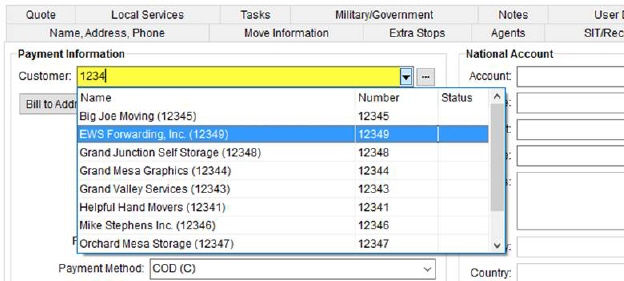
You can utilize the Customer Quick Find to locate a customer record by name or number. Simply enter in three or more characters and a list of matching records appears.
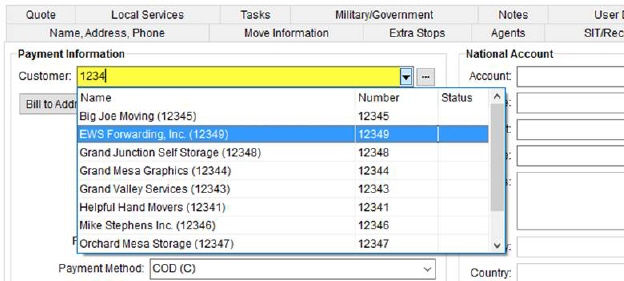
Figure 38: Customer setting within the Billing Information tab.
Once a selection is made, the application updates the adjacent Customer setting with your choice.
The Customer Quick Find works in the same way the Quick Find works except instead of searching for Order Number records, it search records established within Microsoft Dynamics GP or within Customer Setup (depending on your company setup).
Enter three or more characters and the application returns matching records based on your entry. The application searches for matches based on the Customer Name and Customer Number.
The Customer Quick Find returns up to 50 records within the scrollable selector menu. In addition to the customer name and number, the drop-down menu also displays the hold status. If a custom is on hold, the Status indicates “On Hold.”
You can utilize wildcard characters to skip one or more unknown characters. The wildcards available to you include the percentage (%) and the underscore (_) characters. Use the % to skip one or more characters and use the _ to skip a single character. In the example below (Figure 39), “%1234” locates any customer record containing “1234” anywhere in the Name or Number field. NOTE: The application automatically places a % wildcard after any entry you make, i.e. skips all unknown characters after what you enter.
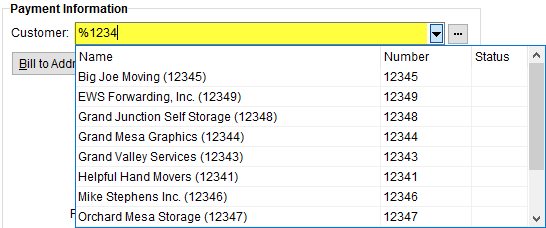
Figure 39: Wildcard example in Customer field
You can also press the  button to view a list of recently
accessed customers. This list includes up to 50 of your most recently selected
records.
button to view a list of recently
accessed customers. This list includes up to 50 of your most recently selected
records.
A separate list of recently accessed customers is maintained for each module you access. For example, a separate list of customers accessed through Order Information is different than the one maintained for you within Revenue Entry.
In addition to the Customer Quick Find, you can utilize the Customer Find for a more advanced order search. View the Customer Find topic for a list of locations that the Customer Quick Find is available.
RELATED TOPICS: