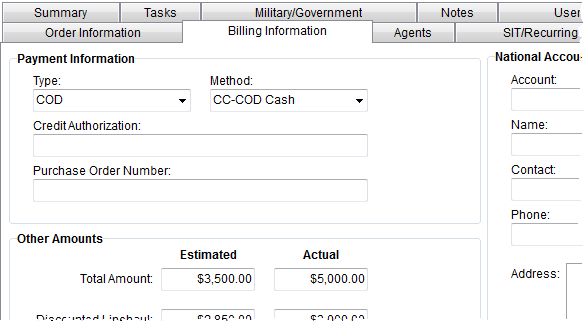
Use the Billing Information (Revenue Entry) tab to manage payment and billing data for the order.
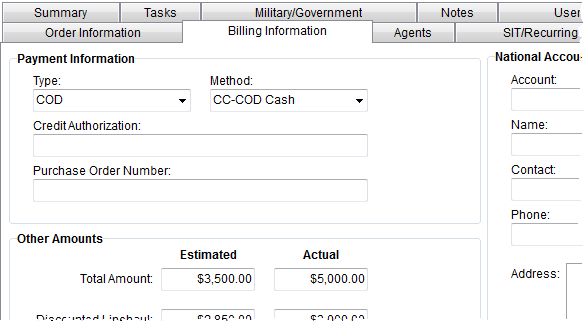
Figure 18: Billing Information (Revenue Entry)
The following table describes the fields and functions available within this tab.
|
Note |
|
Refer to the Billing Information for more information on these and related data. |
|
Field/Function |
Description | ||||
|
Payment Information |
| ||||
|
Type |
Select a type for the billing of the order as defined within Payment Type Setup. | ||||
|
Method |
Select a method of payment for the order from those defined within Payment Method Type Setup. This field describes how it is anticipated that the order be paid. | ||||
|
Credit Authorization |
Represents either the credit authorization code from a van line or own authority company extension of credit for payment of the order. It can also represent the authorization number for a credit card payment and possibly the amount paid by credit card (up to 30 characters). | ||||
|
Purchase Order Number |
Purchase order number submitted by the national account assigned to the order (up to 30 characters). | ||||
|
Other Amounts |
| ||||
|
Total Amount |
Enter the estimated (rated) and actual total amount of billing to be placed for the order. The estimated value may have been imported originally from a third-party estimating tool or may have been entered by hand through the Estimate Amount field in the Rating Information section of Billing Information. Note: The Actual Amount can also be set on the standard Billing Information tab. | ||||
|
Discounted Linehaul |
Enter the estimated (rated) and actual amount of discounted linehaul for the order. The estimated value may have been imported originally from a third-party estimating tool or may been entered by hand through the Disc l/h field in Move Information. | ||||
|
Other Information |
| ||||
|
Estimated Weight |
Store the estimated weight of the shipment within this field. This field updates from downloads from UniGroup, SIRVA, and Atlas.
| ||||
|
Hauled Weight |
The actual or hauled weight of the shipment. This field will update from downloads from UniGroup, SIRVA, and Atlas. This setting is also accessible through Move Information. | ||||
|
Billed Weight |
This field stores the billed weight of the order. This field will update from downloads from UniGroup, SIRVA, and Atlas. | ||||
|
Alternate Weight |
Record the alternate weight of an order. This field is referenced by Military EDI Invoice Integration and is required by when the Alternate Weight Required flag is set for the customer of the order (through EDI Customer Setup). This field is also set through EDI Confirmation and is included in the Military EDI Views. | ||||
|
Discount |
View/update the van line discount amount applied to the tariff.
| ||||
|
Miles |
View/update the miles associated to the order. This setting is also accessible through Move Information.
| ||||
|
Origin Shuttle Miles |
Store the miles associated to shuttle services at the origin location within this field. The value in this field affects Military EDI Invoice Integration. | ||||
|
Destination Shuttle Miles |
Store the miles associated to shuttle services at the destination location within this field. The value in this field affects Military EDI Invoice Integration. | ||||
|
Section |
Van line supplied section number used to ship the order (up to 4 characters). | ||||
|
Hauling Docs Received |
Enter the date that the hauling documents were received by the company. See Date Fields for data entry information. | ||||
|
Peak Rates Apply |
Set this flag to indicate that peak rates apply to the billed amount. | ||||
|
Team Pay |
Set this flat to indicate that team play rules apply to the billed amount. | ||||
|
|
Guarantee Price Info (Alt+U) This function opens the Guarantee Price Information screen allowing a user to assign rates to containers, packing, and unpacking items and to set maximum container/packing charge and credit per CWT amounts.
Note: This data is typically sent to a van line for processing.
| ||||
|
|
Special Instructions (Alt+I) This function opens the Special Instructions screen where a user can enter and view memos set for the origin and destination of the move request. A user can access this data through the Special Instructions tab in Move Information.
| ||||
|
National Account |
| ||||
|
Account |
Select the Account by name of By Number that will be representing the order from the list set within Account Setup. The selector (
Notes: When an account is selected, data for the Name, Contact, Phone, Extension, and Memo will automatically populate.
| ||||
|
The following four fields populate automatically when the Account is set. Users can edit these field values which the application saves to the order record only; they will not affect the data set within Account Setup. | |||||
|
Name |
Account name (up to 30 characters). | ||||
|
Contact |
Name of the contact person at the account for this order (up to 30 characters). | ||||
|
Phone and Extension |
These fields display the phone number and extension (up to 10 characters) for the contact person. See Date Fields for data entry options. | ||||
|
Address |
The physical address of the account displays. | ||||
|
City |
City of the account displays. | ||||
|
State |
State of the account displays. | ||||
|
Country |
The country of the account displays. | ||||
|
Postal Code |
The zip code of the account displays. | ||||
|
Memo |
Notes regarding the national account and/or its relationship to the order (up to 60 characters). | ||||
|
Related Order |
This section establishes a link between the current order and another. | ||||
|
Related Order |
Use Find ( Press the cancel button ( | ||||
|
|
Go To (Alt+T) This function opens the related order with the Move Information tab open. | ||||
RELATED TOPIC: