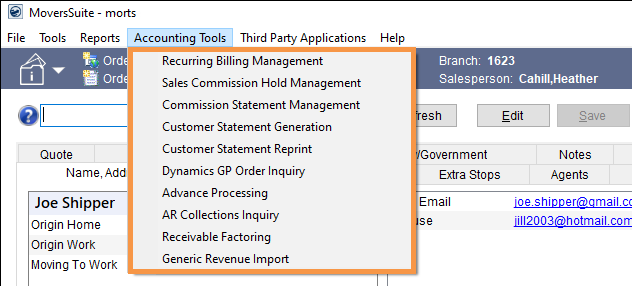
Keyboard shortcut: Alt+A
The Accounting Tools menu contains a list of tools specific to accounting functions.
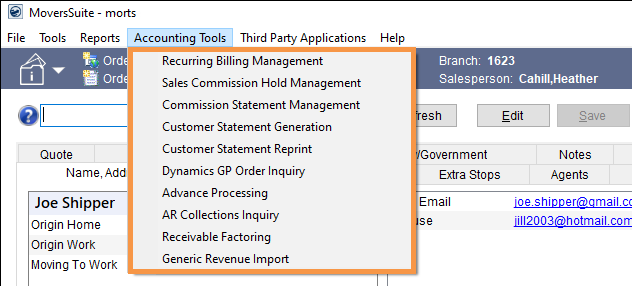
Figure 15: Accounting Tools menu
The following table describes the options available within the Accounting Tools menu.
|
Option |
Description | ||||||
|
Recurring Billing Management |
Recurring Billing Management (Alt, A, R) Opens the Recurring Billing Management screen where a user can view past billing invoices and generate a new billing run. | ||||||
|
Sales Commission Hold Management |
Commission Statement Management (Alt, H) Opens the Sales Commission Hold Management screen to manage Sales Commission placing commission holds and releases. | ||||||
|
Commission Statement Management |
Commission Statement Management (Alt, A, C) Opens the Commission Statement Management where a user can view past commission statement runs and generate new ones. | ||||||
|
Customer Statement Generation |
Customer Statement Generation (Alt, A, S) Opens the Generate Statement screen where users can generate new statements for customer billing. See Customer Statements for more information. | ||||||
|
Customer Statement Reprint |
Customer Statement Reprint (Alt, A, U) This function opens the Reprint Statements screen allowing a user to view details of previous customer statement runs and statements. | ||||||
|
Dynamics GP Order Inquiry |
Dynamics GP Order Inquiry (Alt, A, D) This function opens the Dynamics GP Order Inquiry screen allowing a user to view document and distribution data from Microsoft Dynamics GP for a specific order. | ||||||
|
Advance Processing |
Advance Processing (Alt, A, A) Opens the Advance Processing screen where a user with appropriate security privileges can generate advance transaction. | ||||||
|
AR Collections Inquiry |
AR Collections Inquiry (Alt, A, O) Selecting this option opens the AR Collections Inquiry window allowing you to view collections data on one or more customers at a time, and more. | ||||||
|
Mobile Crew Time |
It has two sub-options: 1. Add Punches 2. Manage Punches
| ||||||
|
Export Punches to Payroll |
Export Punches to Payroll (Alt, A, E) Opens the Export Punches to Payroll screen allowing you to review and transmit punch activity by date and branch to Crew Punch for payroll processing. Refer to Crew Punch Integration for more information. | ||||||
|
Generic Revenue Import |
Generic Revenue Import (Alt, A, G) Opens the Generic Revenue Import screen, which allows you to import billing items from any source through a spreadsheet into MoversSuite. See Generic Revenue Import for more information. |