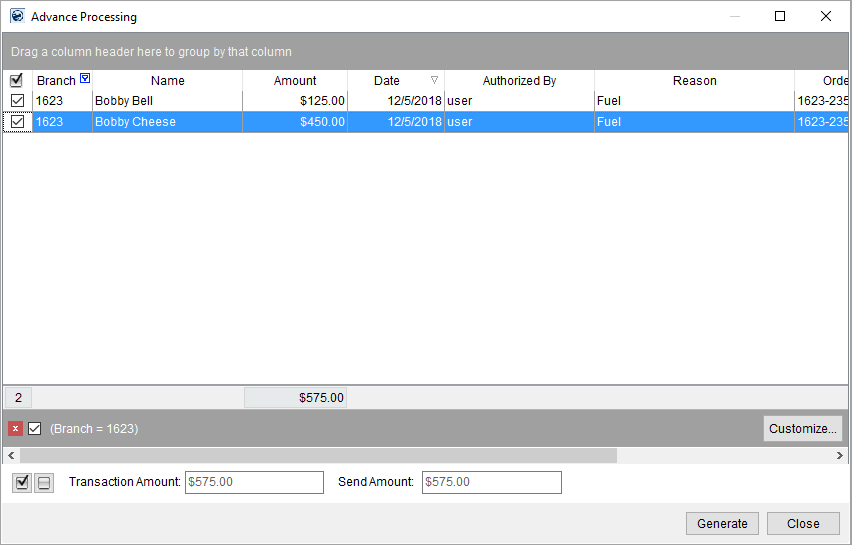
Use the Advance Processing screen to view pending advance transactions generated through Advance Management from both Local Dispatch and Long Distance Dispatch. Use the Generate function to create accounting transactions for the advances and/or send the transactions to a third-party banking service provider. Access to this screen is through the Advance Processing option within the Accounting Tools Menu.
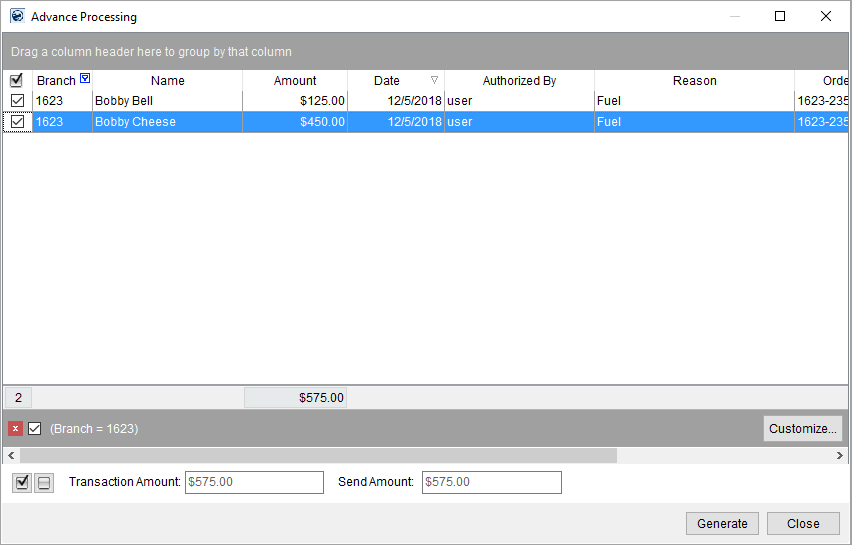
Figure 10: Advance Processing screen
Additionally, you can run the Driver Advances Report to view advance requests generated through Advance Management.
Void incorrect advance records through Advance Management.
If your company integrates with a third-party banking service provider (Comdata, T-Chek), then additional processing can occur depending upon setup information. Refer to the Generate field description in the following table for more information. Additionally, refer to the Comdata Integration and T-Chek Advances Upload topics as well.
Items that have been processed through the Generate feature no longer display in the Advance Processing grid.
Technical Field and Function Information
The following table describes the fields and functions available within the Advance Processing screen. See Add/Edit Advance for more information on field settings.
|
Field/Function |
Description |
|
|
Use this column to select/deselect records included in transactions created when Generate is pressed. A total count of all selected records displays at the bottom of the column. |
|
Branch |
The branch associated to the advance displays. |
|
Name |
The name of the vendor for the advance displays. |
|
Amount |
The dollar amount of the advance displays. |
|
Date |
The creation date of the advance displays. |
|
Authorized By |
The name of the user that created the advance displays. |
|
Reason |
The explanation provided for the need of the advance displays. |
|
Order Number |
The Order Number of advances linked to an order displays. |
|
Trip Number |
The Long Distance Dispatch trip linked to an advance displays. |
|
Manual Banking Service Send |
When set, this flag indicates that the upload file to a banking service provider will not include transactions associated to this advance. This setting corresponds to the Do Not Send to Banking Service option in Add/Edit Advance. |
|
|
Select All/Unselect All Use these two functions to select or unselect all records in the data grid. |
|
Transaction Amount |
The total dollar amount of all selected transactions displays. |
|
Send Amount |
This field displays the total dollar amount of all selected transactions that the application will include in an upload file to a third-party banking service provider. |
|
|
Generate This function generates transactions for the selected advance records after prompting the user to enter a Journal Date and Document Date within the Transaction Dates screen.
Figure 11: Transaction Dates dialog
This function generates an AP Credit Memo transaction and, If the Generate Transaction flag is set in Advance Setup, an AP Invoice transaction for each selected record. Errors encountered during the generation process will display within the Error Log screen, otherwise a dialog will appear displaying the total number of transactions generated.
Figure 12: Information dialog
Upload File to Banking Service Provider The application upload transactions for advances to a banking service provider manually or automatically. MoversSuite currently supports integrations with Comdata and T-Chek.
Comdata Integration When you press Generate and your system is setup for Comdata Integration, then the application opens the Comdata Advance/Payment Processing screen for further advance transmission and transaction generation. Refer to Comdata Integration for more information.
T-Chek Advances Upload File If your system is setup to support the T-Chek Advances Upload, then pressing Generate instructs the application to create a file containing advance data for further processing through the T-Chek system. Options within the Advance Setup determine whether the file is created and/or sent automatically to T-Chek and whether accounting transactions generate or not: If the Generate Upload File is set within Advance Setup, the application creates a file containing transaction data after prompting the user for the name of the file through the Save Reports screen. The application generates a default file named of “PC” followed by the Company Number set in Branch Setup for the user performing the Generate. The application automatically sends transaction data to an established banking service provider if the Auto Upload to Provider option is set within Advance Setup.
TECHNICAL NOTE: The application stores the contents of the upload file in the AdvanceBatch table.
|
|
|
Close This function closes the screen. |
RELATED TOPICS: