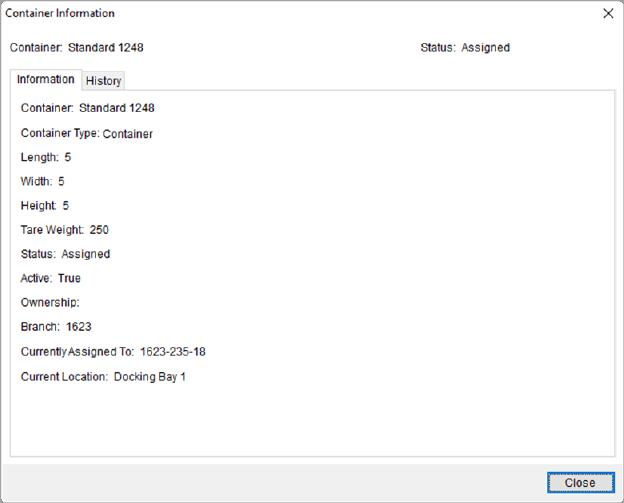
The Container Information screen (Figure 19), available through a right-click option in Container Management (Figure 20), allows you to view container information and history of changes and assignments made to the container.
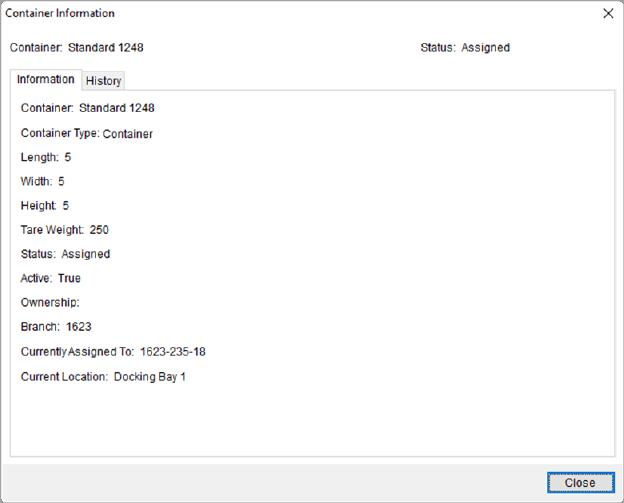
Figure 19: Container Information screen
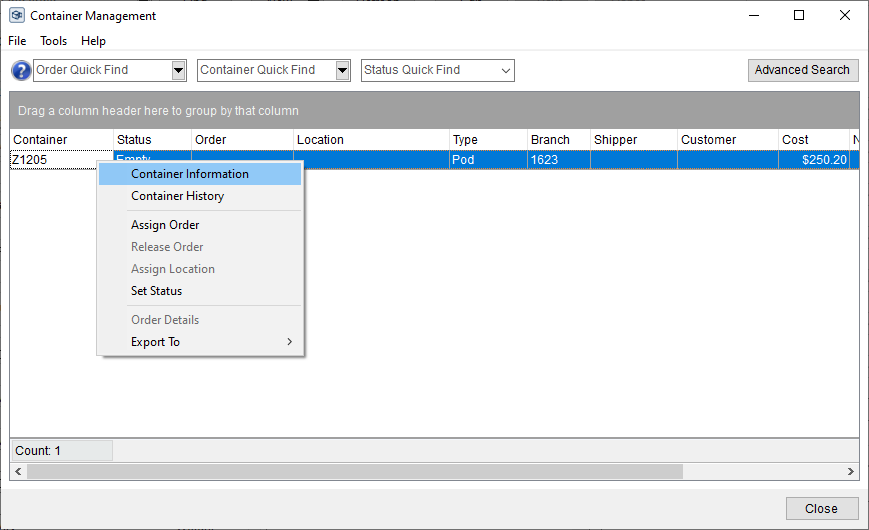
Figure 20: Right click on a Container to access it’s Container Information screen
Technical Field Information
This screen consists of two tabs described below.
|
Field/Function |
Description |
|
Container |
Identifier of the container displays in the header. |
|
Status |
Current status of the container displays. |
|
Information tab |
|
|
This tab displays the current values assigned to the container. Refer to the Container Setup topic for additional field details. | |
|
Container |
This column displays the record identifier set for the container. |
|
Container Type |
The Location Type set for the container displays. |
|
Length |
The dimensions of the container display in these fields (measured in feet). |
|
Width | |
|
Height | |
|
Tare Weight |
This is the empty/unladen weight of the container (in pounds). |
|
Status |
The current state of the container displays. |
|
Active |
Displays True if the container is active and available for assignment. Displays False if the container is not available. |
|
Ownership |
The owner type set for the container displays. |
|
Branch |
Displayed in the column is the branch assigned to the container. |
|
Currently Assigned to |
The Order Number currently assigned to the container. |
|
Current Location |
Current physical address of the container. |
|
History tab |
|
|
This tab lists the changes made to the container with the most recent displaying at the top of the list. | |
|
Right-Click Options The following right-click option is available within the data grid of this tab.
Export To Export the contents of the grid to view and manage through an external application, such as Microsoft Excel. Refer to the Export To topic for details. NOTE: This option is also available through the main Container Management grid.
| |
|
Change |
The container property that changed displays. The current property assignments for the container display within the Information tab. |
|
From |
Displayed in these two columns are the values for the changed property prior to the change (From) and after the change (To). If a field was not originally set, then its initial From values is Not set. |
|
To | |
|
By |
The MoversSuite user that performed the changed displays. |
|
When |
Date and time that the change occurred displays in this column. |
|
|
Close Press this button to close the screen. |