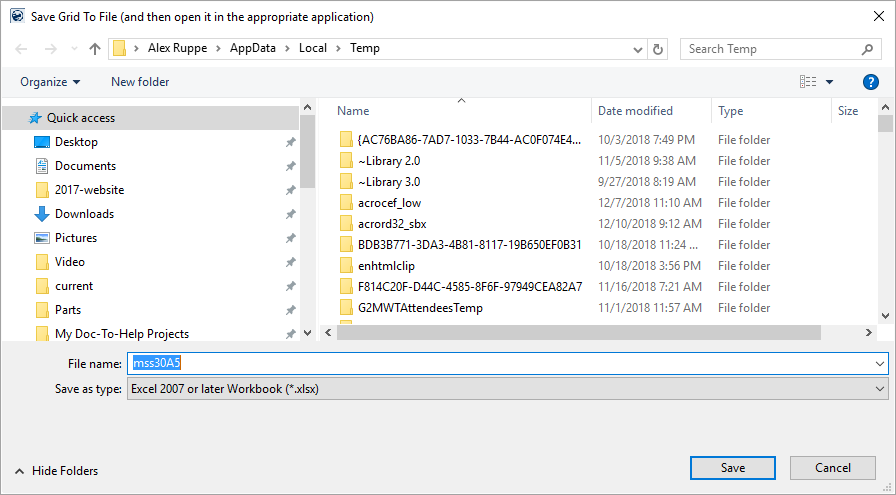
Once you select the Save As Other Types option from the Export To or Export Selection To sub-menu, the application prompts you to save the file through the Save Grid to File screen.
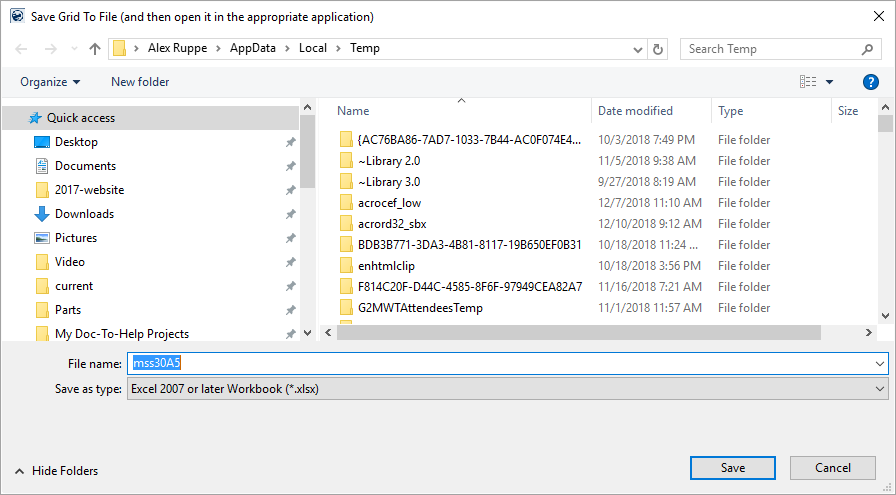
Figure 23: Save Grid to File screen
By default, the application saves the file automatically to a temporary folder on your system with a filename beginning with “mss.” In the example above (Figure 20), the application creates a file titled mss30A5 within the AppData\Local\Temp folder under the person’s login hierarchy.
Alternatively, you can choose a different directory using the top selector or by using the navigation panes. You can also update the File name as desired. If you enter a name, then avoid setting a file extension, since one will be added based on the Save as type selection.
Select the format you wish to save and view the file as through the Save as type selector. The types available are described in the following table.
|
Save as type option |
Description |
|
Excel 2007 or later Workbook (*.xlsx) |
Saves the grid data in Microsoft Excel Workbook format with the XLSX file extension, which is compatible with Microsoft Excel 2007 or a more recent version of the application. The document opens within the version of Microsoft Excel that is available to your system, which must be Microsoft Excel 2007 or later. |
|
Excel 97-2003 or later Workbook (*.xls) |
Saves the grid data in Microsoft Excel 97-2003 Workbook format with the XLS file extension, which is compatible with most version of Microsoft Excel prior to 2007. The document opens within the version of Microsoft Excel that is available to your system, which must support Microsoft Excel 97-2003 formatted files. |
|
CSV Format (comma delimited) (*.csv) |
Saves the grid data in a Comma-Separated Values format with the CSV file extension. The document opens within the version of Microsoft Excel that is available to your system. |
|
HTML Format (*.html) |
Saves the grid data in a Hypertext Markup Language format with the HTML file extension. The document opens within your default web browser. |
|
Text Format (tab delimited) (*.txt) |
Saves the grid data in a Tab Delimited Text format with the TXT file extension. The document opens within the application set as the default to open .txt files, such as the Notepad application. |
|
XML Format (*.xml) |
Saves the grid data in an Extensible Markup Language format with the XML file extension. The document opens within the application set as the default to open .xml files, such as the WordPad application. |
Each of the above types is also available as Data Only options. Data Only types utilize the same application and format as those listed above. The difference being that Data Only types export only the data within the cell and minimizes field and header formatting and layout information. Data Only types minimize the amount of memory used when exporting grid data. However, either the Data Only type or the standard type have the potential of causing your system to run out of memory, if the data is too large.
RELATED TOPIC: