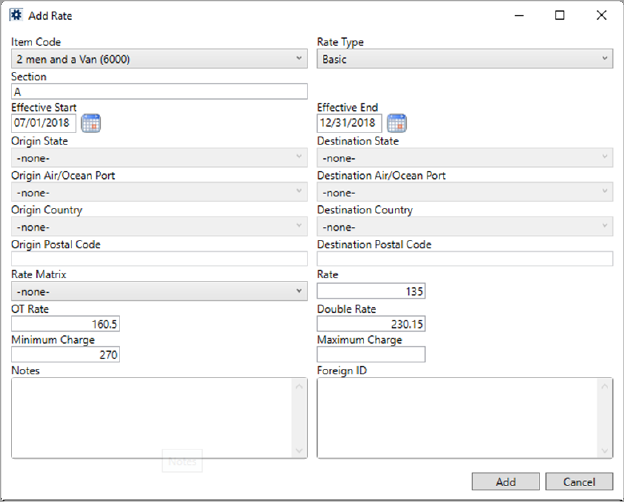
MoversSuite Administration > Accounting and Financial Services > Rate Plan
Define the specific rated items by Item Code for a Rate Plan within the Add Rate screen (Figure 41).
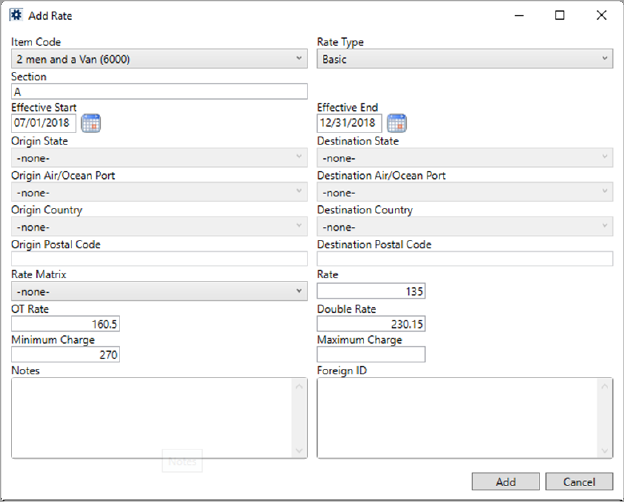
Figure 41: Add Rate screen
To add a rate, open a Rate Plan Setup record and choose Click here to add a new Rate, as shown in Figure 42.
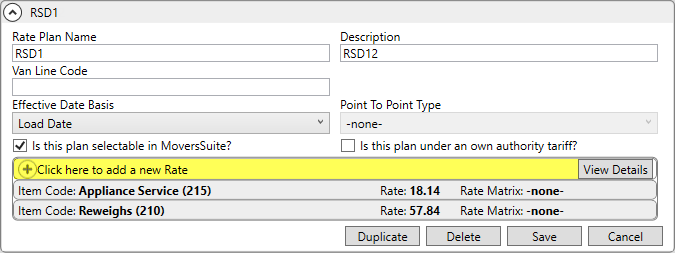
Figure 42: Rate Plan Setup record
This opens the Add Rate screen (Figure 41). The information provided by a rated item includes determining which rates are in effect, via Item Code, Section, Effective Date, and Point to Point Rating settings. It also provides the default rates applied to an item, either based on order information through the Rate Matrix, or direction through the Rate, OT Rate, Double Rate and Minimum and Maximum Charge settings.
Technical Field Information
The following table describes the fields available through this setup screen.
|
Rate |
|
|
Define each individual rate available under this plan in this section. Rates are what determine what your company charges for products and services. | |
|
Item Code |
Select a code to associate the record to for financial reporting from the list defined within Item Code Setup. |
|
Rate Type |
Select a type from the list of those defined within the Rate Type Setup to be the default type set for the rating. |
|
Section |
If you wish to have this rate available only to a specific Section code, then enter that code here (up to 4 characters). The application compares this value to what is set on the order within the following areas: Billing Information (Revenue Entry)
If a match is found, then the rate is available to the order. |
|
Effective Start Date Effective End Date |
Enter a date or date range that this rated item is in effect. The application compares the dates set for the item to what is set on the order based on the Effective Date Basis of the plan (set at the plan level through Rate Plan Setup), i.e. Load Date, Delivery Date, etc.). If both dates are left blank, then the record is considered always in effect. This may cause overlap issues with other rated items that use effective dates. For example, if you have a rate that is in effect beginning July 1 with no Effective End date and you attempt to add a new rate for Sept 1, then you will receive an error that you cannot have duplicate items on the same Rate Plan or an error indicating an invalid effective date range. Refer to the Effective Date Basis field description within Rate Plan Setup for details on which order date is evaluated.
|
|
Point to Point The following four settings are available depending on what is set for the Point to Point Type within the top-level Rate Plan Setup record. For example, if the Point to Point Type is set to set to State for the plan, then you can specify Origin State and/or Destination State settings within any of the plan detail records. Refer to Point to Point Rating for more information. | |
|
Origin State Destination State |
If the Point to Point Type for the Rate Plan is State, then you can set one or both the state fields to a state from those available within State Setup. Refer to Point to Point Rating for more information. |
|
Origin Air/Ocean Port Destination Air/Ocean Port |
If the Point to Point Type for the Rate Plan is Air/Ocean Ports, then you can set one or both the port fields to one defined within Port Setup. Refer to Point to Point Rating for more information. |
|
Origin Country Destination Country |
If the Point to Point Type for the Rate Plan is Country, then you can set one or both the country fields to one available within Country Code Setup. Refer to Point to Point Rating for more information. |
|
Origin Postal Code Destination Postal Code |
If the Point to Point Type for the Rate Plan is Postal Code, then you can set one or both the fields to a supported postal code, e.g. “81501.” Refer to Point to Point Rating for more information. |
|
Rate Matrix |
To compute a rate based on a matrix of order values, set a matrix from the list of those defined in Rate Matrix Setup. Setting a matrix instructs the application to set the rate based the selected matrix; Rate, OT Rate, Double Rate, Minimum Charge, and Maximum Charge settings are ignored when a Rate Matrix is selected. View the Rate Matrix and Rate Matrix Setup topics for more information. |
|
Rate Schedule for Labor The Rate Schedule for Labor utilizes the following three rates to determine which rate returns based on the day of the week and the time of day. If only the (regular) Rate is set, the application returns an overtime rate of 1.5 times the Rate and returns a double rate of two times the Rate. | |
|
Rate |
Enter the dollar amount of the regular rate to apply to revenue, quote, and other billing items (up to four decimal places - the application will round to the nearest penny). This is initial amount set by the application when computing rated items. It is also referenced as the Regular Rate when evoking the Rate As Option functionality (see Rate Type Setup).
The Rate is ignored a Rate Matrix is in effect. |
|
OT Rate |
Provide an overtime rate amount. This rate is applied when the Overtime flag is set within the Crew tab in Enter Actuals and imported in Revenue Entry. Additionally, it is referenced when Overtime Rate is selected for the Rate As Option (see Rate Type Setup).
The OT Rate is ignored a Rate Matrix is in effect. |
|
Double Rate |
Provide a double rate amount. This rate is referenced when Double Rate is selected for the Rate As Option (see Rate Type Setup).
The Double Rate is ignored a Rate Matrix is in effect. |
|
Minimum Charge |
Set a dollar amount to be the minimum computed line item total for this rate. For example, if the Minimum Charge is $100 and the Rate is $25 and the quantity is set to two within the application, then the line item charge is $100, instead of $50. This affects all line items calculated based on this rate record, including quote, invoice, storage billing, revenue, etc.
The Minimum Charge is ignored a Rate Matrix is in effect. |
|
Maximum Charge |
If you wish to cap the total line item amount calculated for this rate, then set a dollar amount within this field. If the Maximum Charge is set to $250, then if the calculated line item amount exceeds this cap, then the application only charges the $250 amount.
The Maximum Charge is ignored a Rate Matrix is in effect. |
|
Notes |
Provide a memo regarding this rate record (up to 128 characters). |
|
Foreign ID |
This section provides read-only information on what identifiers were used by an external application referenced when adding or updating this rate item (up to 64 characters). |
RELATED TOPICS: