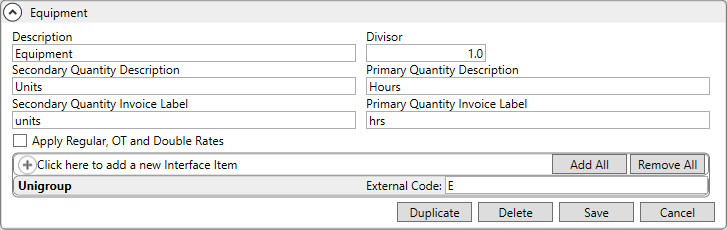
MoversSuite Administration > Accounting and Financial Services > Rate Type
The Rate Type determines the labels that display for rated items along with determining the Weight or Miles used in rating calculations. You can also enable Rate As Option functionality with this setup.
Rate Type records are assigned to individual rates through Rate Plan Setup and referenced in the MoversSuite through the following areas:
The following table describes the fields available within this setup and an example of a Rate Type record are below:
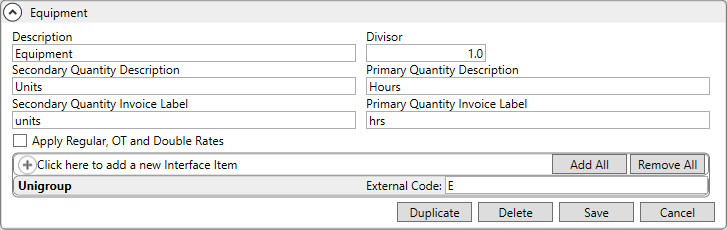
Figure 60: Example of a Rate Type Setup record
|
Field |
Description |
|
Description |
Enter a description for the Rate Type record (up to 30 characters). This value is referenced as the “Rate Type” throughout MoversSuite including the following areas:
The following Rate Types commonly defined: 100-Weight Basic Crew Equipment Miles
When the Rate Type is “100-Weight” or “Miles” MoversSuite pulls order data into the rate calculation.
“100-Weight” Rate Type If the Rate Type is “100-Weight” the application sets the weight used in rating calculations and correlated rating data to one of the weight fields associated to the order. The application checks the Billed Weight of the order first. If the Billed Weight is set, then it is referenced for rating calculations. If the Billed Weight is not set, then the application checks to see if the Hauled Weight is set and pulls in its value.
The following exceptions apply to rating data on Local Services and Quote items: For rating data on Local Services: For rating calculations on Local Services items imported into Revenue Entry the application checks the Estimated Weight field first. If it’s not set then the Hauled Weight field is referenced.
For rating data on Quotes System: For rating calculations on Quote items the application checks the Estimated Weight field after first checking the Billed Weight and the Hauled Weight of the order for a weight to use in ratings.
Billed Weight is managed through Billing Information (Revenue Entry) Estimated Weight and Hauled Weight are managed through Move Information and Billing Information (Revenue Entry)
For more information, see Advanced Rating and Rating Systems more information.
“Miles” Rate Type A Description of “Miles” instructs the application to pull the miles set for the order into the rating data. Miles are managed within Move Information and Billing Information (Revenue Entry).
|
|
Divisor |
Set a divisor value to reduce the data by prior to calculating the rated amount (set to “1” or greater). For example, for a 100-weight calculation, set the Divisor to “100” and it will reduce the Weight of the order by a factor 100 prior to calculating the rate.
Tip: Create a tax item by using a Divisor of 100 and allowing users to enter a percentage value for the rate, such as entering “7.5” for 7.5%.
|
|
Secondary Quantity Invoice Label |
Enter text for the label that appears for the first quantity field on invoices (up to 8 characters). Examples: Crew, Hrs., Lbs., Mi., Qty., Sq. Ft., Units |
|
Primary Quantity Invoice Label |
Enter text for the label that appears for the second quantity field on invoices (up to 8 characters). If only using one label, then set this field and leave Quantity One Invoice Label blank. Examples: Crew, Hrs., Lbs., Mi., Qty., Sq. Ft., Units |
|
Secondary Quantity Description |
Enter text of the first quantity field label referenced by the various rating screens in MoversSuite, such as Add Billing Item (up to 32 characters). Examples: Amount, Crew, Flat, Hours, Men, Miles, Square Feet, Units, Weight |
|
Primary Quantity Description |
Enter text of the first quantity field label referenced by the various rating screens in MoversSuite, such as Add Billing Item (up to 32 characters). If only using one label, then set this field and leave Quantity One Description blank. Examples: Amount, Crew, Flat, Hours, Men, Miles, Square Feet, Units, Weight |
|
Apply Regular, OT and Double Rates |
Check this flag to enable Rate As Option functionality. The Rate As Option pulls in a rate from the Rate Plan based on what is set within the application as either Regular Rate, Overtime Rate, or Double Rate. The rating fields referenced are set within the Rates section under the Rate Plan Setup.
The Rate As option is available through the following:
This feature is utilized by the Import Actuals function as well. Refer to the Import revenue as option description within the Import Actuals topic for details.
Refer to Rate As Option for more information.
|
|
Interface Item |
|
|
Use this section to link a MoversSuite Rate Type to a code supported by an external interface. MoversSuite uses this mapping to identify a particular type supported by the external system. The Rate Type mapping is referenced for the UniGroup Rating Download (refer to UniGroup Downloads). | |
|
Interface |
Select an interface to link to this Rate Type record from a list of those defined within XML Interface Setup. Refer to MoversSuite Connections for more information on the various interfaces supported by MoversSuite. |
|
External Code |
Provide the code recognized by the external system to identify this Rate Type record (up to 32 characters). |
RELATED TOPICS: