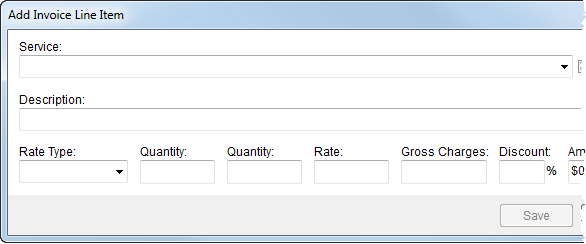
The Add Invoice Line Item screen allows a user to define and include an impromptu item on the invoice. Although rate data is referenced, this function does not create revenue (does not affect the AR Amount of the order). This screen is available through the Add button within New Complete Invoice.
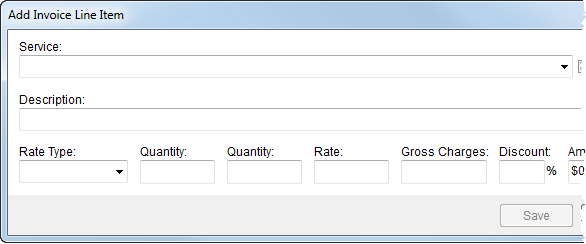
Figure 17: Add Invoice Line Item screen
The following table lists the fields and functions available within Add Invoice Line Item screen.
|
Field/Function |
Description |
|
Note: Refer to Rating Systems for an overview of the rating data available to you through this screen. | |
|
Service |
Select a service to base the ad hoc item on based on defined codes from Item Code Setup. Making a selection within this field will automatically populate the Description field. |
|
Description |
Enter or update the invoice line title (up to 128 characters). |
|
Rate Type |
Select a type from the list defined within Rate Type Setup used to determine how transactions are calculated and how they appear on the invoice. Additionally, special logics exists for “100-Weight” and “Miles” types. These two types retrieve order data to assist in computing the rate. Refer to Rate Type Setup for details. The Rate Type affects other rating data on this item, including Rate, Quantity field(s), and Gross Charges. Setting the Rate Type may trigger Advanced Rating as well. See Rating Systems for an overview and setup options. |
|
Quantity |
Enter the values corresponding to the labeled quantity fields based on the selected Rate Type. Values entered here are multiplied by the Rate to compute the Gross Charges. |
|
Rate |
Enter the dollar amount that will be multiplied by Quantity field or fields to compute the Gross Charges. The Rate may set automatically based on the Rate Plan and Item Code (Service) assigned to the record. View the Advanced Rating topic for more information. |
|
Gross Charges |
This field displays the compute charges based on Rate and Quantity fields. A user can also manually enter the gross amount of the item prior to discount. |
|
Discount |
Enter a rate to discount the Gross Charges by (as NN.NN). You can instruct MoversSuite to discount automatically based on a particular contract. View Contract Master Setup for more information. |
|
Amount |
This field displays the computed Gross Charges less Discount. The value entered here displays on the invoice. You can also manually enter the invoice amount. |
|
Rate As |
If the Apply Regular, OT and Double Rates flag is set for the selected Rate Type (and Rate Plan), then the Rate As Option appears. This option allows you to determine the default Rate for the item based on one of the following rates: Regular Rate Overtime Rate Double Time Rate
Refer to the Rate As Option topic for more information.
|
|
|
Save (Alt+S) The function adds the line to the list of invoice items and closes the screen. |
|
|
Cancel (Alt+C) This function closes the screen without adding an ad hoc invoice line item. |