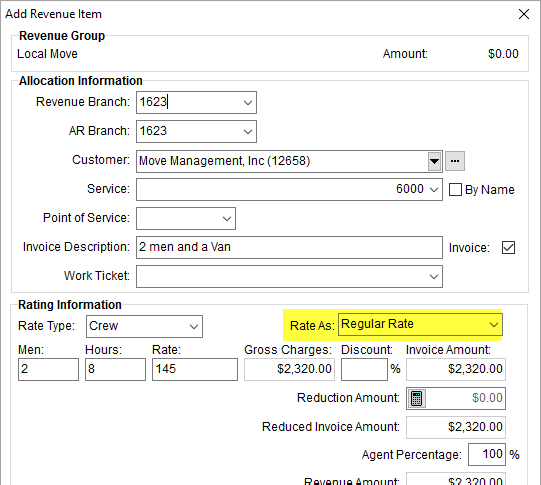
The Rate As option allows you to specify a labor rate as regular, overtime, or double time based on how your system is configured. The application can apply these rates as a default that you can update when managing revenue manually or automatically when importing actuals for a Local Services request.
Rate As Option
The option to manually set the Rate As option appears when adding or editing revenue through various screens, such as the Add Revenue Item screen.
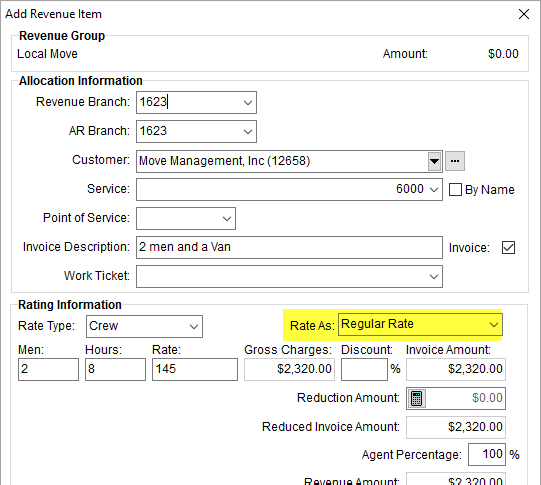
Figure 9: Add Revenue Item screen
The Rate As option can be manually set through the following:
When this option is available, you can pull in a rate from the Rate Plan as one of the following options:
Regular Rate
Overtime Rate
Double Time Rate
These three options correspond to the Rate, OT Rate, and Double Rate values, respectively, that are set on a rated item within Rate Plan Setup.
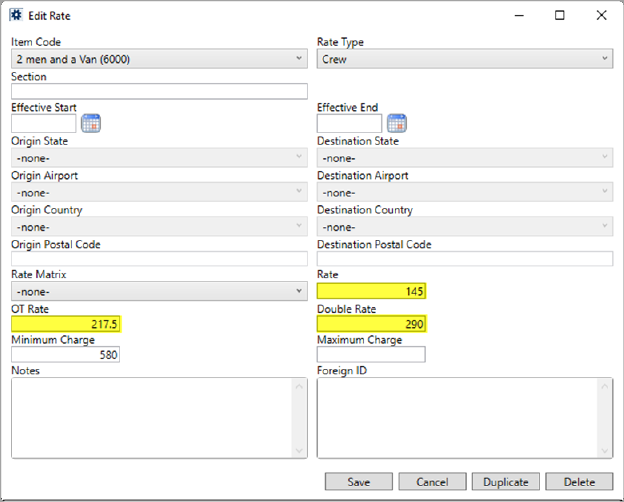
Figure 10: Rate items within a Rate Plan Setup record
In the example below (Figure 11), selecting the Overtime Rate option pulled in the OT Rate of $217.50 from the Rate Plan.
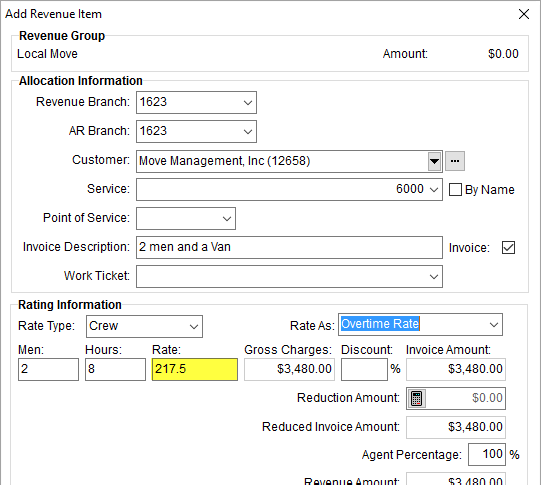
Figure 11: Add Revenue Item
Rate As Option when Importing Actuals
The Rate As option is utilized when importing revenue through the Import Actuals function. This feature ties directly to the Import revenue as section option of Import Labor and Hourly Equipment as individual revenue items, which references the Rate As defaults applied through the Rate Schedule for Labor to determine regular, overtime, or double rate to apply to the imported items automatically.
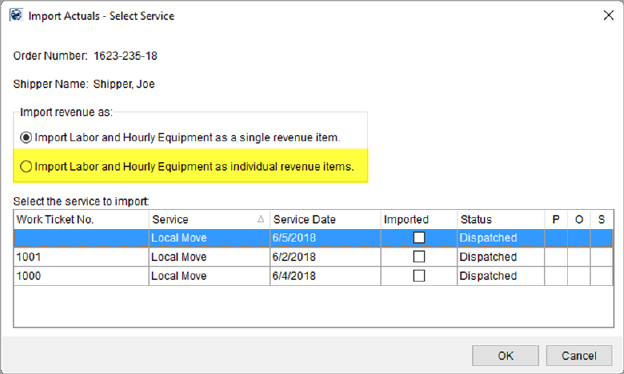
Figure 12: Import Actuals
Refer to the Import revenue as field description within the Import Actuals topic for more information and setup instructions for importing actuals with overtime and double rates.
Rate As Option Setup
Enable the Rate As option by setting the Apply Regular, OT and Double Rate option on Rate Type Setup records.
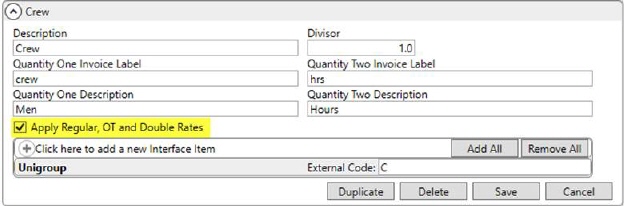
Figure 13: Rate Type Setup
Verify that the Rate Type is assigned to rated items, along with defining the Rate, OT Rate, and Double Rate (assuming you wish to have overtime and double rates apply) within the Rate Plan through Rate Plan Setup.
Verify that the plan is assigned to an order through the Tariff/Rate setting within the Billing Information tab and the Rate As option will be enabled.
Additionally, you can instruct the application to assign a default rate based on the day of the week and the time of day through the Rate Schedule for Labor. This setup allows you to control when you wish to automatically apply overtime or double rates based on the date of service.
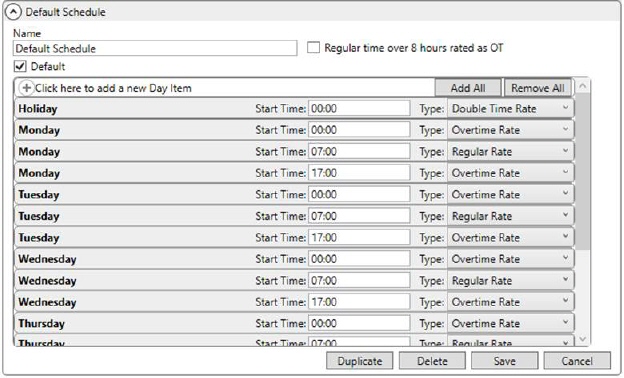
Figure 14: Default Rate Schedule for Labor record
The is applied to an order through either Account Profile or Branch assignments. Refer to the Rate Schedule for Labor topic for details.
RELATED SETUP AREAS: