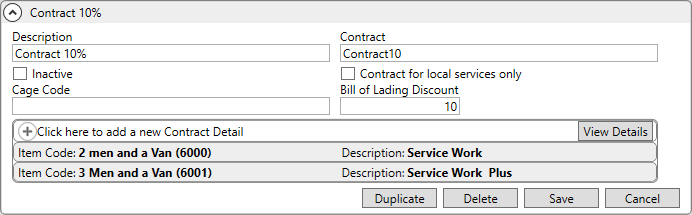
MoversSuite Administration > Accounting and Financial > Contract Master
Use this setup to define contracts to provide discounts to company accounts. Users can define a bottom-line discount and/or associate a discount to Item Codes for each plan.
NOTE: For an Item Code discount (which is found as a Contract Detail on the record) to be used, the Item Code must be on the Rate Plan used on the Order. For this and more examples of a Contract Master use, see the examples detailed below within the topic.
MoversSuite users can assign contracts set through the Billing Information tab > Rating Information section or have them automatically assigned to an order using Account Profile. The contracts added within MoversSuite Administration > Accounting and Financial > Contract Master are available as options within dropdown selectors in those areas.
An Inactive option allows the ability to determine which contracts are available within dropdowns or which ones can be hidden from dropdowns. By default, the Inactive option is unchecked, and the contract will show as an option. If the Inactive option is checked, the contract will be hidden from the dropdowns.
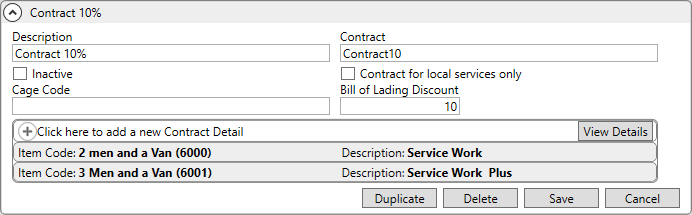
Figure 68: “Contract 10%” is the name of the Contract Master Setup record.
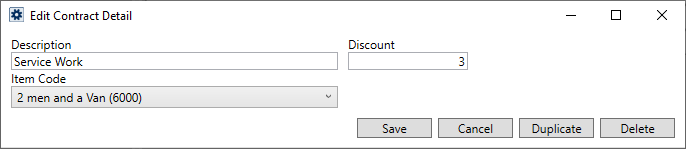
Figure 69: Contract Detail of Item Code 6000 from the Contract 10% record.
Example of use:
In Example A and B, the Contract Master record shown in Figure 68 is named Contract 10%. The default discount (Bill of Lading Discount) is 10% and Item Code 6000 has a 3% discount set, as shown in Figure 69. Item Code 6000 is on the Rate Plan in use.
Example A:
What’s included in the order: An order includes Item Code 6000.
Result: The 3% discount from the Contract Detail is applied.
Example B:
What’s included in the order: An order includes Item Code 6000 and Item Code 2525. Item Code 2525 is not on the Rate Plan in use.
Result: The 3% discount from the Contract Detail is applied to Item Code 6000 and the default rate of 10% is applied to Item Code 2525.
In Example C, the Contract Master Setup record does not include any Contract Details.
Example C:
What’s included in the order: It doesn’t matter. Result: Everything on the order will have the default 10% discount applied to the order.
Important Notes:
|
|
If a record is marked as Inactive and there are commission or revenue items in MoversSuite currently linked to that contract, the contract remains functional for those items so that any additional processing can occur. |
|
|
If a contract is assigned to a Commission Plan detail record or to an Account Profile record in Administration, the contract cannot be set as Inactive. If you attempt to mark it Inactive, an error will occur. The error will indicate the location of the error. The error can be resolved by removing the association: then you may proceed with marking the contract as Inactive. |
Contract Master Setup records can be permanently deleted by using the Delete button.
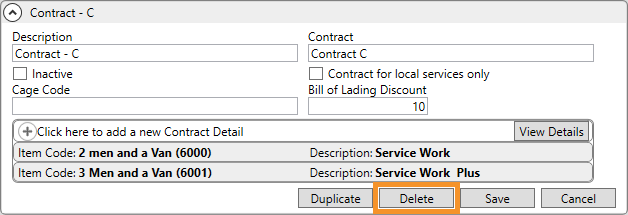
Reference the data in the following table when managing setup records.
|
Field |
Description |
|
Contract Master |
|
|
Description |
Enter the name of this contract record (up to 30 characters). |
|
Contract |
Enter the name of the contract (up to 10 characters) assignable to an order through Billing Information and through Account Profile.
Note: Both the Description and Contract appear in the drop-down menu when setting the Contract field in MoversSuite.
|
|
|
By default, the option is not checked, and the contract will appear in selectable dropdowns in the following areas: In MoversSuite, the dropdown selector locations are: •Order Information > Billing Information tab •Revenue Entry > Order Information tab.
In Administration, the dropdown selector locations are: •Customer Service > Account Profile > Choose Account > Order Defaults tab •Accounting and Financial Services > Commission Plan > Choose Plan > Commission Plan Detail.
If it is checked, the contract will not be an option in dropdown selectors.
|
|
| |
|
Contract for local services only |
Set this flag to indicate that the contract pertains to only local service transactions. See Local Services for related information. |
|
Cage Code |
NOT IN USE |
|
Bill of Lading Discount |
This is the default rate. The value set in this field discounts the rate applied to an item by the percentage specified. Use whole numbers. Entering “10” represents 10%. |
|
Contract Detail |
|
|
Use this section to create the detail transaction line items for the contract. NOTE: For an Item Code discount (which is found as a Contract Detail on the record) to be used, the Item Code must be on the Rate Plan used on the Order. For this and more examples of a Contract Master use, see the examples detailed below within the topic.
| |
|
Description |
Enter a description for the line item of the contract (up to 30 characters). |
|
Discount |
Enter a percentage (0 to 100) using whole numbers for the discount applied under this contract for the selected Item Code. Entering “3” represents 3%. |
|
Item Code |
Select an item code from the list of those defined within Item Code Setup. MoversSuite will apply the Discount for all revenue linked to this item code for orders referencing this plan.
IMPORTANT: For a discount to be applied to an Item Code entered as a Contract Detail, that Item Code must be in the Rate Plan set on the Order. |