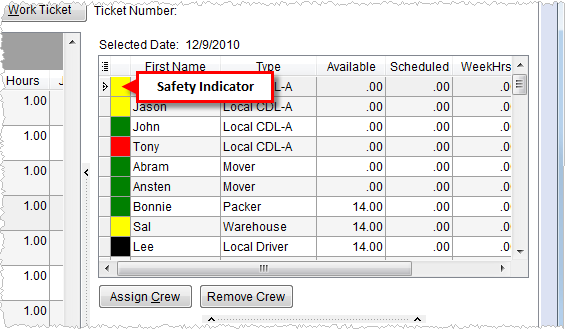
The Safety System provides a visual means of notifying users of the safety status of personnel and equipment. Users can also log safety events that provide a historical record for each employee and piece of equipment. Additionally, the system can prevent unsafe crew and equipment assignments by placing administrative holds.
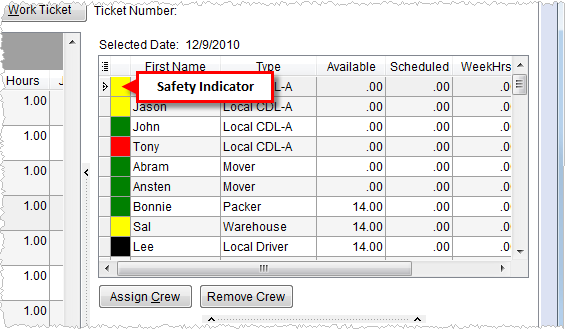
Figure 1: Safety indicators in Local Dispatch
Available through Local Dispatch and Long Distance Dispatch, the safety indicator provides quick identification of the safety of personnel and equipment based on the following classifications. The application bases indicators status on dates set within Personnel Safety Setup and Equipment Safety Setup.
|
Indicator |
Description |
|
|
Black Administrative hold is in effect. Users will not be able to assign these personnel and equipment. |
|
|
Red A safety violation is in effect. One or more safety date has expired. |
|
|
Yellow A warning that one or more safety date is nearing expiration (within 30 days of current date). |
|
|
Green Safety data is set for the employee and all safety dates are beyond 30 days from expiring. |
|
|
Clear No safety data exists. |
The dates evaluated for safety alerts (see Safety System for description) include the following:
Dates evaluated for personnel:
License Expires Date
Next Physical Date
Next MVR Date
Next Background Check Date
Refer to Personnel Setup (within the Technical Tab see Safety) and Personnel Safety Setup for more information.
Dates evaluated for equipment:
•Next Sanitized Date
•Next Inspection Date
•Next Service Date
•DOT Expiration Date
•ICC Due Date
•License Due Date
Refer to Safety Information (Equipment) and Equipment Safety Setup for more information.
Accessing the Safety System
The following table lists the functional areas of the Safety System.
|
Area |
Description |
|
Users view safety indicators for personnel and equipment resources, view safety information, and log safety events within Assign and Remove Crew and Assign and Remove Equipment sections.
Figure 2: Local Dispatch safety indicators Users will access safety functionality through the right-click options available in each assignment grid.
Figure 3: Right-click options in Local Dispatch
View Personnel Information Opens the Personnel Information screen allowing you to view safety data for the driver through Personnel Setup > Safety tab.
View Equipment Information Opens the Equipment Information screen allowing you to view safety data for the resource through Safety Information (Equipment) tab.
Log Safety Event This function opens the Log Safety Event screen allowing you to enter safety-related data for a selected date.
| |
|
Users will view safety indicators for personnel and equipment resources, view safety information, and log safety events within Current Driver Activity.
Figure 4: Long Distance Dispatch safety indicators
| |
|
Manage safety data within Safety tabs in Personnel Setup and Equipment Setup. Users can place holds on equipment and personal through administration. |