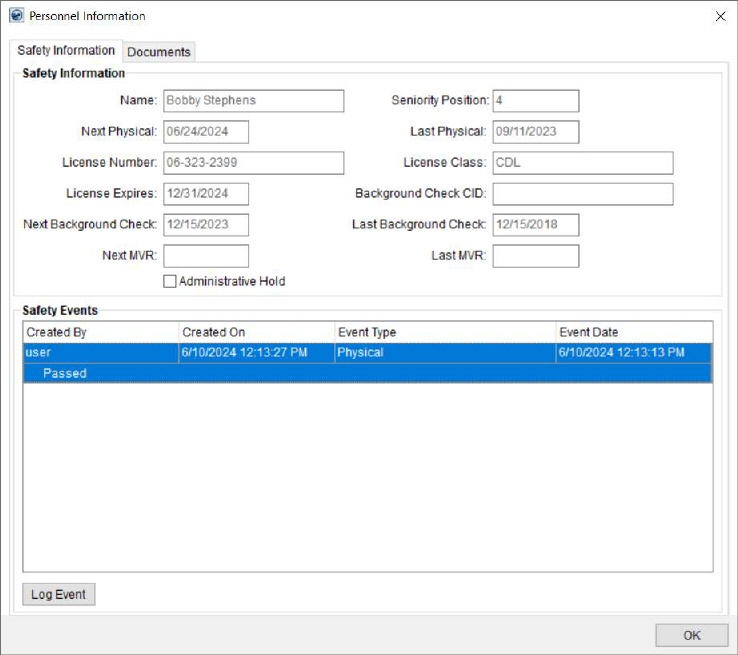
Use the Safety Information tab within the Personnel Information screen to view key safety data and log safety events for personnel.
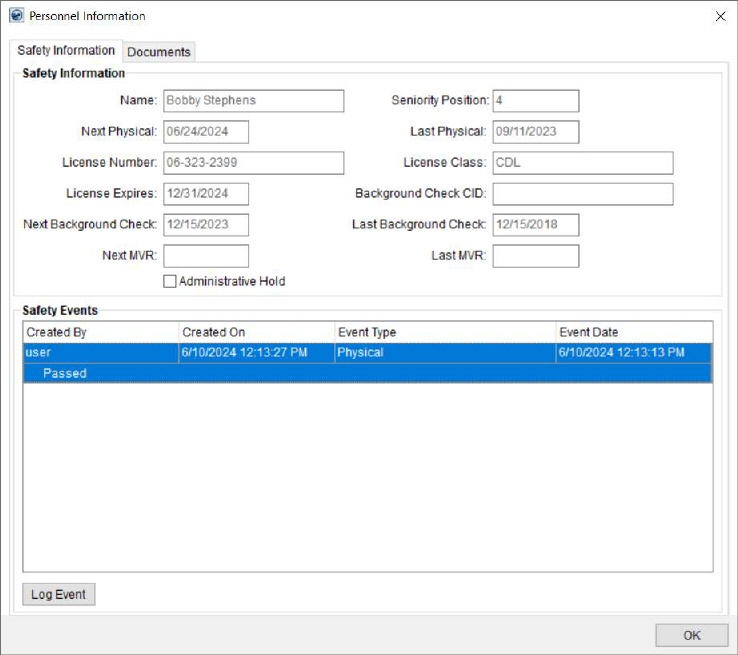
Figure 5: Safety Information tab within the Personnel Information screen
You can also view documents specific to personnel. Refer to Personnel Information (Documents) for details.
Access the Safety Information through View Personnel Information option available through the right-click menu within the crew assignment grid in Local Dispatch (refer to Right-Click Options (Local Dispatch)) and through the safety indicator next to the Driver field within Current Driver Activity in Long Distance Dispatch.
The following table describes the fields and functions available within the Personnel Information > Safety Information tab.
|
Field/Function |
Description |
|
Safety Information | |
|
The following data is defined within Personnel Setup and Personnel Safety Setup. The following dates are evaluated to trigger safety indicators when set include the following: Next Physical Date License Expires Next Background Check Date Next MVR Date
Refer Safety System for more information on safety indicators.
| |
|
Name |
The employee name displays. |
|
Next Physical |
The date this employee is scheduled to have their next physical examination. |
|
Last Physical |
Last date of a physical exam for this employee. |
|
License Number |
License number for the employee. |
|
License Class |
License class designation for the employee. |
|
License Expires |
The expiration date of the license for this employee displays. |
|
Background Check CID |
The Certified Identification (CID) provided by this employee that was provided for background verification. |
|
Next Background Check |
The date of the next scheduled background check for this employee displays. |
|
Last Background Check |
Last date a background checked was performed on this employee. |
|
Next MVR |
Date of the next Motor Vehicle Report (MVR) for this employee. |
|
Last MVR |
Date of the last MVR for this employee. |
|
Administrative Hold |
This flag is checked when an administrative hold is placed on this person. People on hold cannot be assigned to a service or trip. |
|
Safety Events | |
|
This section displays the logged events for the person. Refer to Log Safety Event for field descriptions. Note: You can double-click on an event to view the Log Safety Event screen in read-only mode. | |
|
|
Log Event Open the Log Safety Event screen to add a new event. |
|
|
OK Close the screen. |