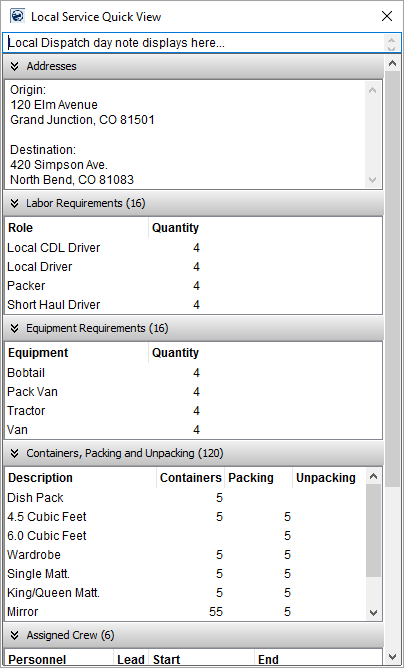
The Local Service Quick View provides users with basic information on a Local Services request. Data taken from Local Services and from Local Dispatch display within this section.
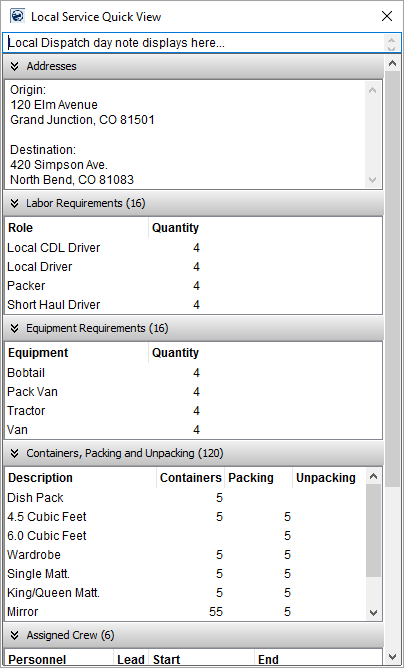
Figure 96: Local Service Quick View (Local Dispatch window)
Access to this data is through the Local Services tab and through a stand-alone window in Local Dispatch, which is available through a right-click menu option (refer to Right-Click Options (Local Dispatch)).
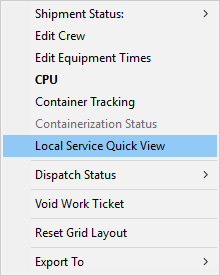
Figure 97: Dispatch Center right-click options
When evoked through Local Dispatch, the stand-alone window remains open while you work through the grid. Data within the Local Service Quick View automatically updates to reflect the service currently selected within the Dispatch Center.
Within Local Services, Local Service Quick View data for the selected record displays in the panel to the right.
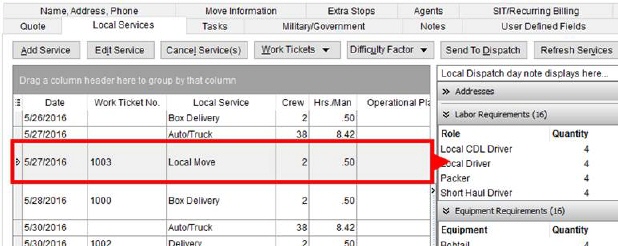
Figure 98: Local Services tab
The following table describes the data available through the Local Service Quick View. There are up to six sections containing data. A particular section only appears if data exists behind it; for example, if no address is set for the order, then the Addresses section does not list. Additionally, the count of the items associated to that particular section displays in the title; for example, if a quantity of four is assigned to four different roles within the Labor Request dialog, then the count for the Labor Requirements section is 16 and generates a title of “Labor Requirements (16).”
|
Section |
Description |
|
|
Day Note If data is present, this section displays the dispatch Day Note associated to the date of the service. This information is set through the feature within Dispatch Center tab. |
|
|
Addresses If data is present, this section displays the Moving From and Moving To – Primary or Moving To – Secondary from the Name, Address, Phone tab. For Office & Industrial orders, the addresses set for the Origin Location and Destination Location within the Add Local Service screen display. See Contacts and Locations for more information.
|
|
|
Extra Stops If data is present, this section displays the Extra Stops associated to the selected service, sorted by their respective stop number with Pickup locations first then Delivery locations.
Add Extra Stops to a service through the Add Local Service screen. The stops added through the Extra Stops option are listed on the report based on their assigned Stop Number with Pickup items followed by Delivery items. Here’s how the Extra Stops sections would display:
However, the display order can be customized through the Extra Stops option. |
|
|
Locations The Origin Location and/or Destination Location associated to a service on an Office & Industrial order display. Add Locations to a service through the Add Local Service screen for an Office & Industrial order. |
|
|
Labor Requirements (count) If data is present, this section displays the quantities specified for each role requested for the order. This data is set through the Labor Request. Columns within this section include the Role and Quantity.
|
|
|
Equipment Requirements (count) If data is present, this section displays the quantities specified for each equipment type requested for the order. This data is set through the Equipment Request. Columns within this section include the Equipment Type and Requested Quantity.
Once assignments are made to equipment resources, then separate categories display for Assigned Hourly Equipment and Assigned Quantity-based Equipment (see below). |
|
|
Containers, Packing and Unpacking (count) If data is present, this section displays the quantities specified for each material type set for the order. This data is set through Containers, Packing and Unpacking (CPU). Columns within this section include the material Description, Containers, Packing, and Unpacking.
|
|
|
Assigned Crew (count) If personnel are assigned to the service through Local Dispatch, then those assignments display within this section. This section includes columns for crew name, crew lead indicator, and start and end service times.
|
|
|
Assigned Hourly Equipment (count) If equipment is assigned to the service through Local Dispatch and reserved by service time, then those assignments display within this section. This section includes columns include the name of the item and the start and end service times.
Refer to Assign and Remove Crew and Reserve Equipment for more information. |
|
|
Assigned Quantity-based Equipment (count) If equipment is assigned to the service through Local Dispatch and reserved by quantity, then those assignments display within this section. This section includes columns include the name of the item and the quantity assigned.
Refer to Assign and Remove Crew and Reserve Equipment for more information. |
|
|
Difficulty Factors (total factor amount) If the service requires additional considerations that affect the labor requirement, then the quantity, description, and factor value display for each difficulty factor associated to the service. Additionally, a total calculation for all factors displays in the title bar.
Refer to Calculate Difficulty Factor for more information. |
RELATED TOPICS:
Right-Click Options (Local Dispatch)