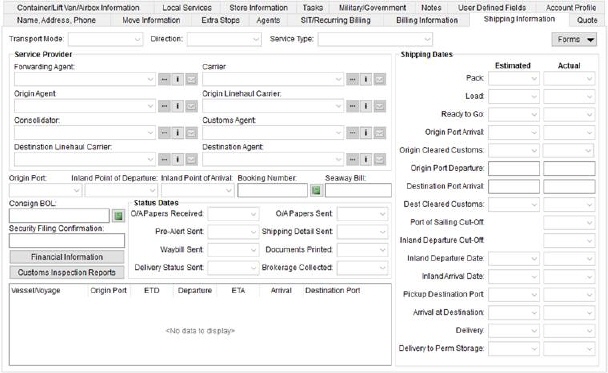
Shipping Information provides a means of documenting all the details of an international shipment including transportation sources, service providers, port data, shipping dates, etc. This tab is available through the International Orders module.
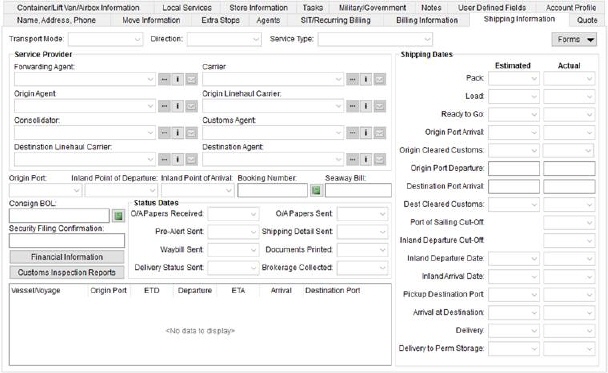
Figure 2: Shipping Information tab
Technical Field and Function Information
Described in the following table are the fields and functions available within the Shipping Information.
|
Field/Function |
Description |
|
Transport Mode |
Select the mode that will carry the shipment from those defined within Transportation Mode Setup.
Note: The mode selected will affect the Carrier, Consolidator, Origin Port, and Booking Number/HAWB settings.
Setting the Type of Transportation Mode to “Sea” or “Air” affects other fields within Shipping Information. A warning confirmation will appear when the Type value is changed. Choosing “Yes” confirms the requested change and deletes any data based on the former type, such as that which is set within the Other Information and Vessel/Voyage and Flight Information sections. |
|
Direction |
Select the direction in which the shipment is heading as defined within the Direction Setup. |
|
Service Type |
Select the type of movement expected on the order from the list of those defined within Service Type Setup (International Orders). |
|
|
Forms (Alt+O) Opens a drop-down menu allowing a user to select and display specific international documents and forms. Refer to International Orders Forms and Quotes for more information. |
|
Service Provider |
|
|
Specify the providers assigned to the shipment. For each provider type (agent, carrier, consolidator, and customs agent), you can utilize the following functions:
Opens an advanced search screen for the specified provider type, either Agent Find, Carrier Find, Consolidator Find or Customs Agent Find opens to assist you in locating the correct record.
View additional information on the selected provider record through a read-only dialog. either Agent Information, Carrier Information, Consolidator Information or Customs Agent Information opens displaying additional information on the provider.
Open a new email message for a selected contact. Clicking on this icon opens a menu listing all contacts for the provider that have an email address associated to their record. The primary contact displays on top of the list. Once a contact is selected, the application opens a new mail message window. Contact records are established within Agent Setup, Carrier Setup (International Orders), Consolidator Setup or Customs Agent Setup.
| |
|
Forwarding Agent |
Document the agent responsible for forwarding on the order by choosing one from the list defined within Agent Setup. Utilize the Agent Find and Agent Information to assist you in making your selection. |
|
Origin Agent |
Select the agent at shipment origination from the list of records defined within Agent Setup using the drop-down menu or Agent Find. This setting defaults to the Origin Agent set within Agents. Users can view more information pertaining to the selected agent through the Agent Information screen. |
|
Consolidator |
Select the company that is responsible for combining shipments from the list of those defined within Consolidator Setup using the drop-down menu or Consolidator Find based on the selected Transport Mode. The drop-down menu includes the Name, Address, City, State, and Country of the available consolidator records. |
|
Destination Linehaul Carrier |
Select the carrier providing transportation services at the destination of the shipment from the list of those defined in Linehaul Carrier Setup using the drop-down menu or Linehaul Carrier Find. This carrier is responsible for taking the shipment from the port to the Destination Agent. View additional information on the selected carrier through the Linehaul Carrier Information screen. |
|
Carrier Overland Carrier |
Select the company providing transportation services from the list of those defined within Carrier Setup (International Orders) using the drop-down menu or Carrier Find based on the selected Transport Mode.
Overland Carrier If the Transportation Mode is Overland, then this field displays the option to provide an Overland Carrier (up to 64 characters). |
|
Origin Linehaul Agent |
Select the agent at shipment origination that is providing the linehaul from the list of records defined in Linehaul Carrier Setup using the drop-down menu or Linehaul Carrier Find. This carrier is responsible for taking the shipment from the Origin Agent to the port. |
|
Customs Agent |
Select the government agent responsible for enforcing customs regulations from those defined within Customs Agent Setup using the drop-down menu or Customs Agent Find based on the selected Transport Mode. |
|
Destination Agent |
Select the agent responsible for receiving the shipment from the list of records defined in Agent Setup using the drop-down menu or Agent Find. Users can view more information pertaining to the selected agent through the Agent Information screen. |
|
| |
|
Origin Port |
Select the port at which the shipment is received by the carrier from the shipper of the order. When you add the first leg of the Vessel/Voyage and Flight Information, the application defaults the Origin Port of the first leg to what is set for this field. Also, if the Origin Port of the first leg is set, then this field updates to reflect the vessel/voyage or flight leg. Define the records available to this field within Port Setup and depends on the Transport Mode. |
|
Inland Port of Departure |
Select the port identified as for an inland departure. Choose the port available from the list defined within Port Setup for the chosen Transportation Mode. |
|
Inland Port of Arrival |
Select the port identified as for an inland arrival. Choose the port available from the list defined within Port Setup for the chosen Transportation Mode. |
|
Booking Number Seaway Bill
|
If the Transportation Mode is
a type associated to Sea travel, then you have the options to enter a
Booking Number information and Seaway Bill. Pressing You also have the option of entering a Seaway Bill number (up to 32 characters). |
|
HAWB Airway Bill |
If the Transportation Mode is
a type associated to Air travel, then you have the options to enter the
House Airway Bill (HAWB) and Airway Bill (AWB) (each up to 32 characters
in length). Pressing |
|
Consign BOL |
Use the Bill of Lading Consignee screen ( |
|
Security Filing Confirmation |
Provide the confirmation identify for the security filing on the shipment (up to 32 characters). |
|
|
Financial Information Use the Financial Information screen to document specifics on financial services applied to the shipment, including a Global Protection Plan. |
|
|
Customs Inspection Reports Use the Customs Inspection Reports screen to document customs inspection, including inspection dates, location, and results. |
|
Status Dates | |
|
See Date Fields for entry information for the following date fields. | |
|
O/A Papers Received |
Enter the date the origin agent papers were received in this field. |
|
Pre-Alert Sent |
Enter the sending date of the pre-alert. |
|
Waybill Sent |
Enter or select the date the shipping details were sent. |
|
Delivery Status Sent |
Enter or select the date the delivery status was sent. |
|
O/A Papers Sent |
Enter the sending date of the origin agent papers were sent. |
|
Shipping Detail Sent |
Enter the date the shipping details were sent. |
|
Documents Printed |
Enter or select the date the documents were printed on. |
|
Brokerage Collected |
Enter or select the date the brokerage was collected on. |
|
Shipping Dates | |
|
Use the Shipping Dates section to enter estimated and actual dates for the different phases of an international shipment. Most of these dates are Task Dependency Dates fields. See Date Fields for entry information for the following date fields. | |
|
Pack |
Enter the estimated and actual dates that packing occurred in these fields. The application retrieves the Estimated and Actual dates from the Pack Dates set within Move Information. |
|
Load |
Enter the estimated and actual dates that the shipment was loaded. The application retrieves the Estimated and Actual dates from the Load Dates set within Move Information. |
|
Ready to Go |
Enter the estimated and actual dates the goods were available for shipping. |
|
Origin Port Arrival |
Enter the estimated and actual dates that the shipment arrives at the origin port. |
|
Origin Cleared Customs |
Date the shipment cleared or will clear customs at the origin port. |
|
Origin Port Departure |
These fields display the ETD and Departure dates set for the first Vessel/Voyage and Flight Information record, denoting the estimated and actual departure date of the shipment. |
|
Destination Port Arrival |
These fields display the ETA and Arrival dates set for the last Vessel/Voyage and Flight Information record, denoting the estimated and actual arrival date of the shipment. |
|
Dest Cleared Customs |
Date the shipment cleared or will clear customs at the destination port. |
|
Port of Sailing Cut-Off |
Provide the cutoff date for sailing from the port (Actual date only). |
|
Inland Departure Cut-Off |
Provide the cutoff date for inland departures (Actual date only). |
|
Inland Departure Date |
Enter the date of the inland departure. |
|
Inland Arrival Date |
Enter the date of inland arrival. |
|
Pickup Destination Port |
Enter or select the estimated and actual dates that the shipment is picked up at the destination port. |
|
Arrival at Destination |
Enter the estimated and actual dates that the shipment arrives at the destination port. |
|
Delivery |
Enter the estimated and actual dates that the shipment is delivered. The application retrieves the Estimated and Actual dates from the Delivery Dates set within Move Information. |
|
Delivery to Perm Storage |
Provide the date that the shipment was delivered to permanent storage. |
|
Vessel/Voyage and Flight Information See Vessel/Voyage and Flight Information for more information. | |
RELATED TOPICS: