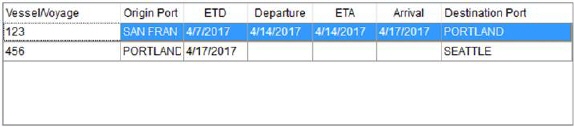
The Vessel/Voyage and Flight Information section on the Shipping Information tab allows you to document a specific vessel (by Sea) or flight (by Air) depending on the specified Transport Mode. When the Transport mode is set to Sea, the Vessel/Voyage label appears. Otherwise, if the mode is Air, Flight Number is column label.
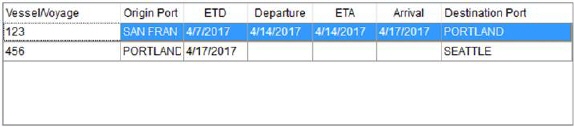
Figure 11: Vessel/Voyage and Flight information
You can add and remove records from this section using the right-click option of Add and Delete.
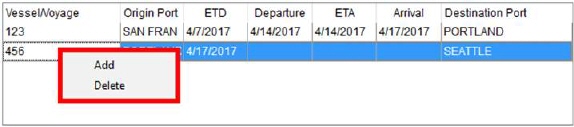
Figure 12: Add and Delete options in Vessel/Voyage and Flight Information section
Note: The screen must be Edit mode to receive these options.
Selecting Add allows you to enter Vessel/Voyage or Flight Number up to 64 characters and select the remaining data. Delete removes the selected record without prompting the user to confirm the request.
When adding first line (or leg), the Origin Port defaults to the Origin Port set on the Shipping Information tab. On subsequent legs, the Origin Port defaults to the Destination Port of the leg above it in the list. NOTE: The Origin Port on the shipment is required if there is one or more shipment legs.
If you attempt to enter the same Origin Port more than one, the application warns you with a message of “Two different voyage/flight legs leave from the same origin port.” This is to assist you in avoiding circular routes.
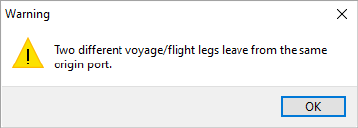
Figure 13: Duplicate Origin Port warning
When setting dates, note that the application automatically updates corresponding Shipping Dates as well. Specifically, the Origin Port Departure dates are set to the earliest recorded vessel/voyage, whereas the Destination Port Arrival is set to the latest.
Technical Field Information
Described in the following table are the fields available within the Vessel/Voyage and Flight Information section.
|
Colum |
Description |
|
Vessel/Voyage or Flight Number |
If the Transport Mode is associated to type for Sea, the column label will be Vessel/Voyage and users can enter the appropriate vessel or voyage number associated to the shipment (up to 64 characters). Otherwise, if the type is Air, then the user will enter a Flight Number (up to 64 characters). |
|
Origin Port |
Select the port of origination for the voyage/flight from the list of those defined within Port Setup. The application defaults the first line (leg) to that of the Origin Port set on the Shipping Information tab. On subsequent legs, the application defaults the Origin Port to the Destination Port of the leg above. |
|
ETD |
Set the estimated date of shipment departure for the voyage or flight. The date set for the first record in this section also appears as the Estimated Origin Port Departure date within Shipping Information. See Date Fields for data entry information. |
|
Departure |
Set the actual date of shipment departure for the voyage or flight. The date set for the first record in this section also appears as the Actual Origin Port Departure date within Shipping Information. See Date Fields for data entry information. |
|
ETA |
Set the estimated date of shipment departure for the voyage or flight. The date set for the last record in this section also appears as the Estimated Destination Port Arrival date within Shipping Information. See Date Fields for data entry information. |
|
Arrival |
Set the actual date of shipment arrival for the voyage or flight. The date set for the last record in this section also appears as the Actual Destination Port Arrival date within Shipping Information. See Date Fields for data entry information. |
|
Destination Port |
Select the destination port for the voyage/flight from the list of those defined within Port Setup. |