 next to the Consign BOL field within Shipping Information.
next to the Consign BOL field within Shipping Information.
Specify a consignee providing the BOL for an International Orders record through the Bill
of Lading Consignee screen. This screen is accessed by pressing  next to the Consign BOL field within Shipping Information.
next to the Consign BOL field within Shipping Information.
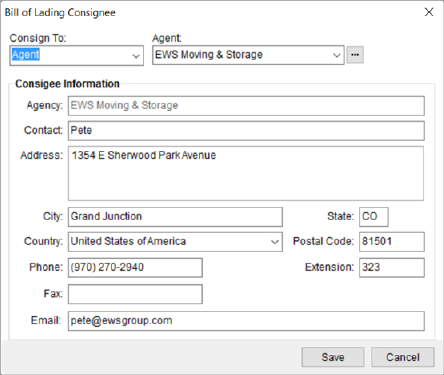
Figure 15: Bill of Lading Consignee screen
Technical Field and Function Information
Described in the table below are the fields and functions available within the Bill of Lading Consignee screen.
|
Field/Function |
Description |
|
Consign To |
Select a party responsible for the Bill of Lading as one of the following. Upon selection, data in the Consignee Information section populates based on existing records, which you can updated and save the information for the particular order (to save the information permanently, you must edit the setup information through MoversSuite Administration).
Agent When the Consign To is Agent, a drop-down menu appears from which you can select the appropriate agent defined within Agent Setup or use the Agent Find.
When the Consign To is Vendor, you can
utilize the Vendor Quick Find to select a vendor from the list of those defined in
Microsoft Dynamics GP or from Vendor Setup
(depending on company setup). You
can also use the adjacent
Shipper When the Consign To is Shipper, data fills in from the Name, Address, Phone record of the order when a user selects Shipper.
|
|
Consignee Information | |
|
Data in this section automatically populates with data received from the selected agent, shipper, or vender. You can manually update this data and changes made only affect this order (to save the information permanently, you must edit the setup information through MoversSuite Administration). | |
|
Agency Company Shipper |
Name associated to the selected provider displays. The field label displays Agency when the Consign To is set to Agent, displays Company when the Consign To is set to Vendor, and displays Shipper when the Consign To is Shipper. |
|
Contact |
Enter name of the contact person responsible for the BOL for consignee (up to 128 characters). |
|
Address |
Enter up to three lines (256 characters each) for the location of the contact. |
|
City |
Enter the city of the contact (up to 26 characters). |
|
State |
Enter the state of the contact location (2 characters). |
|
Country |
Select the country of the contact location from the available list. |
|
Postal Code |
Enter the zip code of the contact location (up to 10 characters). |
|
Phone |
Enter the phone number for the contact (see Phone Number Entry). |
|
Extension |
Enter the zip code of the contact location (up to 10 characters). |
|
Fax |
Enter the fax number for the contact (see Phone Number Entry). |
|
|
Update the email address for the contact person for the consignee. Separate multiple email address using a comma or a semicolon. Field accepts up to 120 characters. |
|
|
Save (Alt+S) Press this button to save the consignee contact to the order and close the screen. |
|
|
Cancel (Alt+C) Discards any changes made to the consignee and closes the screen. |