


The ability to manually send emails is available through various places throughout the MoversSuite application.
The means of sending an email manually through the MoversSuite application include:
Email Buttons
Email Addresses
Right-Click Email Options
Each of these means are described in the following sections.
Email Buttons



You can find email buttons throughout the MoversSuite application. If the button is active, then you can send an email to the associated contact. An active button indicates that the person has a valid email address associated to their Personnel Setup record.
Email buttons are found in the following locations:
Billing Information > Order Information > Bill To Agent
Claim Detail > Email 1/Email 2
Military/Government > Bases
Report Viewer (invoices and statements)
SIT Information > Contacts at Storage Facility
NOTE: Multiple email addresses are possible in most email address fields. To have multiple email addresses on an email, be sure to separate the addresses by a comma or a semicolon. To see the exact field length for a particular email address field, refer to Email Address Field Lengths for those details.
Email Addresses
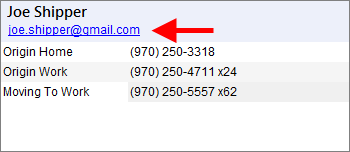
Figure 16: Shipper Contact Information from the Name, Address, Phone tab
You can click on the shipper email to pull up a new mail window. The shipper email is available through the following:
Order Information (Revenue Entry)
Right-Click Email Options

Figure 17: Contacts section from the Account Profile tab
You can pull up an email window through a right-click menu found in several data grids and through the Reports Menu. The following right-click email options are available:
As Email
If a document available through the Reports Menu was created through the Forms Designer system, then you can choose the As Email option to open a new mail window with the associated report document attached. NOTE: This option is only available through the MoversSuite Email Service.
Contacts and Locations > Contacts
Send Email
Account Profile > Contacts
Order Information (Office & Industrial) > Contacts
View/Email Invoice
This option opens the Report Viewer displaying the
associated invoice allowing you to click on the email icon  to send an email message with the
invoice(s) attached.
to send an email message with the
invoice(s) attached.
AR Credit & Collections > Customer Information > Contacts
AR Credit & Collections > AR Detail
Tools Menu
You can open a new MoversSuite Email window through the Email option found within the Tools Menu. NOTE: This option is only available through the MoversSuite Email Service.
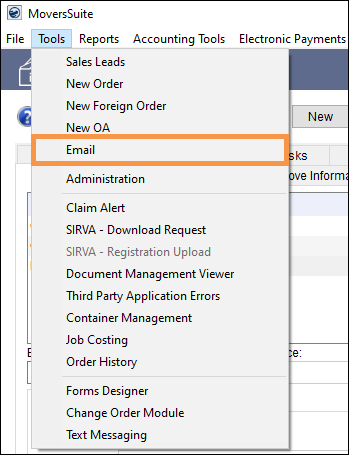
Figure 18: Tool Menu