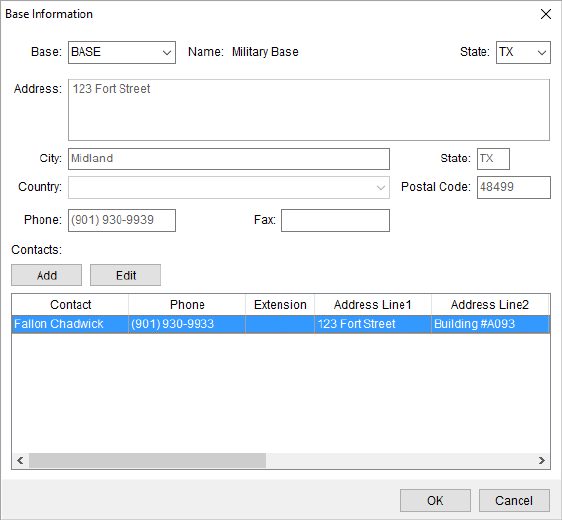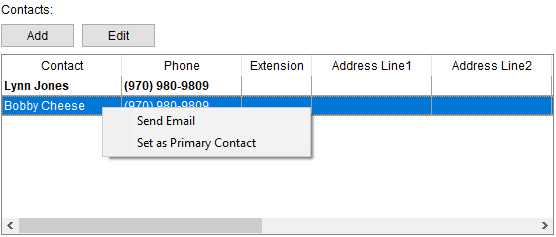You can view details of a base through the  button adjacent to one of the
Ordering, Origin, and Destination settings within the
Bases section on the Military/Government tab. This button opens
the Base Information screen allowing you to view information on the base, such
as address, phone number, identification number, and a list of contacts.
button adjacent to one of the
Ordering, Origin, and Destination settings within the
Bases section on the Military/Government tab. This button opens
the Base Information screen allowing you to view information on the base, such
as address, phone number, identification number, and a list of contacts.
NOTE: Multiple email
addresses may be entered in Email. Separate email addresses with a comma
or semicolon. Field accepts up to 128 characters.
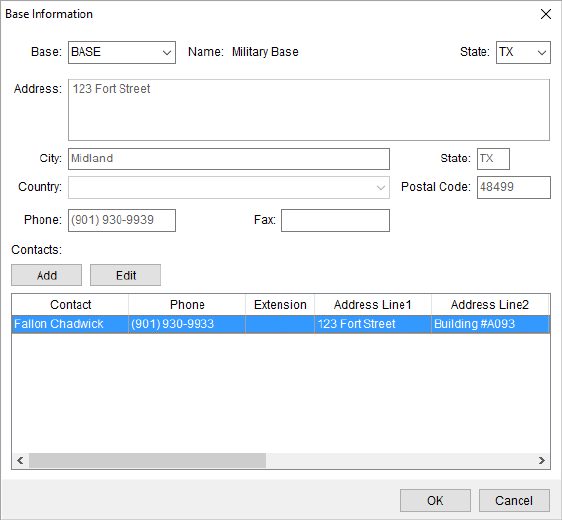
Figure 5: Base Information
screen
Options available to you through this screen include the
ability to view, add, and edit contacts for the base. Press Add or
Edit to create or update a new contact through the Add Contact dialog.
The contact information is also managed through Base Setup, along with other base
data, and the option to delete a contact.
Refer to Base
Setup for all field descriptions.
Right-Click
Options
There are two options available through a right-click menu
within the contact grid.
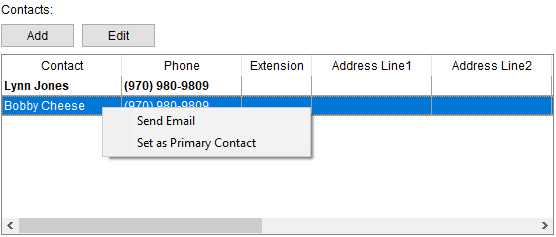
Figure 6: Contacts section within
Base Information
Send Email
Contacts with an email address have
the option to Send Email. This
opens a new mail window with the email of the contact set as the recipient.
Set as Primary Contact
You can assign a different contact
as a primary on the account by choosing this option. This setting updates the
Primary flag set for master contact record. Refer to the Primary flag setting
topic within the Add Contact
topic for more information.
 button adjacent to one of the
Ordering, Origin, and Destination settings within the
Bases section on the Military/Government tab. This button opens
the Base Information screen allowing you to view information on the base, such
as address, phone number, identification number, and a list of contacts.
button adjacent to one of the
Ordering, Origin, and Destination settings within the
Bases section on the Military/Government tab. This button opens
the Base Information screen allowing you to view information on the base, such
as address, phone number, identification number, and a list of contacts.