
The status of an order is referenced throughout the life of an order, whether it is one booked in MoversSuite or one that is imported into MoversSuite through integrations with a third-party, such as from a van line. It provides information on where the order exists in your move processes.
A default Order Status is established on new orders and those imported into MoversSuite. Changes made to the order, such as booking it, update the Order Status automatically.
A prominent way to monitor the Order Status is through the MSS Order Status setting, which is available through Order-Level Functions.

Figure 5: Order Information
Additionally, you can utilize the MSS Order Status setting to manually update the status.
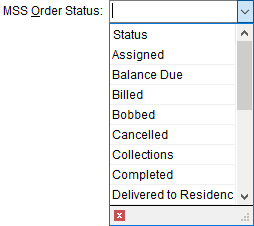
Figure 6: MSS Order Status sample drop-down menu
You can update the status of an order based on your Security Profile assignments. If you have Full access to the branch and module you are accessing the order through, then you can update the Order Status. For example, if you have Full access to the Order Information module for Branch A, then you can update the status for orders booked under Branch A within the Order Information module. Refer to Security Modules and to Security Profile Setup for more information.
Order Status Setup
MoversSuite Administration > Administration > Order Status
The options available to you through the MSS Order Status setting are customized to suit your needs through the Order Status Setup.
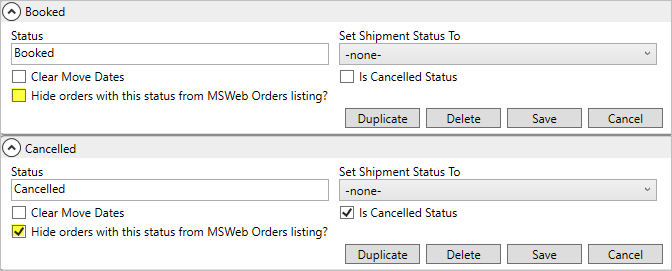
Figure 7: Order Status Setup
For details on the Clear Move Dates and the Is Cancelled Status, go to Clear Move Dates and Tasks and Cancel Reason.
The Hide orders with this status from MSWeb Orders listing? option when set removes orders with that status from the MSWeb Homepage’s Orders List. In the example shown in Figure 7, the profile named Cancelled is not needed in the Orders List; therefore, Hide orders with this status from MSWeb Orders? listing is checked. Notice that the Order Status of Booked does not have that new button checked as it is important for booked orders to be included in the list.
MORE INFORMATION:
MSWeb
MSWeb Homepage
Update Status through Revenue Entry
Two additional means of updating the Order Status occur when accounting transactions are generated for the order and through an import from an external application, such as a van line.
An option is presented to you when you Generate Transactions from within the Summary tab in Revenue Entry. With appropriate security access, you can also update the Order Status through the Transactions Generated dialog.
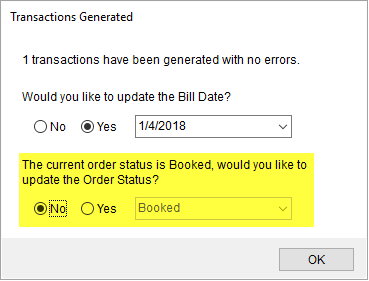
Figure 8: Transactions Generated dialog
Shipment Status Updates
If you are managing shipments from an external application, then your company can instruct the application to update the Order Status based on the Shipment Status of the import. This is defined within the Set Order Status To option within the Shipment Status Setup. In the example below (Figure 9), when a record imports with a Shipment Status of Assigned to Load, then the Order Status is also updated to Assigned automatically.
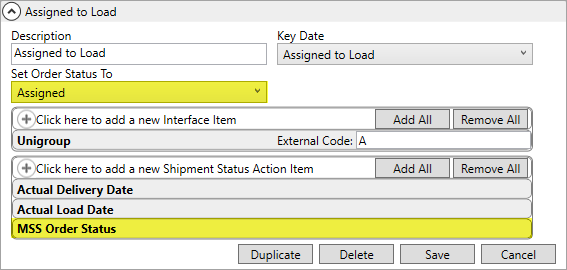
Figure 9: Shipment Status Setup
Further, the Shipment Status Action Item of MSS Order Status (Figure 7) instructs the application to allow you to update the status through the Set Shipment Status dialog (Figure 10).
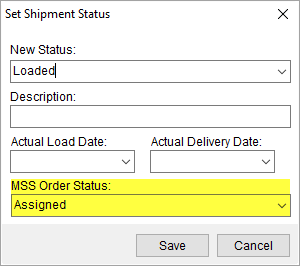
Figure 10: Set Shipment Status dialog
Clear Move Dates and Tasks and Cancel Reason
Two additional options within Order Status Setup allow you to clear move dates and prompt for a reason an order is cancelled.

Figure 11: Order Status Setup

If the Clear Move Dates flag is set on the status value you are setting, then all the dates set within the Move Information tab are cleared. Additionally, all Tasks items for the order are regenerated as well, unless the Is Cancelled Order flag is also set, in which case, all tasks are removed for the order no matter whether the Clear Move Dates flag is set or not.

If the Is Cancelled Order flag is set on the status value you are setting, then you are prompted to select a reason for the cancellation when you save the record. The prompt appears through the Cancel Order Reason dialog.
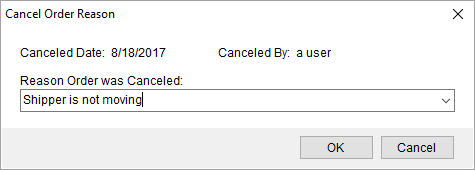
Figure 12: Cancel Order Reason prompt
The list of reasons to cancel an order are defined within the Order Cancellation Reason Setup and the reason is documented within the Order History under a field type of Order Cancelled Reason.
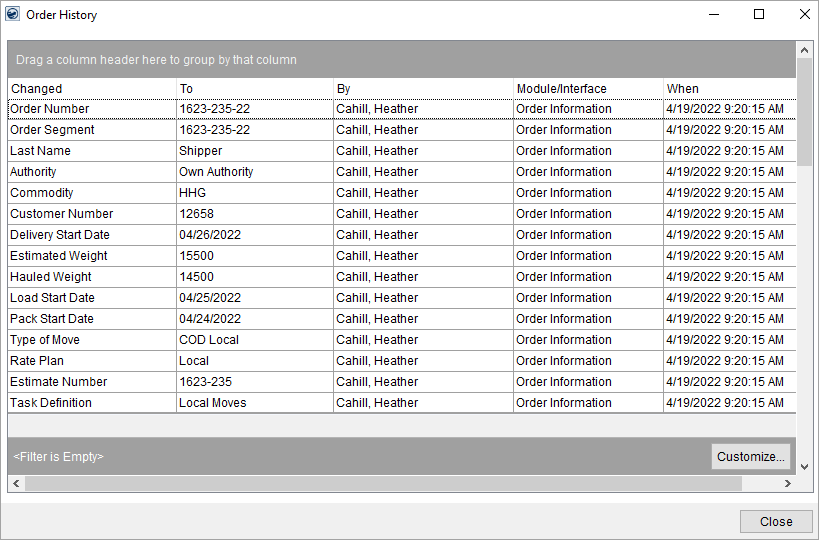
Figure 13: Order History
When the Is Cancelled Order flag, the application also clears all Tasks items associated to the order.
Additional Functionality and Reports
The Order Status is referenced by additional reports and functionality, such as within Required Fields. It is also referenced through various search screens, such as within the Order Information Search Criteria of the Find.
The following standard MoversSuite reports reference the Order Status in various ways:
Orders by Pack, Load, or Delivery Date Report
Orders without Bill Date Report
Unassigned Orders Master Report
Unregistered Orders Master Report
The following standard MoversSuite Data Views reference the Order Status:
RELATED TOPICS:
Order Cancellation Reason Setup
Order Information Search Criteria
Standard Report and Document Listing