
Tracking the status changes for shipments from external systems is done through the Shipment Status History. This screen is available through most modules including Order Information and Revenue Entry.

Figure 29: Shipment Status
When the  is clicked, the Shipment Status History
will list.
is clicked, the Shipment Status History
will list.
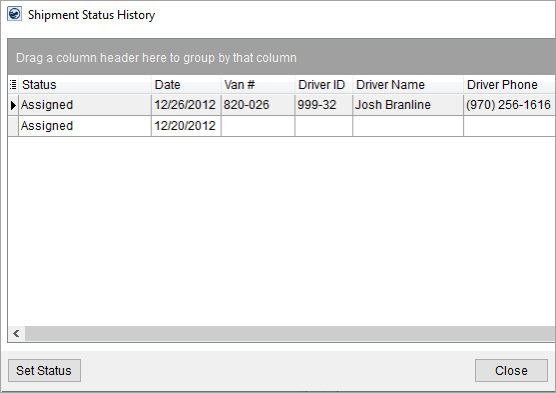
Figure 30: Shipment Status History screen
The most recent status will appear at the top of the listing.
The status can be set automatically through downloads from Atlas, SIRVA, and UniGroup or by users manually changing the status through the Set Shipment Status screen available through the Set Status button. Note: The application will update existing records when downloading when the imported status matches that currently set for the order.
The following table lists the fields and functions available within this screen.
|
Field/Function |
Description | ||||||||||||
|
Status |
Status value set by the user or process set through an Atlas, SRIVA, or UniGroup Download or manually through Set Shipment Status. Status values are administrated through Shipment Status Setup.
| ||||||||||||
|
Date |
This is the date assigned to this status record. The application sets this date to an associated Key Date (assigned to a status record through Shipment Status Setup) or as the current system date if the Key Date is not set.
| ||||||||||||
|
Van # |
This is the van number associated to the driver.
| ||||||||||||
|
Driver ID |
Identification number of the driver displays. The ID defaults to what is set for the driver through the Driver Number field in their Personnel Setup record. The name can be edited and saved here without affecting the driver’s personnel record.
Note: Administered as the Driver Number in the Dispatch tab in Personnel Setup.
| ||||||||||||
|
Driver Name |
The name of the driver displays in this column. The name defaults to what is set for the driver through the First Name and Last Name fields in their Personnel Setup record. The name can be edited and saved here without affecting the driver’s personnel record.
Note: Administered as the First Name and Last Name of the driver within their Personnel Setup record.
| ||||||||||||
|
Driver Phone |
Driver’s cell (mobile) phone number displays. The phone number defaults to what is set for the driver through their Mobile number in Personnel Setup. This number can be edited and saved here without affecting the driver’s personnel record.
Note: Administered as the Mobile number in the General tab in Personnel Setup.
| ||||||||||||
|
Modified Date/Time |
The date and time the status record was created or updated displays here.
| ||||||||||||
|
Changed By |
Name of the MoversSuite user or process that changed the corresponding status.
| ||||||||||||
|
Note |
The note or comment set for the status displays in this column. This field corresponds to what is entered manually for the Description field in Set Shipment Status.
| ||||||||||||
|
|
Set Status Press this button to update the shipment status manually through Set Shipment Status. Note: If a Shipment Status is cancelled (by choosing a Status Type with “Is Cancelled Status” flag checked), you are prompted to provide a cancellation reason through the cancellation reason dialog. This information is logged in the order’s Order History. |
RELATED TOPICS:
Third Party Application Setup and Administration