
Set all entered values exactly as noted to avoid errors when uploading and downloading.
NOT IN USE: Reference Only.
Listed below is a summary of the setup areas needed to support the UniGroup International IBIL Upload followed by sections describing the setup in detail.
PREREQUISTE
This setup assumes that you are currently working with the UniGroup International system and that you have the necessary setup data established as documented within the UniGroup International Setup and Administration and UniGroup International Initial Setup topics. The following steps are considered in addition to or modification of these existing setup data. The following setup areas are specific referenced by the UniGroup International IBIL Upload process:
Service Type Setup (International Orders)
Valuation Declined Reason Setup
Provide a list of all supported Charge Types defined within UniGroup IBIL. Refer to Step 5 for a listing.
NOT IN USE: Reference Only. MoversSuite no longer integrates with UniGroup International.
Given below is a list of setup areas that need to be configured in steps, along with a recommended order.
1. Verify that EWS Group has provided your company the UniGroup International IBIL module
2. Establish a UniGroup International record within XML Interface Setup and verify supported Van Line Brands
3. Add/update Document Type Setup records to support GPP Certificates
4. Create an UniGroup International IBIL record within XML System Setup
5. Verify that existing XML Item Code Setup records are up to date with latest supported Charge Types from UniGroup IBIL.
|
|
Set all entered values exactly as noted to avoid errors when uploading and downloading. |
STEP 1: Verify UniGroup International IBIL Security Module is Available
Contact EWS Group and confirm that the version of MoversSuite that you are on has the UniGroup International IBIL module enabled. Refer to Security Modules for more information.
STEP 2: Update XML Interface
Setup Area: XML Interface Setup
MoversSuite Administration > Administration > XML Interface
Verify that supported van lines and branches are mapped within the XML Interface Setup for the Vendor Name of “UniGroup International.”
NOTE: UniGroup International and UniGroup International IBIL can and should use the same XML Interface since all the mappings are the same.
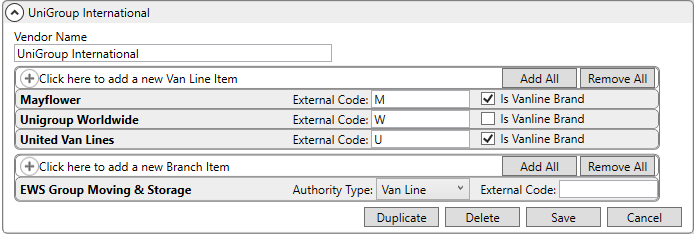
Figure 1: UniGroup International XML Interface
Verify that all supported van lines are defined as Van Line Items. Each supported Van Line must link to a Van Line Setup record with a Van Line Code of U or M. Assign the External Code appropriately. Check the Is Vanline Brand for Mayflower and United Van Line items. This associates the support van lines to what is also branded within the IBIL system. Note that a code of W represents UniGroup Worldwide agents but it is not associated to IBIL, so leave the Is Vanline Brand unchecked for these items.
Verify that each supported branch is mapped within the Branch Item section. The Authority Type setting defines which orders can be included in the IBIL Integration as compared to the Authority setting on an order. The External Code is not referenced for the IBIL Integration.
STEP 3: Update Document Types
Setup Area: Document Type Setup
MoversSuite Administration > Document Management > Document Type
Create or update an existing Document Type Setup record to be referenced when processing GPP Certificates through Send GPP Info/Get Certificate functionality.
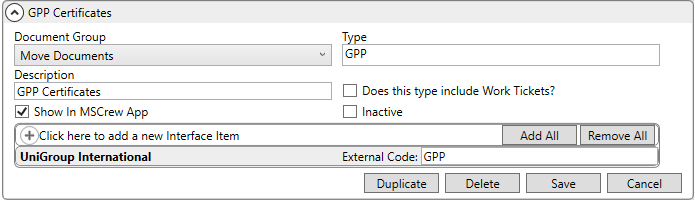
Figure 2: Document Type Setup
Set the following values, in addition to any defaults that you desire:
|
Setting |
Value |
|
Type |
GPP |
|
Description |
GPP Certificates |
|
Interface Item |
UniGroup International with External Code of GPP |
Document Types are referenced in Step 4.
STEP 4: Update XML System
Setup Area: XML System Setup
MoversSuite Administration > Administration > XML System
Establish an XML System Setup record for UniGroup International IBIL. This record defines the type of data that is processed through the UniGroup IBIL Interface along with setting data to needed to support the Web API connectivity.
|
|
Although UniGroup International and UniGroup International IBIL can and should use the same XML Interface since all the mappings are the same, they cannot share the same XML System record. |
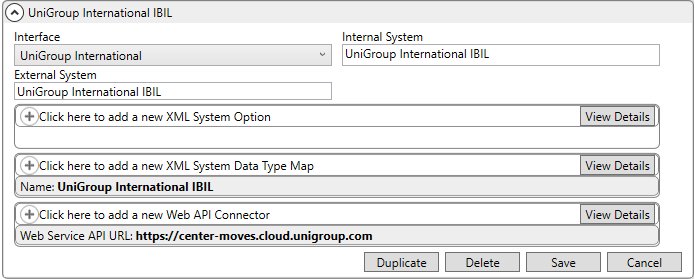
Figure 3: UniGroup International IBIL XML System
Set the following values:
|
Setting |
Value |
|
Interface |
UniGroup International |
|
Internal System |
UniGroup International IBIL |
|
External System |
UniGroup International IBIL |
NOTE: Both UniGroup International and UniGroup International IBIL can and should use the same XML Interface since all the mappings are the same. However, they CANNOT use the same XML System.
XML System Data Type Map
Define a single XML System Option record for the UniGroup International IBIL Interface.

Figure 4: Adding an XML System Data Type Map
Set the following values:
|
Setting |
Value |
|
Xml System Data Type |
Order Information |
|
Name |
UniGroup International IBIL |
|
Clear previous XML errors before reprocessing |
|
Web API Connector
Define a single Web API connection for the UniGroup International IBIL Interface. These settings allow MoversSuite to communicate with the UniGroup IBIL API service and also establish the document type referenced for GPP certificates.
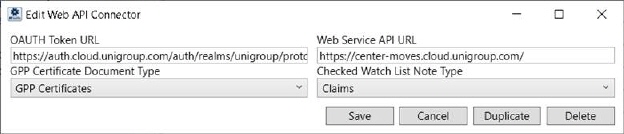
Figure 5: Web API Connector
Set the following values:
|
Setting |
Value |
|
OAUTH Token URL |
https://auth.cloud.unigroup.com/auth/realms/unigroup/protocol/openid-connect/token |
|
Web Service API URL |
https://center-moves.cloud.unigroup.com/api |
|
GPP Certificate Document Type |
Select from Document Type Setup records defined in Step 3. |
|
Checked Watch List Note Type |
Select any Note Type to be saved along with Check Watch List search results in the Notes tab. If the “None” option is chosen in this dropdown, no Note Type is saved in the Watch List search results. |
STEP 5: Update XML Item Code
Setup Area: XML Item Code Setup
MoversSuite Administration > Administration > XML Item Code
Verify that all supported UniGroup Charge Types are established within XML Item Code Setup for the UniGroup International interface. Refer to the XML Item Code Setup section within the UniGroup International Data Mapping Setup topic for details and listings of supported codes. Verify that you have the latest Charge Types supported for UniGroup IBIL defined within this setup and mapped correct to corresponding MoversSuite Item Code records.