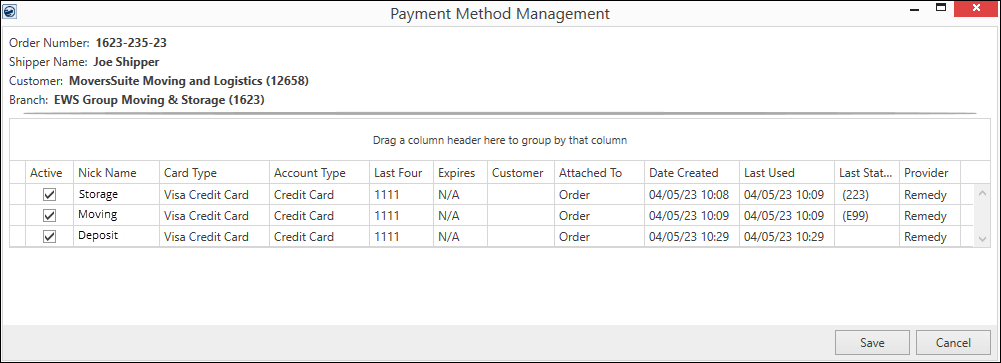
For those users with appropriate security profiles, the Payment Method Management screen is available to manage the active status of a payment, set a nickname, and attach/remove a customer from the payment, and see who the payment processing Provider is set per card.
NOTE: Changes to the payment information through this screen are not logged as activity for a Recurring Payments. If you wish to change this data and have a record of it, access the Payment Method Management screen through the AutoPay Setup (Recurring Billing) tab.
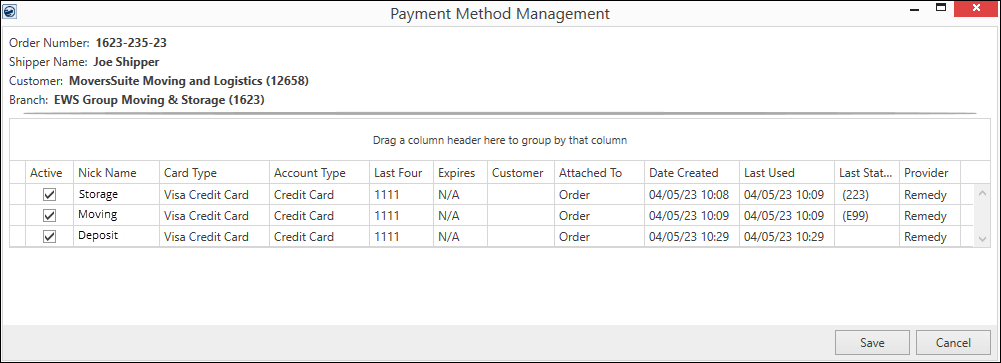
Figure 70: Payment Method Management screen
The Payment Method Management screen is available by pressing
 from within the AutoPay Setup
(Recurring Billing) screen or by pressing the
from within the AutoPay Setup
(Recurring Billing) screen or by pressing the  button next to the Payment
Information On Hand field within Credit Card/Bank Payment or
Authorization (Figure 71).
button next to the Payment
Information On Hand field within Credit Card/Bank Payment or
Authorization (Figure 71).
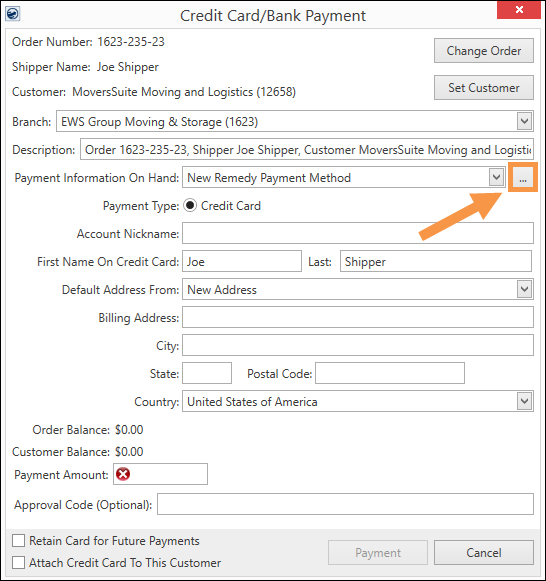
Figure 71: Click the ellipses to prompt Payment Method Management
On the Payment Method Management screen, right click on any column to open the Attach Card To Customer or Remove Customer From Card option for that specific payment information. Right clicking on a column header will open sorting and filtering options.
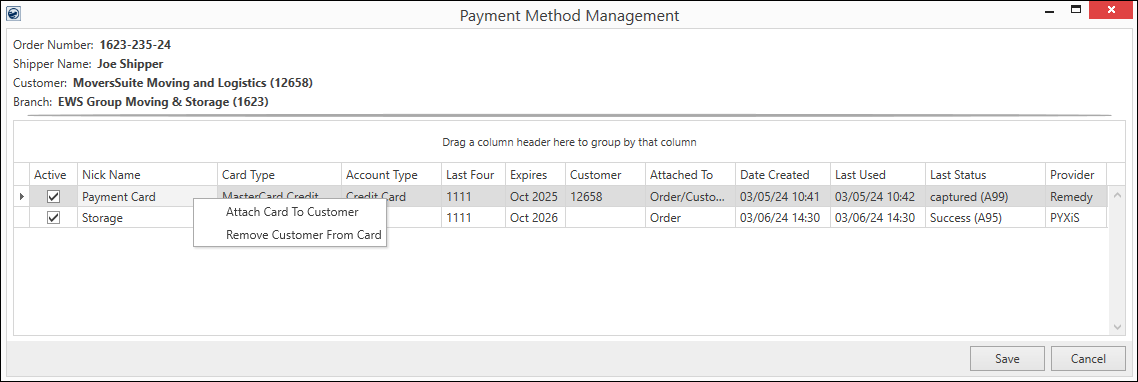
Figure 72: The first line was right clicked and this option menu is available for that line.
The following table describes the data and functions available for results of a search using the Payment Method Managementscreen.
|
Field/Function |
Description |
|
The Order Number, Shipper, Customer, and Branch populate with the information from the Order being viewed when this screen is opened. | |
|
Order Number |
Order Number of the order associated to this billing record displays. |
|
Shipper Name |
The name on the order associated to this storage billing record displays. The Shipper Name pulls from the name set on the Name, Address, Phone tab. |
|
Customer |
The customer name followed by their customer identifier assigned to the Billing Record display. This is the customer billed for Recurring Payments. |
|
Branch |
This is the branch of the order that is referenced to determine which merchant service provider processes Recurring Payments. |
|
Active |
Placing a checkmark ( Clearing this box ( If a payment is changed to an Inactive state and was previously set as the method for a Recurring Payments, then it is removed from the billing record for all orders associated to that payment method. The application links the same payment information, i.e. same credit card, to multiple orders if they are assigned to the billing through the customer. If the same payment is assigned individually to each order, then it is treated individually, i.e. you must access each order and mark it as active/inactive. |
|
Nickname |
Click in the Nickname of the payment and set/modify it (up to 40 characters are allowed in this field). The Nickname displays within the Payment Method selector allowing you to readily distinguish its appropriate usage, e.g. “Storage Billing Card.” |
|
Account Type |
MoversSuite provides a general category assigned to the payment method. The type that displays here is either Credit Card, Bank Checking, or Bank Saving. Refer to the Payment Type within for more information. |
|
Last Four |
The last four digits of the account or card on file display. |
|
Expires |
The last four digits of the account or card on file display. |
|
Date Created |
The expiration date of the credit card displays (month
and year). |
|
Last Used |
Date and time that the payment method was captured displays. |
|
Last Status |
Date and time that the payment method was last used for a payment displays. |
|
Provider |
This is the Electronic Service used to process the Payment Method. (The Electronic Service is set within Electronic Merchant Setup.) |
|
|
Save Press this button to keep any changes made to the Active or Nick Name data. |
|
|
Cancel Close the screen without saving any changes that may have been made. |
|
Right click on a line item to open an additional menu with the following options: | |
|
Attach Card To Customer |
Choose Attach Card To Customer to link the payment to the customer, in addition to its availability to the order. Payments linked to the customer are available anytime the customer is selected for Electronic Payments or Recurring Payments. |
|
Remove Customer From Card |
Choose Remove Customer From Card to not associate the payment to the customer. This payment method will not be available for the customers on Electronic Payments or Recurring Payments. |
Electronic and Online Payments