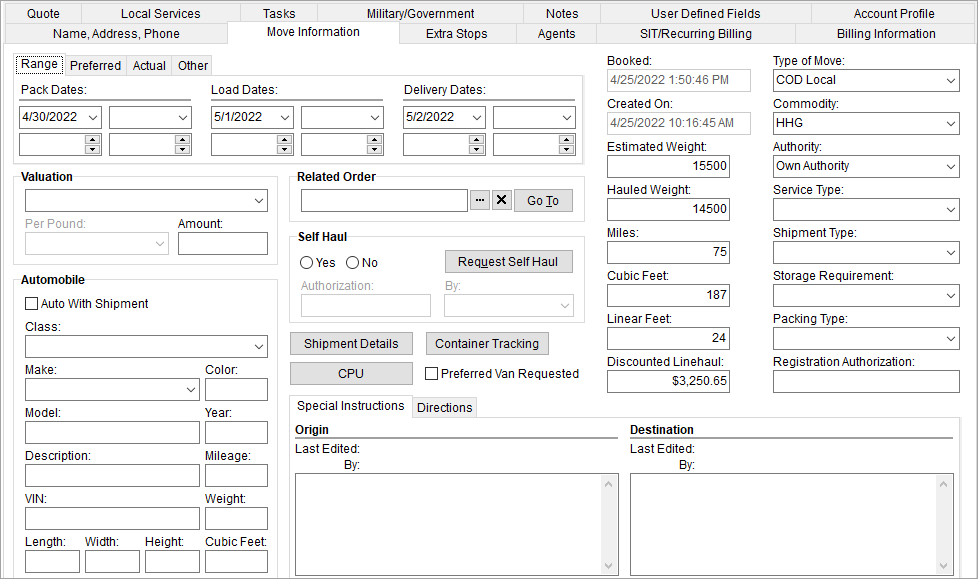
Use the Move Information tab to enter specific move data.
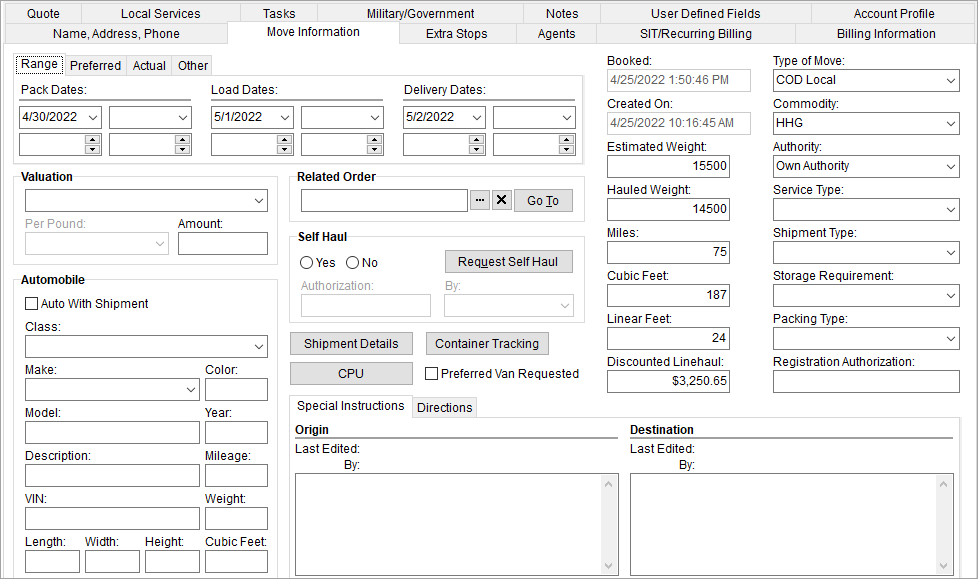
Figure 50: Move Information tab
Described in the table below are the fields and functions within the Move Information tab.
|
Field/Function |
Description | |||||||||||||||
|
Range |
| |||||||||||||||
|
Pack Dates Load Dates Delivery Dates |
Range dates keep track of what the shipper has requested for packing, loading, and delivery of the order. See Date Fields and Time Fields for more information.
Note: If the date range has only a single date, it is not necessary to complete the second date field.
| |||||||||||||||
|
Preferred |
| |||||||||||||||
|
Pack Dates Load Dates Delivery Dates |
Customer preferred dates for packing, loading, and delivery of the order. See Date Fields for data entry options.
| |||||||||||||||
|
Actual |
| |||||||||||||||
|
Pack Dates Load Dates Delivery Dates |
Actual dates for packing, loading, and delivery of the order. The Actual dates are an integral part of the move process and affect billing directly. See Date Fields for data entry options.
| |||||||||||||||
|
Other |
| |||||||||||||||
|
Estimated Time of Arrival Assigned on Date |
Manage ETA and Assigned On dates and times within this tab. See Date Fields and Time Fields for data entry options.
| |||||||||||||||
|
Valuation |
| |||||||||||||||
|
Valuation |
Select a valuation to assign to the order from the list of those defined in Valuation Setup.
Note: Valuation values are defined within Valuation Setup and typically involve a third party application.
| |||||||||||||||
|
Per Pound |
If the valuation selected requires per pound data then it can be set here.
| |||||||||||||||
|
Amount |
If valuation is based on weight then this field represents the dollar amount of valuation placed on the shipment.
| |||||||||||||||
|
Automobile |
This section is used to enter information about the automobile portion of an order. | |||||||||||||||
|
|
Auto With Shipment Flag indicating that additional items will be shipped with the specified automobile.
| |||||||||||||||
|
Class |
Set the class of the automobile as defined within Auto Class Setup.
| |||||||||||||||
|
Make |
Select the manufacturer of the automobile as defined within Auto Make Setup.
| |||||||||||||||
|
Color |
Provide the color of the automobile (up to 30 characters).
| |||||||||||||||
|
Model |
Enter the model name of the automobile for this make (up to 12 characters).
| |||||||||||||||
|
Year |
The model/manufactured year of the automobile (up to 4 characters).
| |||||||||||||||
|
Description |
Provide a description of the vehicle, as needed (up to 32 characters).
| |||||||||||||||
|
Mileage |
Provide the vehicle mileage.
| |||||||||||||||
|
VIN |
Enter the vehicle identification number of the automobile (up to 32 characters).
| |||||||||||||||
|
Note: Data for weight, length, width, and height can be in feet or inches depended on the reference. SIRVA references this data based on whether the item is considered bulky or a crate. See SIRVA Registration Upload Content and Auto Make Setup for details. | ||||||||||||||||
|
Weight |
Enter the weight of the automobile.
| |||||||||||||||
|
Length |
Enter the length of the automobile.
| |||||||||||||||
|
Width |
Enter the width of the automobile.
| |||||||||||||||
|
Height |
Enter the height of the automobile.
| |||||||||||||||
|
Cubic Feet |
Provide the cubic feet of the automobile container.
| |||||||||||||||
|
Related Order |
This section establishes a link between the current order and another. | |||||||||||||||
|
Related Order |
Use Find ( Press the cancel button ( | |||||||||||||||
|
|
Go To (Alt+T) This function opens the related order with the Move Information tab open. | |||||||||||||||
|
Request Self Haul |
| |||||||||||||||
|
Request for self haul process involves notifying the dispatcher that an order is available to be registered. The dispatcher can then view the order and determine whether the company will haul the shipment (self haul accepted) or register it through a van line system (declined self haul). | ||||||||||||||||
|
|
Request Self Haul (Alt+U) Users with appropriate privileges can press this button to request that the shipment be a self-haul for the company. Doing so, notifies other personnel on the order via an email message with the subject of “Request Self Haul.” The text of this button also changes to “Self Haul Requested.” Read more about the email functions behind this command through the Automatic Email Service topic. | |||||||||||||||
|
Yes/No |
Dispatchers have the option to approve the self haul request (Yes) or to decline it (No).
Self Haul Accepted (Yes) If a dispatcher sets the Self Haul to “Yes,” the Authorization and By fields are set to the user approving the requested and the system prevents the following fields from being updating: Pack, Load, and Delivery Dates within the Range tab Hauled Weight Discounted Linehaul Additionally, an email with the subject of “Accept Self Haul” is sent notifying key personnel on the order. Read more about the email functions behind this command through the Automatic Email Service topic.
Self Haul Rejected (No) If the self haul request is rejected then no message is sent.
Note: In order to set the Yes or No authorization for the self haul, the user must be defined as a dispatcher in MoversSuite (must have a Labor Type set to “Disp” or “LD Disp” within Personnel Setup).
| |||||||||||||||
|
Authorization |
Displays the date that the self haul was authorized. This field is set automatically when self haul request is accepted (Self Haul of “Yes”).
| |||||||||||||||
|
By |
Displays the name of the dispatcher who authorized the self haul. This field is set automatically when self haul request is accepted (Self Haul of “Yes”).
Note: Displays the Last Name of the MoversSuite user from Personnel Setup. | |||||||||||||||
|
|
| |||||||||||||||
|
|
CPU Quantities (Alt+I) Opens the Update Containers, Packing and Unpacking screen allowing a user to add or edit quantity estimates for container, packing, and unpacking and to setup crating information. | |||||||||||||||
|
|
Shipment Details (Alt+P) This function opens the Shipment Information screen allowing a user to enter data regarding the specific requirements of the move. | |||||||||||||||
|
Preferred Van Requested (checkbox) |
Set this flag to indicate whether a preferred van service is included with the order.
| |||||||||||||||
|
Special Instructions |
This tab allows a user to add a memo to the order primarily to the coordinators at the origin and destination of the move request (up to 1024 characters). Users can create separate instruction for the Origin and Destination, each will appear on the standard Work Ticket report. The Last Edited By data updates automatically when a user makes a change.
| |||||||||||||||
|
Directions |
This tab allows a user to add a memo regarding directions needed at the Origin and Destination locations (up to 1024 characters). Each direction specified will appear on standard Long Distance Work Ticket Report and Work Ticket Report. The Last Edited By data updates automatically when a user makes a change.
| |||||||||||||||
|
Booked |
Displays the date and time that the order was booked (see Book Order Information).
Note: This date is automatically set when the order is booked in MoversSuite or when the record is imported from a third party application.
| |||||||||||||||
|
Created On |
This field displays the date the order was established in MoversSuite.
| |||||||||||||||
|
Estimated Weight |
Enter the weight calculated for the shipment during the initial estimate. This field updates from downloads from UniGroup, SIRVA, and Atlas.
| |||||||||||||||
|
Hauled Weight |
Enter the actual or hauled weight of the shipment. This field will update from downloads from UniGroup, SIRVA, and Atlas. The Billed Weight is also available through the Billing Information (Revenue Entry) tab.
| |||||||||||||||
|
Miles |
Estimated amount of miles to be used in transportation associated to the order is documented within this field.
| |||||||||||||||
|
Cubic Feet |
Estimated space in cubic feet occupied by the shipment.
| |||||||||||||||
|
Linear Feet |
Estimated space in linear feet occupied by the shipment.
| |||||||||||||||
|
Discounted Linehaul |
Estimated dollar amount of discounted line haul. Reference the Actual Linehaul amount through Billing Information (Revenue Entry).
| |||||||||||||||
|
Type of Move |
Select the move type from the list of values defined within Move Type Setup. The move type determines many things on an order including what revenue items are available through Revenue Entry and Containers, Packing and Unpacking (CPU) in addition to what Order Number style is in use.
| |||||||||||||||
|
Commodity |
Select a type of commodity for the shipment from the list of those defined within Commodity Type Setup. The commodity is required for processing through Revenue Entry and determines the general ledger accounts used in transaction processing.
| |||||||||||||||
|
Authority |
Select a type of authority responsible for the move and invoicing. The authority of an order must be set for Revenue Entry processing. The authority can be set to either Own Authority if the moving company is responsible or Van Line if the responsibility of the move is through a van line. For own authority orders, the Authority will default to that of the booking agent (defined in Agent Setup).
| |||||||||||||||
|
Service Type |
Select the level of service for the order from those defined within Service Type Setup.
| |||||||||||||||
|
Shipment Type |
Select a shipment classification for the move from the list of those defined within Shipment Type Setup.
| |||||||||||||||
|
Storage Requirement |
Select the storage needed for the shipment based on values defined within in Storage Requirement Setup. This setting also affects the type of SIT Information that is uploaded to a third party application (Origin or Destination); see SIT Information for more information.
| |||||||||||||||
|
Packing Type |
Select the type of packing service needed for this shipment.
| |||||||||||||||
|
Registration Authorization |
Use this field to record a confirmation number (up to 32 characters) provided by the van line if an exception is granted to the pattern of service requirements.
| |||||||||||||||
RELATED TOPIC: