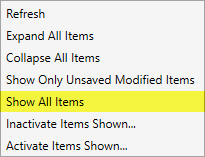|
|
|
|
|
|
Description |
Enter the name of the Move Type record (up to 25
characters). These records will be available as options to the Type
of Move field in Move
Information.
Note: If a user has a Move
Type with the exact name “Interstate” for the branch a new order is being
created for, then that order will have its Move Type set to that
“Interstate” Move Type. However, if the
download has a mapped Move Type, then the mapped Move
Type will get set and the Interstate Move
Type will not apply.
|
|
Make orders of this type
available in Long Distance Dispatch |
Set this flag to make orders belonging to this move type
record available for assignment to drivers through Long Distance Dispatch.
Note:
This flag has no effect
on Local Dispatch or Local Services. |
|
Branch |
Select a Branch from the list of those defined within
the Branch Setup.
This branch will be the default for any order created using this move type
record. |
|
Move Type Group |
Select a Move Type Group from the drop-down list
to associate a general ledger account to this particular move type
record.
Use Move Type Group Setup to create
groups.
Note: A generic
type of “Not Mapped” has been provided by MoversSuite. |
|

|
International Auto Register
Setting this flag instructs MoversSuite to automatically
upload an UniGroup order when it is booked through the International Orders module. |
|
Order Number
Style |
Select a style to apply to an order when the move type
is assigned. Refer to the Order Number Setup for specifics.
Selecting –none- will turn on the Manual Order
Number flag that will require the user to enter a free-form Order
Number when booking orders.
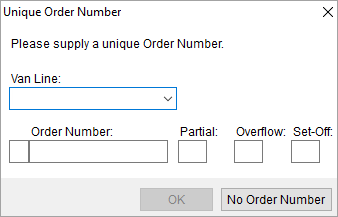
Figure 97: Unique Order Number
dialog
See Unique Order Number and Book Order
Information for more details. |
|

|
Inactive
Check this flag to mark this record as inactive. When
inactive, the record is unavailable to assign to orders through the
Type of Move setting, found within the Move Information tab and elsewhere in
MoversSuite.
This setup does not initially display all inactive
records. To view inactive records, click the dropdown selector  located in the upper
right hand corner of screen. Choose Show All Items from the
dropdown selector menu. located in the upper
right hand corner of screen. Choose Show All Items from the
dropdown selector menu.
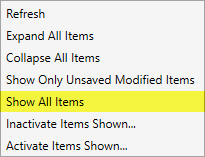
Figure 98: Multiple-record
menu |
|
|
|
Use this section to link the record to an external
system that may be required for exchanging data between disparate
systems. |
|
Interface |
Select a value from the list defined within XML Interface
Setup. |
|
External Code |
Enter a code supported by the Interface for exchanging
data with MoversSuite (up to 32 characters). |
|
|
|
You can utilize this section to define labels that
override active labels set within the System Wide Options. If you define
labels for a move type and that type is assigned to an order, then the
labels for this record show within User Defined Fields tab on the
order. |
|
User Defined Label [1-8] |
Select which System Wide Options label to override.
Up to eight labels can be defined.
Those labels that indicate *Inactive Field* are
those that are set as inactive within the System Wide Options. You can assign a
label for inactive fields, however, they will not show in the User Defined Fields tab
until they are marked as active within the System Wide Options. |
|
Caption |
Provide the text of the label that appears in lieu of
the corresponding field set within System Wide Options (up to 30
characters). When active, this label displays within the User Defined Fields tab
when the move type record is assigned to the order. |
|

|
Duplicate
Use this function to create an exact copy of the record.
Pressing this button opens a new record with all the details of the copied
record; you can make changes and press Add to keep the new
record. |
|

|
Delete
Permanently remove this record from the system.
MoversSuite prevents you from deleting a record that is in use by the
application, i.e. linked to another record. If you wish to make the type
unavailable to users in MoversSuite and to not initially display in this
setup listing, then mark it as Inactive (see above). |
|

|
Save
Keep changes made to this record. |
|

|
Cancel
Discard any changes made since the last time the record
was saved. |

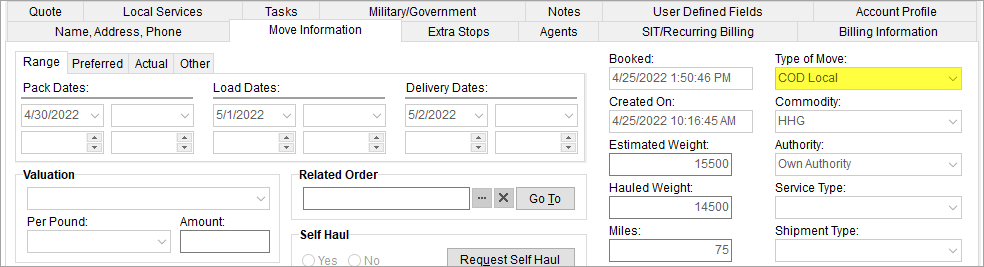
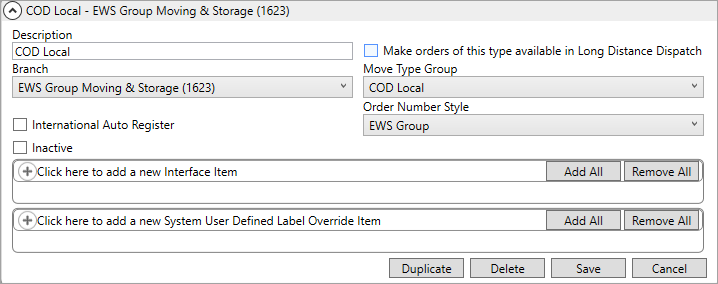

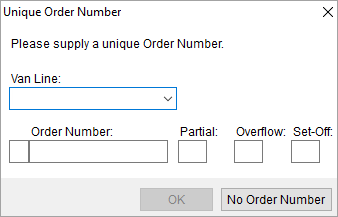

 located in the upper
right hand corner of screen. Choose Show All Items from the
dropdown selector menu.
located in the upper
right hand corner of screen. Choose Show All Items from the
dropdown selector menu.