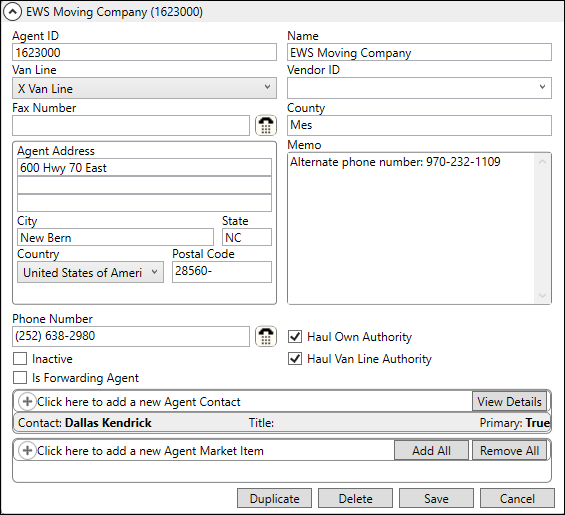
MoversSuite Administration > Customer Service > Agent
Enter the agents who represent the moving company or affiliated van line. MoversSuite references agent records throughout the application primarily for identifying participation on an order and assigning and processing revenue. These agents, when set on a Branch Setup record, become the default Booking Agent for all the orders associated to that branch and booking the order would overwrite any other agents set on the Agents tab.
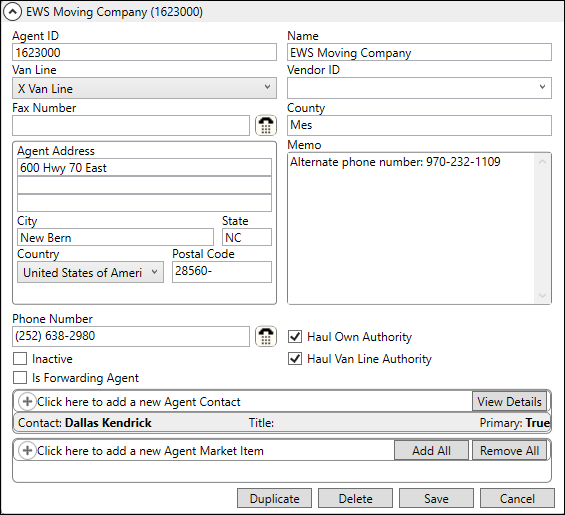
Figure 2: Agent Setup
The records defined within the setup are available in agent assignments throughout MoversSuite, such as on the Agents and Shipping Information tabs.
Technical Field and Function Information
Use the table below when defining and managing agent records to be used by an organization:
|
Field |
Description |
|
General Information | |
|
Agent ID |
Enter the unique agent identifier (up to 10 characters). If this agent is to be referenced by an external interface, such as van line download, then the format of this value must match how it is stored on an external system. Reference agent records throughout MoversSuite including the following:
Assign agents as a Sister Agent through Branch Setup. Sister Agent association allows an agent to assign income to a sister agency within Revenue Entry or allows an agent to book orders for other sister agents.
Declare agent participation on an order within Agents tab for booking, origin, hauling, and destination specifications.
Associate agents to revenue through Revenue Entry. |
|
Name |
Enter a text description for the agent (up to 30 characters). The Name displays throughout MoversSuite. |
|
Van Line |
Select a van line from the provided list (as defined within Van Line Setup) to be affiliated to this agent. This value must be accurately set in order to ensure successful exchange of data between MoversSuite and external interfaces. |
|
Vendor ID |
Use the Vendor Quick Find to locate and select a vendor to associate this record. The list of vendors pulls from those defined within Microsoft Dynamics GP or from within Vendor Setup (depending setup). The Vendor must be correctly associated to the agent for accurate financial reporting. |
|
Contact |
Enter the name of the contact for this agent (up to 30 characters). |
|
County |
Enter a county code for the street address of the agent (up to 3 characters). |
|
Fax Number |
Select a country for the fax number from the list provided. The country selected will dictate the format in which the fax number must be in. Enter a fax number for the agent. |
|
Agent Address | |
|
Address |
Enter the street address for the agent (three lines up to 228 characters each). The address is throughout MoversSuite for agent selection, inquiry, and invoicing, etc. |
|
City |
Enter the city associated to the street address the agent (up to 26 characters). |
|
State |
Enter the state associated to the street address the agent (up to 26 characters). |
|
Country |
Select a country from the list (Country Code Setup) for the street address of the agent. |
|
Postal Code |
Enter a postal code for the street address of the agent (up to 10 characters). |
|
| |
|
Memo |
Enter a memo to be associated to this agent (up to 60 characters). This information will appear when selecting or inquiring on an agent. Extra phone numbers and contact information can be set within this field. |
|
Phone Number |
Select a country for the home phone number from the list provided. The country selected will dictate the format in which the home phone number must be in. Enter a home phone number and extension for the agent (up to 10 characters).
Press the phone button to utilize the Phone Number Entry dialog.
|
|
|
Inactive Check this flag to mark this agent record as inactive. Users cannot select or assign agents marked as inactive. However, agents assigned to orders prior to being inactive remain assigned to the order. |
|
|
Is Forwarding Agent Checkmark this flag if it is a Forwarding Agent. Uncheck in case of non-Forwarding agent. |
|
|
Haul Own Authority Check this flag if wish to report this agent as operating under their own authority when assigned as the Hauling Agent on an order (as managed through the Agents tab). This flag is for reporting purposes only and does not have any specific functionality associated to it. Refer to the Haul As Setup topic for similar usage information. |
|
|
Haul Van Line Authority Check this flag if wish to report this agent as operating under the van line authority when assigned as the Hauling Agent on an order (as managed through the Agents tab). This flag is for reporting purposes only and does not have any specific functionality associated to it. Refer to the Haul As Setup topic for similar usage information. |
|
Agent Contact | |
|
Manage contacts associated to this agent within this section. When you add or edit a contact, the application opens the Add Agent Contact screen to assist you. Contacts with an email address list as options when sending an email for the agent through the Agents tab. | |
|
Agent Market Item | |
|
Associate markets to the agent record through this section. Markets listed here are available to assign to the agent through the Market setting within the Agents tab. The markets available are defined within Agent Market Setup. | |
RELATED TOPICS:
Atlas Integration Setup and Administration