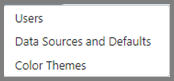line
icons.
line
icons.
The
main menu for Enterprise BI
is
in the left corner of the screen and can be toggled on and off by clicking the
horizontal  line
icons.
line
icons.
The middle of the top pane will display the name of the report/dashboard currently in use (Retained Rev shown below.)
On the left side of the menu line, the name of the user currently logged in will be displayed (msuite in the example shown).

A quick reference for the icons:
|
|
Refresh |
|
|
Settings |
|
|
Delete, Set as Default, Snapshot, Export All, Rebuild Cache |
|
|
Add Report |
|
|
Edit Report |
|
|
Log off |
Public Reports are accessible by all users, while My Reports are ones that are private and available to only the current user.
NOTE: Access to various reports and dashboards will depend on your security settings.
Clicking
on the horizontal lines icon  will display Public
Reports and My Reports and their specific dropdowns.
will display Public
Reports and My Reports and their specific dropdowns.
Clicking the ‘+’ to the right of each menu option will display the reports/dashboards to choose from, as well as sub-folders that will drill down into other related reports.
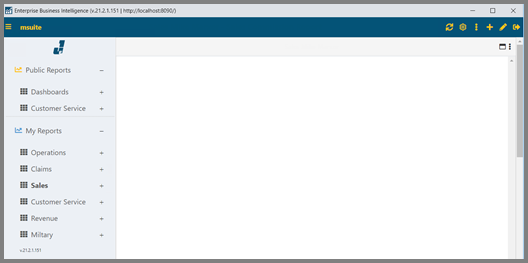
The Icons on the right side on the main screen have various effects on the report/dashboard shown on the screen as well as administrative functions.
NOTE: In this section, we will review administrative options. For reporting / dashboard options please refer to ‘Interacting with Reports/Dashboards.’
Clicking on the  icon will display the menu for the
Reports Menu Editor where users can create, re-name, and remove folders
from the Public / My Reports menus. Users can also customize the display
order of folders and reports.
icon will display the menu for the
Reports Menu Editor where users can create, re-name, and remove folders
from the Public / My Reports menus. Users can also customize the display
order of folders and reports.
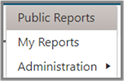
NOTE: To edit the Public Reports folder, a user must have Administrator access set in their profile.
Administrators will also see an Administration menu with the BI Tool setup sub-menus as shown below: