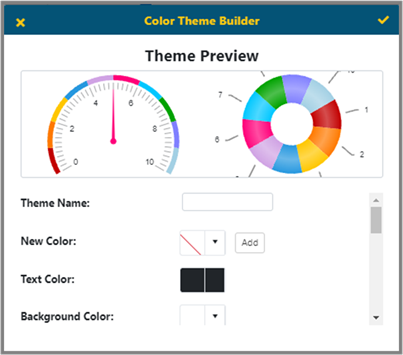
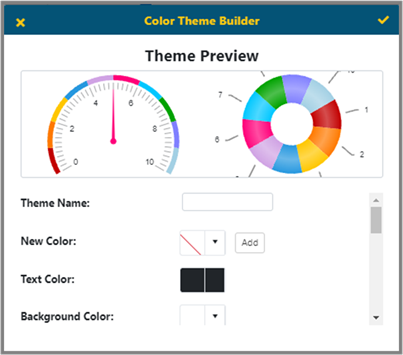
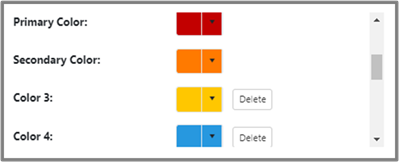
The screen will show a Theme Preview as colors get adjusted. The options that are available are as follows:
§ Theme Name - Provide a name for your custom theme.
§ New Color - Clicking ‘Add’ will pop-up a color window where you can choose color. As you choose colors, they will add to the list of colors starting at number one. There will have to be at least two colors chosen - for Primary and Secondary color.
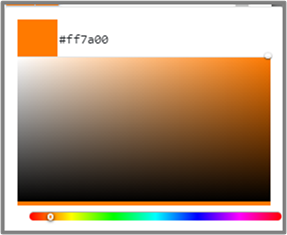
§ Text Color - Choose the color of the text to display in report/dashboard or component.
§ Background Color - The color chosen here will be the background color report/dashboard or component where this theme is the chosen theme.
§ Color 3,4 … - As colors get added, they will show up here and can be edited or deleted.