 .
Then click My Reports or Public Reports to open.
.
Then click My Reports or Public Reports to open.
To
access the Custom Menu Setup options, go to the top right corner of the screen
and click the settings icon  .
Then click My Reports or Public Reports to open.
.
Then click My Reports or Public Reports to open.
The Menu editor allows you to create, re-name, remove, and re-arrange folders. Reports that have not been designated as Public will be listed under the folder names where they were saved.
NOTE: Users with View access will be permitted to open the Public Reports Menu Editor but will not have the ability to make changes.
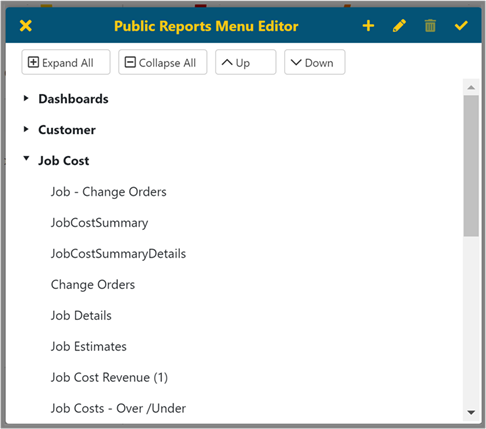
Expand/Collapse All
These buttons are used to collapse or expand all folders at once.
Up/Down
Click on (select) a folder, then use the Up and Down buttons to move selected reports or folders up or down in the viewable list.
Other Options
You
can also create a New Folder  and/or Remove
and/or Remove  or Rename
or Rename  them at any time. Hitting
the
them at any time. Hitting
the will accept your changes or you can press
‘X ‘to exit without saving the change.
will accept your changes or you can press
‘X ‘to exit without saving the change.
NOTE: Folders containing reports cannot be removed until they are empty.