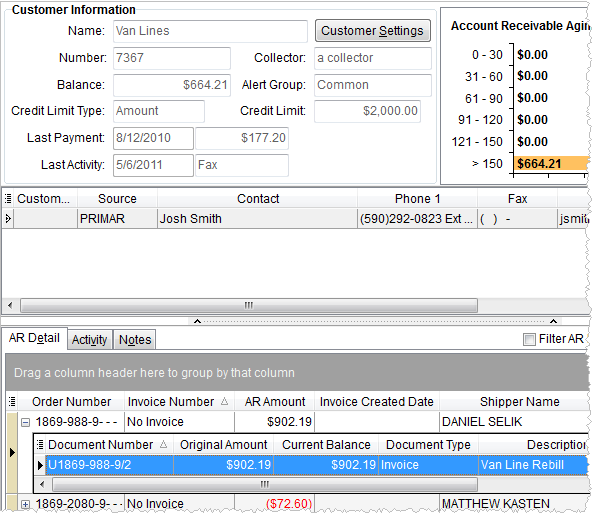
Use the Customer Information section to view account data, alerts, payment and balance information, contacts, all open AR, etc. for a specific customer. Additionally, users can update customer account settings, update contact data, and view and email invoices directly from this screen. Changes made to contacts and to credit limits reflect in Microsoft Dynamics GP.
Users can access Customer Information through Workflow (AR Credit & Collections).
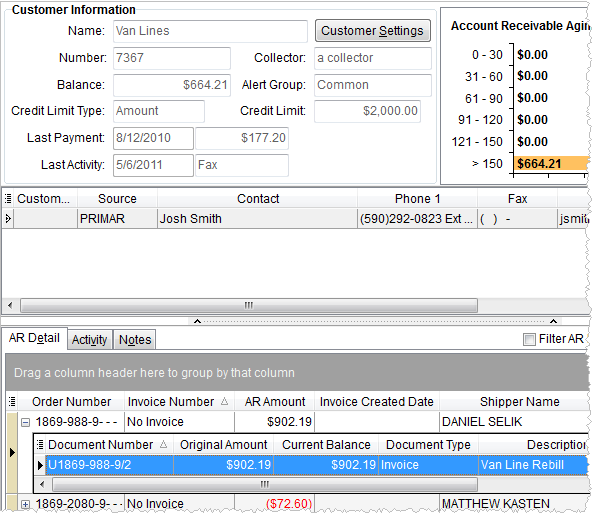
Figure 22: Customer Information section
The upper section of the Customer Information section contains the following fields.
|
Fields/Function |
Description |
|
Right-Click Options The following options are available through right-click options.
Figure 23: Contact pane right-click options
Reset Grid Layout This option resets the task data grid back to its original state.
View/Email Invoice Opens all invoice documents within the Report Viewer where a user can view, email, print, etc. If the mail button is evoked through the viewer, a new email message appears with all selected invoices attached and the email address of the contact for the email recipient. Manage the contact email through Customer Settings. This option falls under the Report Viewer Options. See View/Email Invoice for more information.
| |
|
Name |
Name of the customer accessed. |
|
|
Customer Settings Opens the Customer Settings screen allowing a user to manage credit and alert settings and manage contacts. |
|
Number |
Identifier associated to the customer in Microsoft Dynamics GP. |
|
Collector |
MoversSuite user assigned as collection agent for this customer. |
|
Balance |
Total dollar amount of all account receivables from this customer. |
|
Alert Group |
Alert group assigned to this customer through Customer Settings. |
|
Credit Limit Type |
Type used to indicate how the credit limit is to be interpreted for this customer. See Customer Settings for details.
Note: Change this setting through Microsoft Dynamics GP.
|
|
Credit Limit |
The maximum dollar amount allowed for a balance for this customer.
Note: Change this setting through Microsoft Dynamics GP.
|
|
Last Payment |
The date and dollar amount of the last payment received from this customer. |
|
Last Activity |
The date and activity type used when the customer was last contacted. See Log Activity and Add Task (AR Credit & Collections) for more information on this data. |
|
Account Receivable Aging |
|
|
|
Account receivable amounts grouped by the number of days outstanding (comparing the current date to the document date).
Figure 24: Aging graph with right-click options
Three options that a user can view the aging with include the following:
All AR View both invoiced and non-invoiced amount concurrently
Invoiced AR View only invoiced amounts
Non Invoiced AR View only non-invoiced amounts
See AR Collections Inquiry for related data. |
|
Alerts |
|
|
|
Alerts associated to the selected customer appear in this pane.
Figure 25: Alerts pane Users can click on the Alerts heading to sort the alerts alphabetically.
|
|
Contact Information |
Contact data for customer representatives is present in this section. See Customer Settings for field descriptions. |
Additionally, Customer Information includes the following tabs:
Notes (AR Credit & Collections)