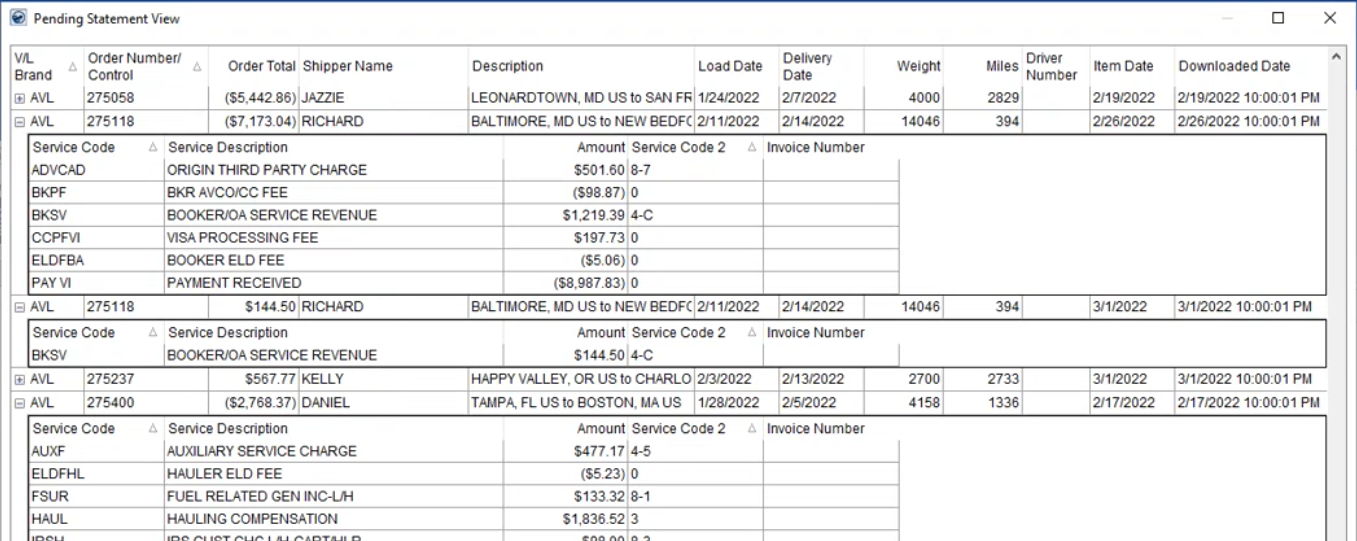
Through pressing the View Selected Statement button within the Cloud Statements screen, you can access the Pending Statement View. This screen offers you all the details of a select statement import record.
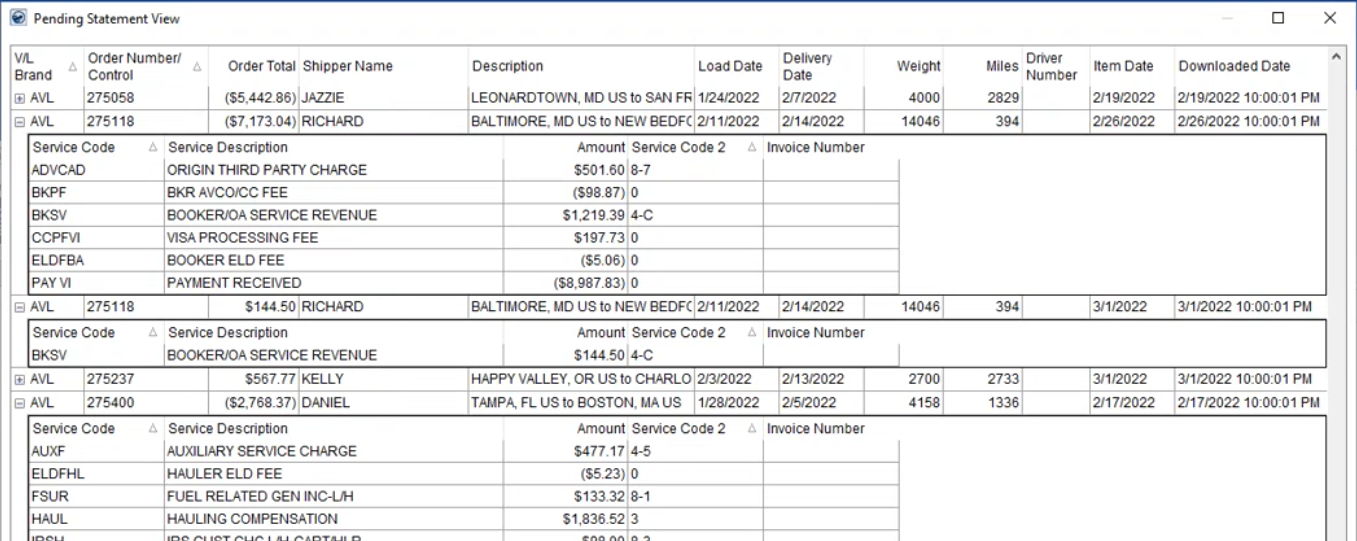
Figure 4: Pending Statement View screen
NOTE: The main grid in the Cloud Statements screen is a full-functioning grid from which you can sort and filter the data. Refer to the Data Grids topic for more information on grid usage.
Right-Click Options
The options available to you through a right-click menu include the ability to expand or collapse all detail records and the option to Export To one or more types of output.
Technical Field and Function Information
|
Field/Function |
Description |
|
Header Information |
|
|
VL Brand |
This column displays identifier of the van line associated to the record. The van line is identified by this External Code matching the XML Interface Setup record. |
|
Order Number/Control |
This column displays the MoversSuite Order Number or the control account linked to the van line associated to the transaction. |
|
Order Total |
Dollar amount total of detail items linked to the order. |
|
Shipper Name |
Name of the shipper displays. When referencing MoversSuite orders, this is the Last Name/Company Name followed by First Name data from the Name, Address, Phone tab (or Contacts and Locations tab on an Office & Industrial order). |
|
Description |
Order or move description displays. |
|
Load Date |
Actual date of the load displays. This is available in MoversSuite through the Move Information tab and shows under Actual > Load Date (first date in spread). |
|
Delivery Date |
Actual date of the delivery displays. This is available in MoversSuite through the Move Information tab and shows under Actual > Delivery Date (first date in spread). |
|
Weight |
Weight of the move displays. This is available in MoversSuite through the Move Information tab and shows under Weight. |
|
Miles |
Miles of the move displays. This is available in MoversSuite through the Move Information tab and shows under Miles. |
|
Driver Number |
If a driver is assigned to a trip associated to this move, then their Driver Number shows in this column. You can view assignment through the Driver Number set on the Agents tab. |
|
Item Date |
This is the date that the sending van line processed the order. |
|
Downloaded Date |
This column displays the date that the item was downloaded by the van line. |
|
Detail Information |
|
|
Service Code |
The van line code used to identify this line item displays. This code is defined within the Van Line Service Code to Item Code Mapping section of an Item Code Setup record. This code identifies the Item Code needed for transaction generation in MoversSuite. |
|
Service Description |
The van line provided description of the code shows in this column. |
|
Amount |
Dollar amount of the line item displays. |
|
Service Code 2 |
The accounting service codes displays in this column. This is the service code that shows for the item within Microsoft Dynamics GP and is used to reconcile with the van line statements. The code is linked to the Service Code and Item Code via the Service Code (Accounting) setting within Item Code Setup. |
|
Invoice Number |
If an external invoice was linked to this line item, then that number displays in this column. |
|
Totals |
|
|
Order Total |
Column totals at the bottom of the screen for each of these data. |
|
Weight | |
|
Miles |
RELATED TOPICS: