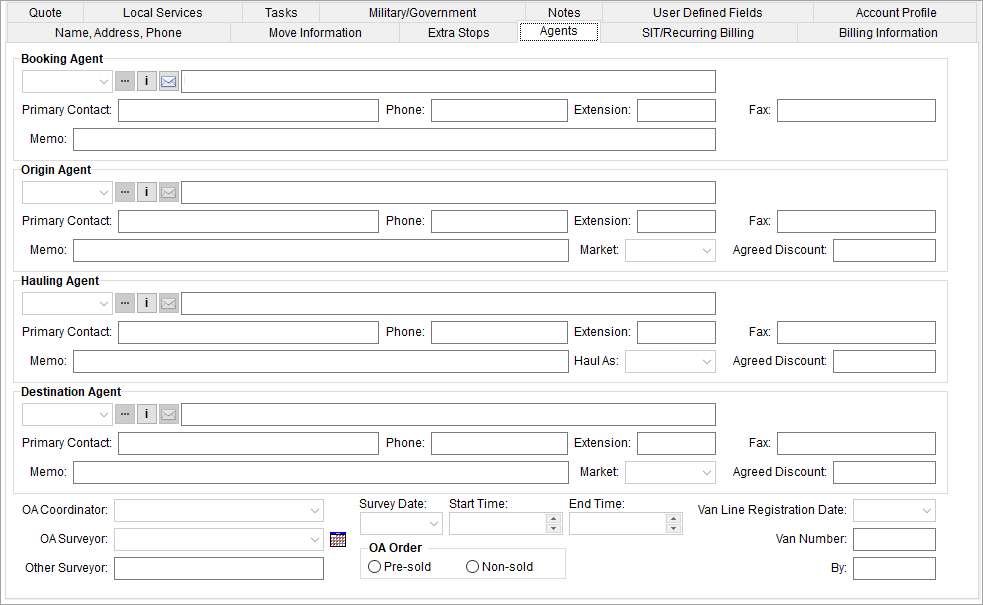
Use the Agents tab to link van line and other agents to an order. Other features of this tab include assigning OA personnel, survey date and time, along with van line registration information. You can also add and edit agent contacts through this tab.
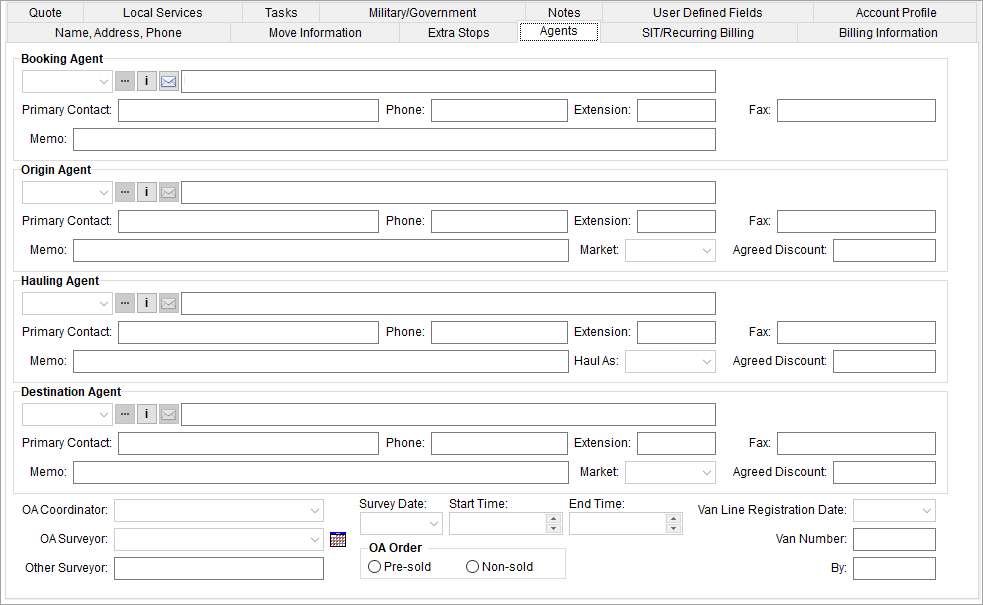
Figure 74: Agents tab
Access to the Agents tab is based on the security assigned to the module used to access the tab (as either International Orders, Office & Industrial, Order Information, or Special Services). Refer to Security Modules for more information.
Technical Field and Function Information
Described below are the fields and functions available within the Agents tab.
|
|
You can make changes to the Primary Contact, Phone, Extension, and Memo data. The changes made are saved to the particular order only. If you need to make permanent changes to the agent record, then do so through Agent Setup. |
|
Field/Function |
Description | ||||||||||||||
|
Booking, Origin, Hauling, and Destination Agent Information | |||||||||||||||
|
Hauling Agent Destination Agent |
Select the agent responsible for booking, origination, hauling, and destination functions on the order through each defined section. If you know the agent identifier, you can begin typing it in the selector. Once you do so, the menu filters based on the characters entered.
You also have the following options available to assist you in selecting an agent and to contact the person via email.
This button evokes the Agent Find for an advanced searching options to locate the desired agent.
Pressing this button opens the Agent Information for detailed information on the selected agent. You can also add and edit contacts to the order through the Agent Information dialog and mark an account a Primary for the agent.
Opens a new email message window with email address of the contact specified for the agent. If more than one contact with an email address associates to the agent, then pressing this button produces a list of those available as the recipient on the email message.
Note: If a Sister Agent is set for a Branch Setup record, booking the order would overwrite this Booking Agent. However, this overwriting of Sister Agent does not apply to Foreign Orders.
| ||||||||||||||
|
Agent Name (and Location) |
The name of the selected agent displays along with the city, state, postal code and van line affiliation of the agent.
| ||||||||||||||
|
Division |
Select a division from the list, if present. See Divisions for more information. | ||||||||||||||
|
Fax |
Enter/update the fax associated to the Origin Agent.
| ||||||||||||||
|
Memo |
Additional contact information or other pertinent data (up to 60 characters) can be set in the memo area. Common usages for this field are to store a fax number, old addresses, or email address(es).
| ||||||||||||||
|
Market |
Link the agent to a market available to the agent record as specified within Agent Setup. The market availability of an agent is referenced by external systems through update/download processes.
Note: Not available on the Booking Agent.
| ||||||||||||||
|
Haul As |
For the Hauling Agent only, you can select a type from this drop-down to reflect the hauling as van line authority, agent authority, etc. (see Haul As Setup). | ||||||||||||||
|
OA & Survey Information | |||||||||||||||
|
OA Coordinator |
Select the coordinator assigned by the origin agent to be responsible for the move.
Note: Employees are available within this menu when they have a Status of ACTIVE and Labor Type of “Coor” in their Personnel Setup.
| ||||||||||||||
|
OA Surveyor |
Select the salesperson performing the survey for the origin agent. This is the surveyor assigned by the origin agent to be responsible for surveying the move request. If the Origin Agent is not a Sister Agent, then the application clears the OA Surveyor field.
Note: Employees are available within this menu when they have a Status of ACTIVE and Labor Type of “Sales” in their Personnel Setup.
| ||||||||||||||
|
|
OA Surveyor Calendar | ||||||||||||||
|
Other Surveyor |
Enter the name of a surveyor not affiliated to an agent (up to 32 characters). | ||||||||||||||
|
Survey Date |
Enter the date that the survey is anticipated to take place on (or the time it took place on).
See Date Fields for data entry options. | ||||||||||||||
|
Survey Start Time Survey End Time |
Enter the time or time range that the survey is anticipated to take place on (or the time it took place on).
See Date Fields for data entry options. | ||||||||||||||
|
OA Order |
Set if the order was Pre-sold by the origin agent or Non-sold (competitive bid). A Pre-sold lead is considered an order regardless of the survey results. A Non-sold lead is not committed as an order and is considered an opportunity. | ||||||||||||||
|
Van Line Information | |||||||||||||||
|
Van Line Registration Date |
Enter the date that the order was registered on the van line system. See Date Fields for data entry options. | ||||||||||||||
|
By |
Enter the person responsible for registering the order on the van line system (up to 26 characters). | ||||||||||||||
|
Van Number |
Number used to identify the van assigned to the order (up to 12 characters). This field will automatically fill-in with the van number of the driver assigned to the order through Long Distance Dispatch. The value is from the Van # field from the Personnel Setup record of the long distance driver. | ||||||||||||||
RELATED TOPICS: