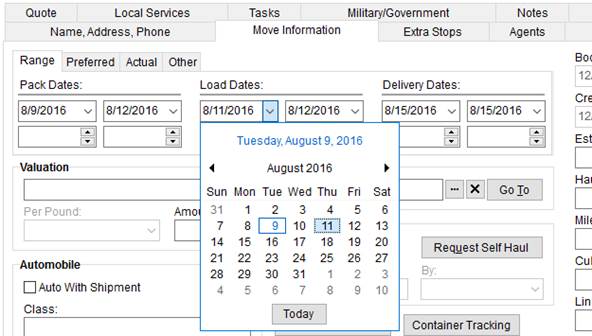
You can enter a date in MoversSuite by clicking the date field and typing the date in MM/DD/CCYY format. You can also select a date using the Calendar Control which is available through the drop-down selector within the date field.
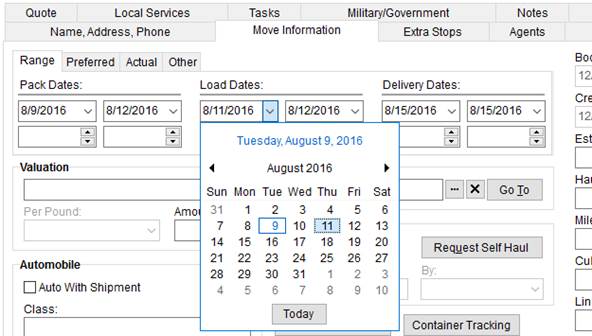
Figure 57: Date fields and Calendar Control within Move Information
Entering Dates
You enter dates by clicking in a date field and entering numbers in MM/DD/CCYY format. The application automatically formats the date for you by providing backslashes and basic validation. For example, you can only enter in a number from 1 to 12 for the month.
Also available is the use of Date Field Keywords. There are a number of common keywords available to you that allow you to enter a recent or nearing date quickly. One such keyword is “today.” By entering “today” in a date field, the application automatically sets the date to the current date.
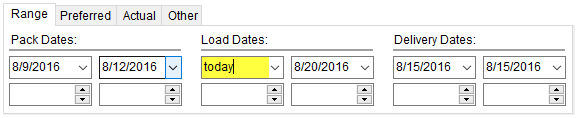
Figure 58: Keyword example within the Range setting within Move Information
Additionally, you can enter a keyword followed by a + or – and number of days you wish added or subtracted to the date. For example, if you wanted to set a date to be five days after the following Monday, you would enter “Monday+5” in the date field.
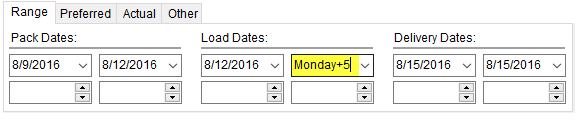
Figure 59: Keyword example within the Range setting within Move Information
You can also access a calendar by pressing the down-menu button associated to most date fields.
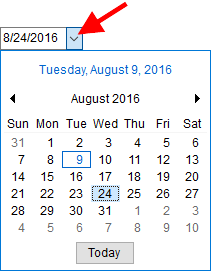
Figure 60: Calendar Control
Once you locate and select the date you desire within the calendar, the calendar closes and updates the date for the field. View the Calendar Control topic for more information on this feature.
RELATED TOPIC: