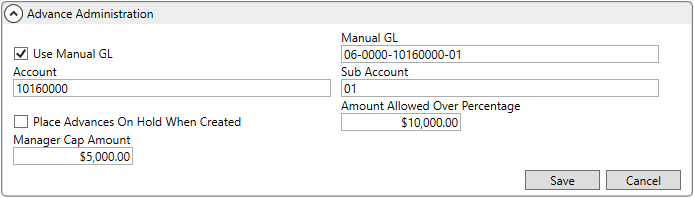
This section provides information on setting up advances for your company, your individual employees, and related third-party integrations.
This section details the basic setup of Driver Advances. In addition to these settings, you will need to perform additional setup as outlined for any third-party banking provider your company may enlist. Currently, MoversSuite supports integrations with Comdata and T-Chek for third-party advance processing. If your company utilizes either Comdata or T-Chek, then follow the additional setup for the appropriate provider:
Setup for basic Driver Advances functionality includes the following steps (with detailed information on each step following the listing):
Step 1: Define basic advance rules and specify GL through Advance Setup
Step 2: Set advance limits for employees through their Personnel Setup records
Step 3: Grant user access to the Driver Advances screens through Security Profile Setup
Step 4: (Optional) Provide additional setup as needed to support sending or transmitting data to a third-party banking service provider, through either Comdata Integration Setup (direct data upload) or T-Chek Advances Upload Setup (FTP file uploads).
STEP 1: Define Advance Setup
Setup Area: MoversSuite Administration > Administration > Advance
The Advance Setup provides global settings for Advance Limit functionality along with defining the general ledger account needed when generating accounting transactions for advances.
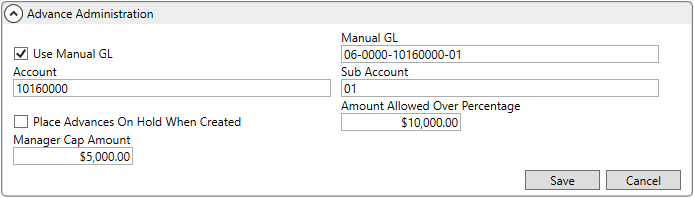
Figure 14: Advance Setup

Check the Use Manual GL flag to instruct the application to reference the Manual GL field as the general ledger account that advances post to. Enter the account as a valid, complete posting account. When this flag is checked, the application bypasses the branch validation for determining which personnel qualify for advances.

If the Use Manual GL flag is not checked, then the application references the Account and Sub Account settings to post advances to and employs branch validation to determine personnel that qualify for advances.

Setting the Place Advances On Hold When Created flag instructs the application to place a hold on the accounting transactions in Microsoft Dynamics GP. Refer to Holds on Advances for more information.
The Amount Allowed Over Percentage is a set amount that is added to the amount computed as a percentage of the linehaul amount on the move. This is considered an extra buffer amount that you wish to be available to advance to your employees.
You would set the Manager Cap Amount to a specified limit if you wish to grant managers the ability to advance up to that amount to any employee assigned to an order or trip.
Refer to Advance Setup and Advance Limit topics for detailed information on the function of these settings.
STEP 2: Establish advance limits on personnel
Setup Area: MoversSuite Administration > Personnel > Personnel
For each employee eligible for advances, update their Personnel Setup record by setting advance limits, linehaul percentage, and ensuring that they are one of your Commissionable Employees.
On the Dispatch tab within Personnel Setup, set the Line Haul Percentage for each person eligible to receive an advance. This value typically represents the maximum amount of revenue an employee can draw for an advance; this amount factors into the Advance Limit available to the employee. If an employee is eligible to receive 20% of the linehaul in advance, then set the Line Haul Percentage to 20, as in the example below (Figure 15).
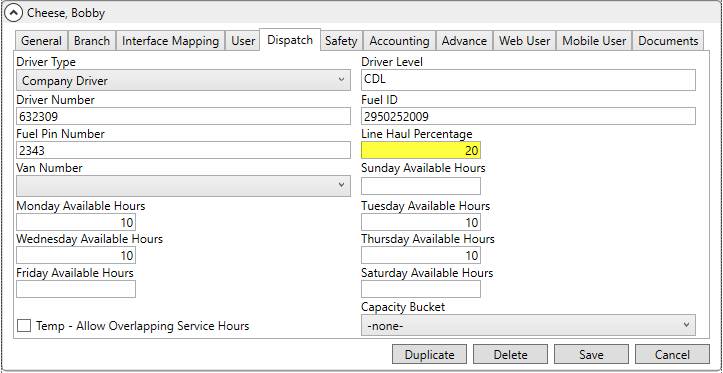
Figure 15: Dispatch tab within Personnel Setup
Utilize the Accounting tab within Personnel Setup to establish the commission plan for employees. The Vendor set for the employee is referenced when an advance is made through the Advance Management screen.
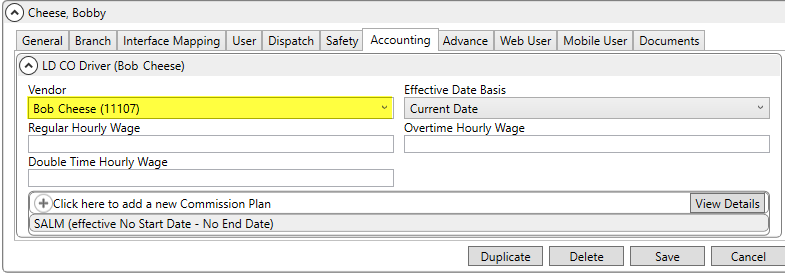
Figure 16: Accounting tab within Personnel Setup
Refer to the Commissionable Employees topic for related information.
On the Advance tab within Personnel Setup, set the account information needed to build an upload file to a banking service provider (if using a third-party banking service provider for advance transactions). Optionally, set the Advance Cap Trip is the maximum amount a Long Distance Dispatch driver can be advanced for trip. The Advance Cap Order is the maximum amount any employee can be advanced on a per order basis.
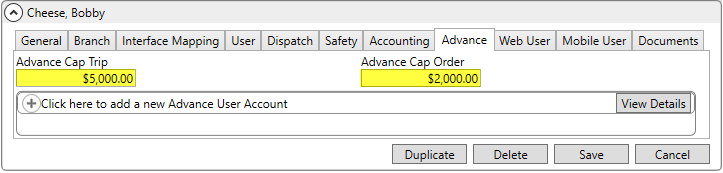
Figure 17: Advance tab within Personnel Setup
The Advance Cap Order is utilized within both Local Dispatch and Long Distance Dispatch. Both cap amounts factor into the Advance Limit calculations.
Utilize the Accounting tab within Personnel Setup to establish the commission plan for employees. The Vendor set for the employee is referenced when an advance is made through the Advance Management screen.
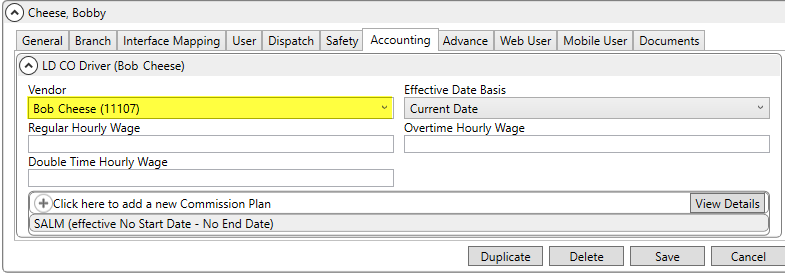
Figure 18: Accounting tab within Personnel Setup
Refer to the Commissionable Employees topic for related information.
STEP 3: Grant user access to Driver Advances screens
Setup Area: MoversSuite Administration > Personnel > Security Profile
Grant user permission to create and process advances through the Security Profile Setup.

Figure 19: Security Profile Detail example
The following modules are referenced for Driver Advances functionality:
|
Security Module |
Grants |
|
Advance Management |
Access Type of Full allows a person to add and void advances within the Advance Management screen for advances associated to the Branch. Access Type of Read Only allows a person to view information for the Branch through the Advance Management screen. Set the Allow Manager Privileges flag to allow personnel to advance up to the Manager Cap Amount set through Advance Setup. |
|
Advance Processing |
Access Type of Full allows a person to generate transactions from within the Advance Processing screen for advances associated to the Branch. Access Type of Read Only allows a person to view information for the Branch through the Advance Processing screen. Set the Allow Manager Privileges flag to allow personnel to advance up to the Manager Cap Amount set through Advance Setup. |
|
Local Dispatch Long Distance Dispatch |
In order to access the Advance Management screen through either Local Dispatch and/or Long Distance Dispatch, users must also be assigned to the Local Dispatch and/or Long Distance Dispatch modules. For example, if you wish for someone to add and void advances through the Local Dispatch module, then they must be assigned to the Local Dispatch module with the Access Type of Full for each supported branch. |
Refer to Security Modules for more information.
STEP 4: Establish additional banking service provider information
Setup Area: MoversSuite Administration > Administration > Advance Banking Provider
If you plan on sending information to a third-party banking service provider, then there are additional steps needed for either supported provider: Comdata and T-Chek. Refer to the appropriate setup topic for further instructions: