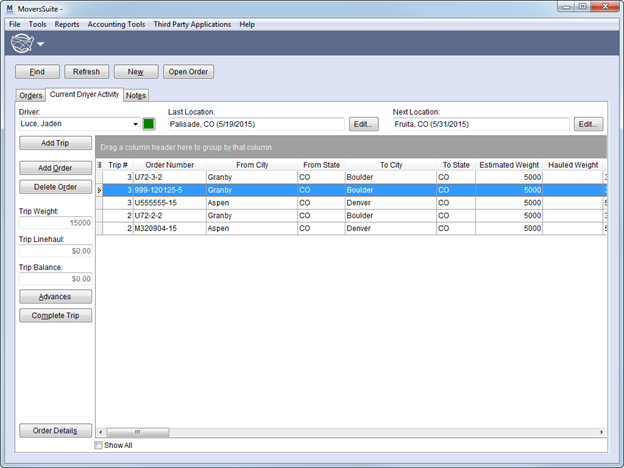
Dispatchers can manage interstate and intrastate long haul transportation requests using the Long Distance Dispatch module. Dispatchers can find and work requests through the Orders tab then move to the Current Driver Activity tab to make driver trip assignments and process advances among other tasks such as adding new orders, viewing order history and safety information, and adding new foreign orders.
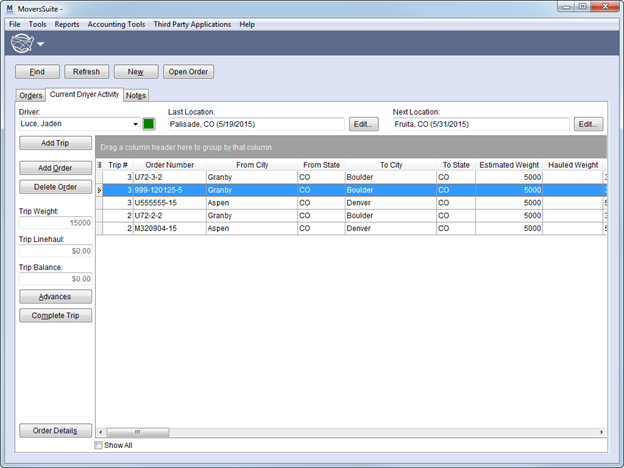
Figure 1: Long Distance Dispatch module featuring the Current Driver Activity tab
Long Distance Dispatch consists of the following functions.
|
Function |
Description |
|
|
Find (Alt+F) This button opens the Find screen. Users will be able to search and retrieve orders with a starting load date that falls on the current date or is in the future.
Note: The Load Date is set within the Move Information tab. Users can specify a Start Load, which is the first date in the load range, within the Add Foreign Order screen.
Note: Retrieved records will be visible through the Orders tab and through the Add Order Number field within Add Order To Trip dialog.
The version of Find that displays within Long Distance Dispatch includes the Order Information and Dispatch Information search criteria. See Find, Order Information Search Criteria, and Dispatch Information Search Criteria for more information. |
|
|
Refresh (Ctrl+R) Refresh the Orders tab with data from the latest Find performed within Long Distance Dispatch using this function. Performing the Refresh will update the selectable data within the Add Trip and Add Order to Trip dialogs as well. |
|
|
New (Alt+W) This button opens the Add Foreign Order screen allowing a user to establish an order created outside of MoversSuite. |
|
|
Go To Order This button opens the Name, Address, Phone tab for the selected order. |
See Right-Click Options (Long Distance Dispatch) for more functionality listings.
Long Distance Dispatch consists of the following tabs.
|
Tab |
Description |
|
Orders tab (Alt+D) This tab displays orders retrieved from using the Find. It also displays any new orders created using the New function.
Note: For orders to appear within this screen, they must also be associated to a move type that includes long distance orders, as specified through the Make orders of this type available in Long Distance Dispatch flag set within Move Type Setup. The move type of an order is set in the Type of Move field within Move Information.
Users can view and export order data and assign an order to a driver from this tab.
Note: This tab displays initially upon entering Long Distance Dispatch. See Orders for more information.
| |
|
Current Driver Activity tab (Alt+V) Manage driver trip assignments and driver advances using the Current Driver Activity tab. | |
|
Notes tab (Alt+E) Allows a user to view and add notes for a particular order. See Notes for more information. |
Additionally, Order Information users have the option to submit a self-haul request to Long Distance dispatchers, who then can accept the request to haul the shipment (self haul) or decline it and have the move registered through a van line system. Refer to the Request Self Haul field description in Move Information for details.
Assign equipment to drivers through the Dispatch tab in their Personnel Setup.
Refer to Dispatching Reports for a list of helpful reports.
RELATED TOPICS: