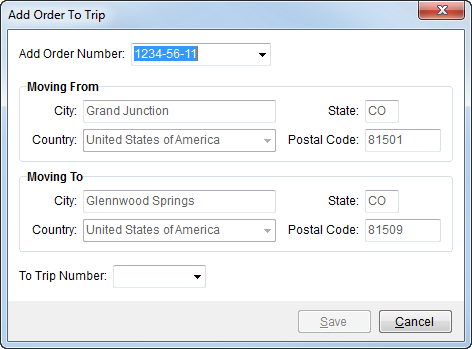
The Add Order to Trip screen allows a user to assign an order to a particular trip. Access to this dialog is through the Add Order button on the Current Driver Activity tab.
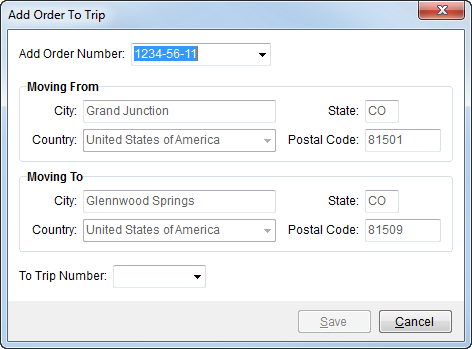
Figure 10: Add Order to Trip screen
Described below are the fields and functions of the Add Order to Trip screen.
|
Field/Function |
Description |
|
Add Order Number |
Users can select an order from the list of those retrieved from a recent Find or recently added foreign orders. See Orders tab for information on the Find and see Add Foreign Order for details on adding a new foreign order to MoversSuite through the New button.
Note: “[A]” displays next to the Order Number when the order has been archived. See Order Archive for more information.
|
|
Moving From |
This section displays the origin location. This data can be updated with appropriate access through the Move Information tab. |
|
Moving To |
This section displays the destination location. This data can be updated with appropriate access through the Move Information tab. |
|
To Trip Number |
Users can choose a trip number to assign to the specified order using this field. The values that display will be the trips already established for the driver. |
|
|
Save (Alt+S) Pressing Save will add the selected Order Number to the specified trip and close the dialog. |
|
|
Cancel (Alt+C) Cancel will dismiss the order to trip assignment and close the dialog. |