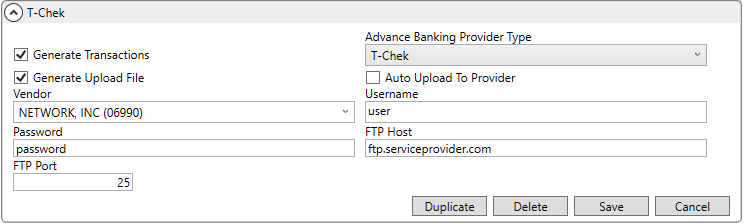
This topic provides the setup needed to support T-Chek Advances Upload. This information is part of a larger setup package that includes items covered within the Driver Advances Basic Setup topic.
Utilize the following steps to enable the T-Chek Advances Upload through the Advance Processing screen.
Prerequisite: T-Chek Advances Upload is an optional, add-on module that must be purchased prior to this setup. Contact EWS Group to purchase this module and to enable T-Chek as banking provider type on your system. Once T-Chek is enabled for you system, you will need to have on hand the following information provided to your organization by T-Chek:
•Your company number provided by T-Chek
•Username and password for your company’s T-Chek account
•FTP host and port information
•Account number and ID for each employee that you wish to process advances for
Step 1: Setup an Advance Banking Provider Setup record for T-Chek
Step 2: Link Branch Setup records to T-Chek
Step 3: Assign T-Chek account information to each Personnel Setup supported record
Each step is detailed in the remaining section. Once these steps are complete, finish setup through what is documented within the Driver Advances Basic Setup topic.
STEP 1: Set up Advance Banking Provider
Setup area: MoversSuite Administration > Administration > Advance Banking Provider
Create a single Advance Banking Provider Setup record with the information specified in the following table.
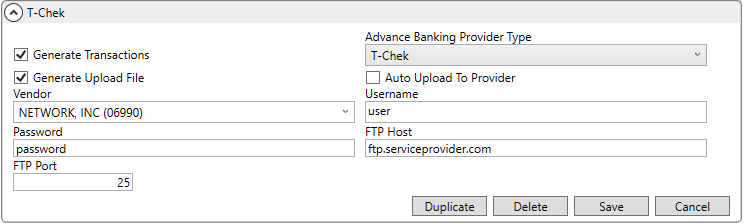
Figure 43: Advance Banking Provider Setup example
The following settings must be established to support sending the advance file to T-Chek. Other settings are optional (refer to Advance Banking Provider Setup for more information on these settings).
|
Field |
Value |
|
Advance Banking Provider Type |
Select T-Chek from the list of those available for your system. If the option is not available, contact EWS Group for support. |
|
|
If you wish to create an upload file of advances to send to T-Chek, then check this flag. If this flag is not checked, advances can still be processed through the Advance Processing screen, however, no transmission file will be created. You can still generate transactions and automatically create an invoice to the specified Vendor. The file created is documented within the T-Chek Upload File Format topic. |
|
Username |
Provide the credentials needed to log into the FTP site of the banking service provider. The FTP site is defined within the FTP Host and FTP Port settings. |
|
Password | |
|
FTP Host |
Enter the fully-qualified address to the T-Chek FTP site, e.g. ftp.serviceprovider.com. |
|
FTP Port |
Provide the port on the T-Chek FTP site to utilize when uploading files, e.g. 25. |
Refer to Advance Banking Provider Setup for additional information.
STEP 2: Update Branch Setup records to support T-Chek
Setup area: MoversSuite Administration > Administration > Branch
Update all Branch Setup records that support T-Chek by setting the Advance Company Number and Advance FTP Host Directory.
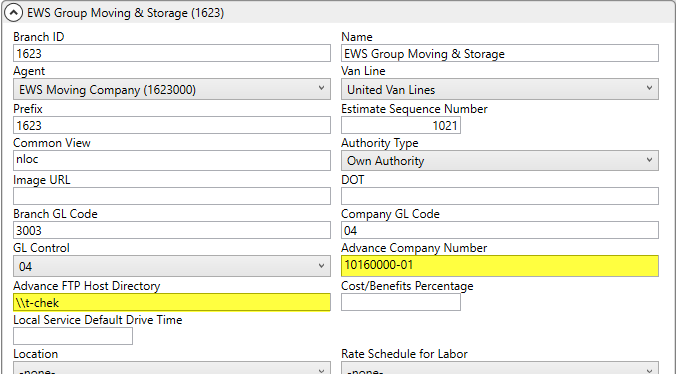
Figure 44: Branch Setup example
The Advance Company Number referenced is that provided to your organization by T-Chek. The company number provided can be the same for all branches, unless you have different accounts setup with T-Chek for different branches.
The Advanced FTP Host Directory is a directory on your application server that will be used to store the upload files generated by advance processing. If the Generate Upload File and, optionally, the Auto Upload to Provider flags are set within the Advance Banking Provider Setup record for T-Chek, then this directory must be set. You can specify different directories for each branch, if desired, or reference a single directory for each branch.
Refer to Branch Setup for additional information.
STEP 3: Update Personnel Setup records
Setup area: MoversSuite Administration > Personnel > Personnel
Link personnel to their T-Chek record for advances through Personnel Setup. Establish an Advance User Account record through the Advance tab within Personnel Setup.
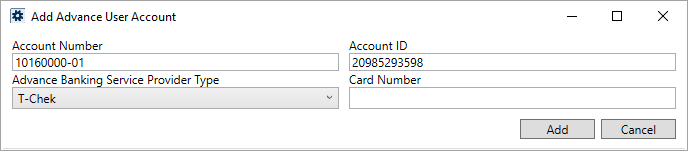
Figure 45: Add Advance User Account example
Set the Account Number to your company account number assigned by T-Chek.
Set the Account ID to the account number assigned to this specific employee through T-Chek.
Select T-Chek as the Advance Banking Service Provider Type.
Refer to the Add Advance User Account topic for additional field description information.
While in Personnel Setup, verify that Default Branch set within the Branch tab references a supported branch (established within Step 2).
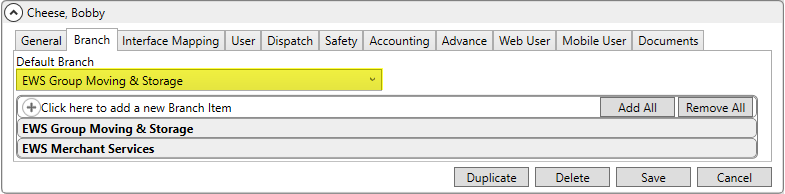
Figure 46: Sample Branch tab in Personnel Setup
You can also verify that the Vendor is set for the employee through the Accounting tab. The Vendor is referenced when the advance is made in Advance Management.
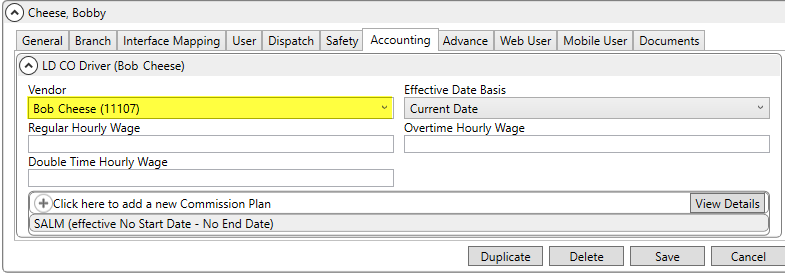
Figure 47: Sample Accounting tab in Personnel Setup
Refer to the Commissionable Employees topic for additional field description information.
Also, if desired, set the Advance Cap Trip and Advance Cap Order values for the employee.
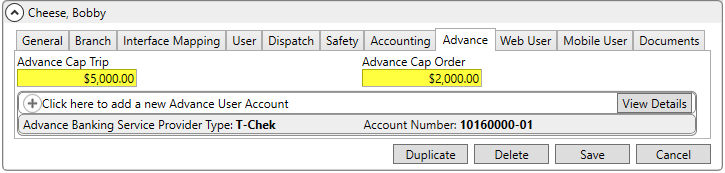
Figure 48: Sample Advance tab in Personnel Setup
Once this step and those outlined within Driver Advances Basic Setup are complete, you can test the process by issuing and processing an advance. Refer to Driver Advances for details.