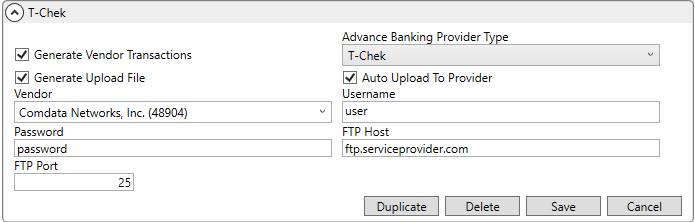
MoversSuite Administration > Administration > Advance Banking Provider
Use this setup to define the settings needed to create and send advance transaction data to a third-party banking service provider or create an invoice to a specific vendor without uploading information to a third-party.
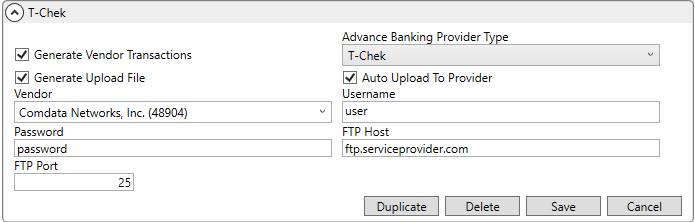
Figure 21: Advance Banking Provider Setup for T-Chek
Reference the information in the table below to define how you wish the advances to transmit and transactions associated to those transactions to generate. If you wish to send information to a third-party banking provider, then fill-in all appropriate file settings as referenced within the following topics:
Optionally, if you wish to generate an AP Invoice to a specific vendor, you can do so by unchecking the Generate Upload File flag and checking the Generate Vendor Transactions flag and setting the Vendor accordingly.
Technical Field Information
The following table describes the fields available within this setup.
|
Field |
Description |
|
|
Generate Vendor Transactions Select this option to instruct the application to generate an AP Invoice for the selected Vendor as an offset to the transactions generated for the Vendor and Commission Plan set for the driver within their Personnel Setup record. Refer to Advance Transactions for more information. |
|
Advance Banking Provider Type |
Select the provider from the list of established banking service provider. The types are defined at the system level by EWS Group. |
|
|
Generate Upload File Select this option to instruct the application to create an upload file containing advance transaction data to the banking service providers. If this option is not checked and Generate Vendor Transactions is checked, then the application automatically creates an invoice to the Vendor that you can send instead of the file. Refer to T-Chek Upload File Format for field listing of data included in the upload file. |
|
|
Auto Upload to Provider Select this option to instruct the application to send advance transaction data automatically to the banking service provider. The application periodically checks for upload files created through Advance Processing and automatically uploads them to the service provider by referencing the Username, Password, FTP Host, and FTP Port settings to transmit the data. |
|
Vendor |
Select the financial institution that is directly involved in the advance process using the Vendor Quick Find to locate and select a vendor to associate this record. The list of vendors pulls from those defined within Microsoft Dynamics GP or from within Vendor Setup (depending setup). The application references this setting to locate the vendor needed for AP Invoice transactions crediting the banking service provider. |
|
Username |
Enter the username provided to access the FTP site on the banking service provider system (up to 12 characters). |
|
Password |
Enter the password provided to access the FTP site on the banking service provider system (up to 12 characters). |
|
FTP Host |
Enter the fully qualified web address of the FTP site of the banking service provider (up to 64 characters). The application will transfer the upload file to this location. Example: “ftp.serviceprovider.com” |
|
FTP Port |
Enter the port location on the FTP Host that allows for the secure transfer of files sent to the banking service provider. Example: “25” |