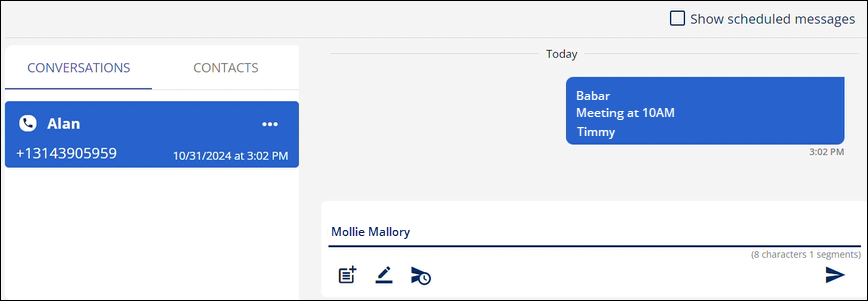
Not sure where to begin? The following scenarios offer guidance or instructions when using MSWeb Messages.
•How to start a message when no conversation has been started: See MSWeb No Conversation Found then MSWeb Initiate Conversation.
•How to start the very first conversation with a contact: See MSWeb Initiate Conversation.
•How to add a contact within MSWeb Messages: See MSWeb Initiate Conversation.
•How to send a message when a conversation is already started:
1. From MSWeb Navigation Menu > Messages > choose a conversation. If there isn’t a conversation started with whomever you need to contact, see MSWeb Initiate Conversation to get started.
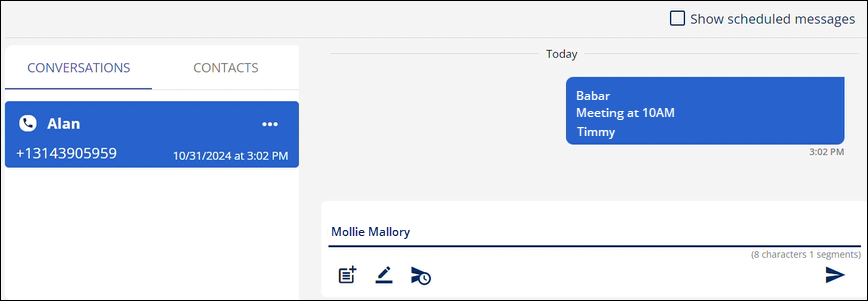
2.
Click above the line or the signature to enter your message. The counter under
the message line keeps track of how many characters and segments were entered
for that message. The counter includes characters used in the signature. Click
the send icon  to send
the message.
to send
the message.
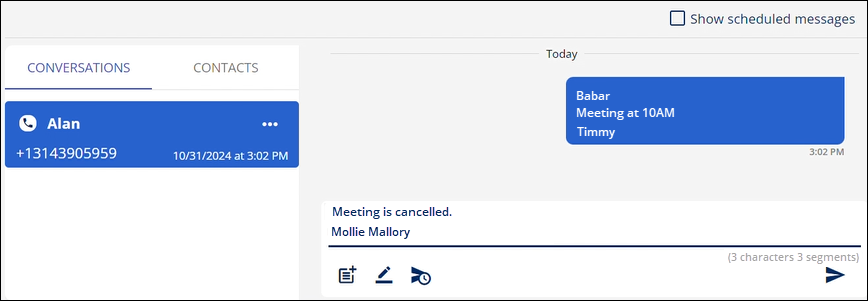
3. The message is sent from that order and will now list to whomever it was sent, anyone else subscribed to the conversation, within the Local Level Message and with MSWeb Messages (Global Level).
NOTE: Messages from multiple orders can show within a single conversation, at this time.
For other instructions on functionality within MSWeb Messages, refer to the RELATED INFORMATION listed below.
RELATED INFORMATION:
MSWeb Conversations (Messages)
MSWeb Subscribe to Conversation
MSWeb Unsubscribe from Conversation
MSWeb Delete Scheduled Message
SETUP INFORMATION
MSWeb Setup and Administration
Text Messaging Setup