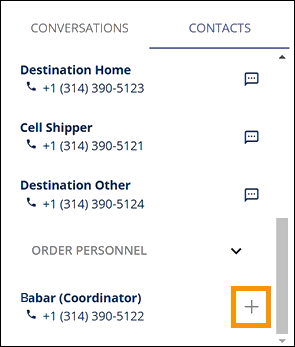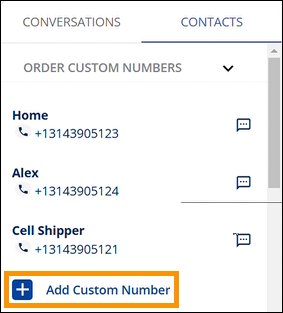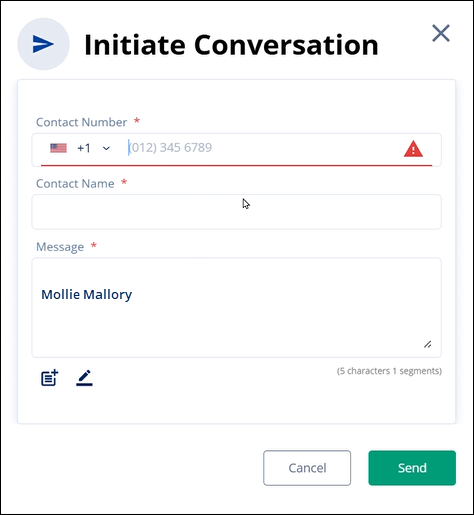MSWeb Navigation Menu >
Communications > Messages > Order Level messages > Contacts
tab
This topic details how to start a conversation and how to use
the “Initiate Conversation” screen.
Contacts that list within the Contacts tab are the ones that
have been entered for the Customer Contact within MSWeb Order Information and personnel set
on the order within MSWeb
Move Information and MSWeb Order Details. Contacts that have the
Message icon  already have conversations to which
you are subscribed. Messages that have Subscribe icon
already have conversations to which
you are subscribed. Messages that have Subscribe icon  have conversations involving that
Contact on that order; however, you are not subscribed and cannot yet Message
that Contact nor receving any messages in that conversation. To subscribe, see
MSWeb Subscribe to
Conversation.
have conversations involving that
Contact on that order; however, you are not subscribed and cannot yet Message
that Contact nor receving any messages in that conversation. To subscribe, see
MSWeb Subscribe to
Conversation.
To start a conversation, where there isn’t any conversation
with that Contact on the order, go to MSWeb Messages > Contacts tab and click the
+ icon next to a Contact.
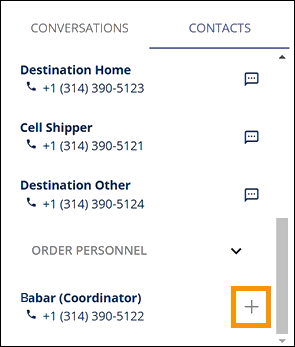
If a Contact or phone number is not listed within Contacts,
add the Contact using the + Add Custom Number button.
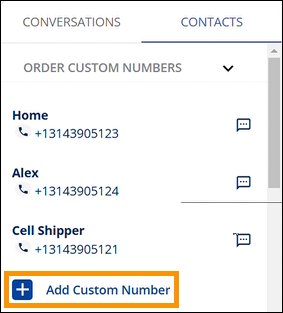
With either option, the Initiate Conversation screen opens.
Enter the phone number, the Contact Name, and a Message. The option to use a
template or edit a signature is available. In the image below, the Signature is
already set; however, the message has yet to be entered. When ready, click
Send to send the message or Cancel. When the message is sent, the
contact and that phone number will list within Contacts and the conversation
will show under the Conversation tab.
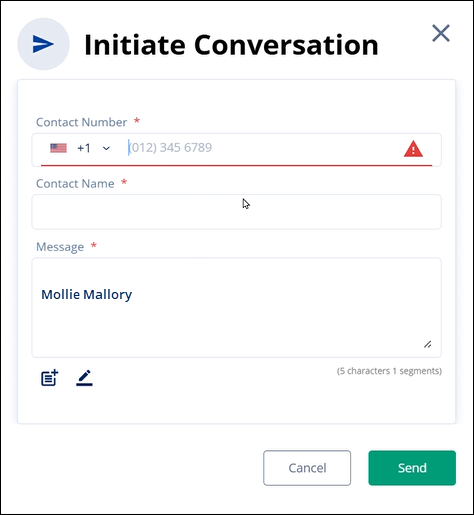
 already have conversations to which
you are subscribed. Messages that have Subscribe icon
already have conversations to which
you are subscribed. Messages that have Subscribe icon  have conversations involving that
Contact on that order; however, you are not subscribed and cannot yet Message
that Contact nor receving any messages in that conversation. To subscribe, see
MSWeb Subscribe to
Conversation.
have conversations involving that
Contact on that order; however, you are not subscribed and cannot yet Message
that Contact nor receving any messages in that conversation. To subscribe, see
MSWeb Subscribe to
Conversation.