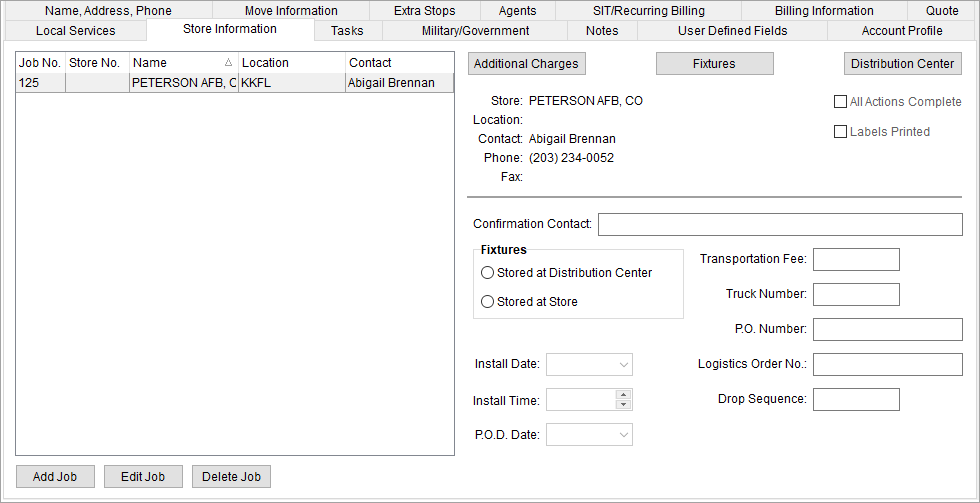
Enter details regarding a store rollout using the Store Information tab. Define jobs to detail the delivery of specific items and to base invoicing charges off.
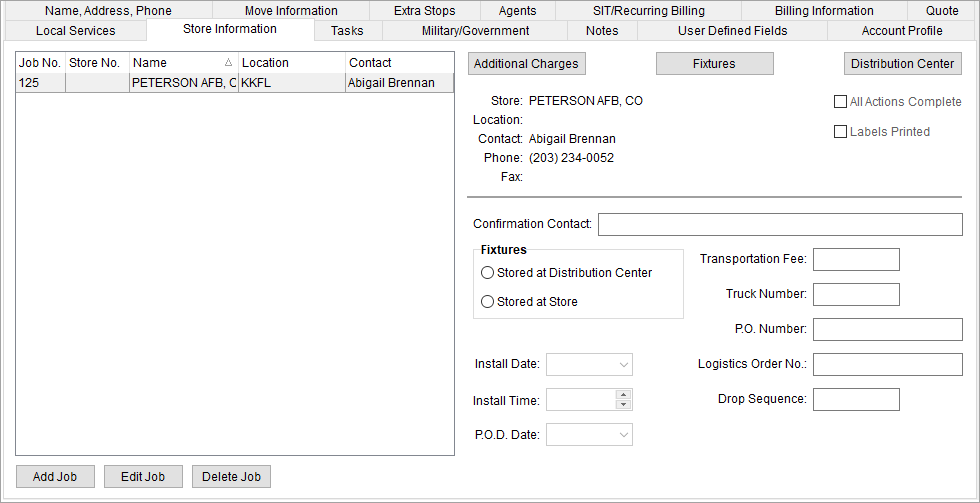
Figure 128: Store Information tab
Note:
User access to the Store Information tab is set through the Special Services module definition in Security Profile Setup.
Use the Store Information section of the Find to identify Special Services records. See Logistics Information Search Criteria for more information.
Described in the table below are the fields and functions of the Store Information tab.
Note:
See Special Services Setup and Administration for general setup information for Special Services orders.
Sorting is available by clicking on one or more data column headers
|
Field/Function |
Description |
|
|
Add Job (Alt+A) This function opens the Add Job dialog allowing users to establish a client job for a selected store. |
|
|
Edit Job (Alt+I) This function opens the Add Job dialog in edit mode. |
|
|
Delete Job (Alt+D) This function deletes the select job after prompting the user for confirmation. Note: Users cannot delete jobs linked to another record.
|
|
|
Additional Charges (Alt+R) This function opens the Additional Charges screen where a user can added, edit, and delete charges associated to the order or to a particular order. |
|
|
Fixtures (Alt+F) Opens the Fixtures screen where a user can add and delete fixtures associated to a particular job. |
|
|
Distribution Center (Alt+T) Opens the Distribution Center Information dialog allowing a user to set and update rollout dates for the selected job. |
|
Note: Sort data by clicking on one or more column headers. Hold the Shift key to sort by more than one data column. Original sorting to this data grid is restored upon login. | |
|
Store |
This field displays the store associated to the selected job. |
|
Location |
This field displays city, state, and postal code of the store for the selected job displays. |
|
Contact |
The name of the contact person at the store for the selected job displays here. |
|
Phone |
The phone number for the contact at the store for the selected job displays in this field. |
|
Fax |
The fax number for the contact at the store for the selected job displays in this field. |
|
All Actions Complete |
Place a check in this box to indicate that all actions related to the selected job are completed. |
|
Labels Printed |
Checking this box indicates that labels are printed for the selected job. |
|
Confirmation Contact |
Enter the name of the person who provided additional confirmation of the selected job (up to 60 characters). |
|
Fixtures |
If fixtures will be stored for the selected job, then indicate whether they are Stored at Distribution Center or Stored at Store. |
|
Install Date |
Use this field to document the Job installation date. See Date Fields for data entry information |
|
Install Time |
Use this field to document the Job installation time. See Time Fields for data entry information |
|
P. O. D. Date |
Document the Proof of Delivery (POD) date using this field. See Date Fields for data entry information |
|
Transportation Fee |
If there are transportation fees for the job, then enter the dollar amount in this field. Note: This field is for documentation purposes only. |
|
Truck Number |
Enter the truck identification number (up to 50 characters) of the order vehicle associated to the selected job. |
|
P. O. Number |
Use this field to document the customer purchase order number associated to the selected job (up to 15 characters). |
|
Logistics Order No. |
If the job is associated to transportation of a different order, then enter the order number in this field (up to 50 characters). |
|
Drop Sequence |
Record the delivery sequence (up to 2 characters) for the selected job as it relates to the truck delivers for the day. |
RELATED TOPICS:
Special Services Setup and Administration
Logistics Information Search Criteria