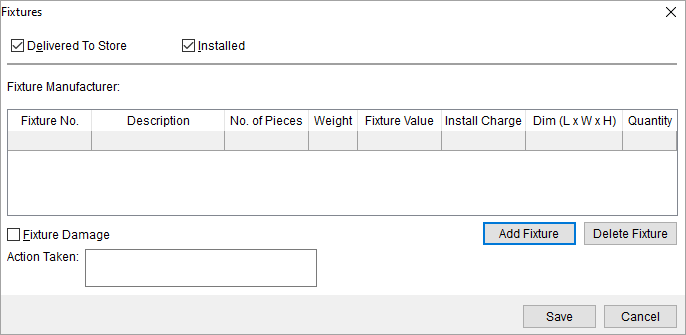
Use the Fixtures screen to document consolidation information for the order. This screen is accessible through the Fixtures button from the Special Services module > Store Information tab > Fixtures button.
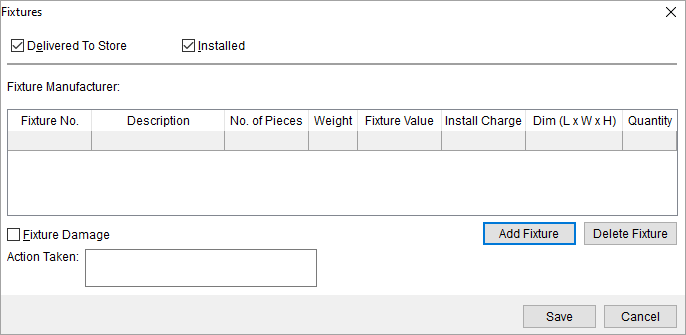
Figure 131: Fixtures screen
Described in the table below are the fields and functions of the Fixtures screen.
|
Field/Function |
Description |
|
Delivered To Store |
Delivered To Store (Alt+E) Set this flag to indicate that fixtures be delivered to the store. |
|
Installed |
Installed (Alt+I) Set this flag to indicate that the fixtures will need installation. |
|
Fixture Manufacturer |
This field displays the name of the manufacturer of the selected record. |
|
Fixture Damage |
Fixture Damage (Alt+F) Set this flag to document fixture damage. |
|
Action Taken |
Use this field to enter any action taken in regards to damaged fixtures (up to 50 characters). |
|
|
Add Fixture (Alt+A) This function opens the Add Fixture dialog allowing a user to define store fixtures. |
|
|
Delete Fixture (Alt+D) This function removes the selected record after prompting the user to confirm the request. The prompt will include the fixture number of the selected record in the request. |
|
|
Save (Alt+S) Pressing Save will close the dialog after saving any changes made to the record. |
|
|
Cancel (Alt+C) Pressing Cancel will close the dialog without saving. |
See Add Fixture for table data definitions.