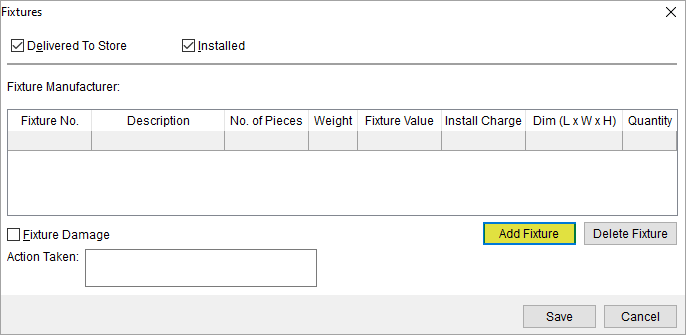
Use the Add Fixture dialog to link fixtures to a job service. This dialog is available through the Fixtures screen from the Special Services module > Store Information tab > Fixtures button.
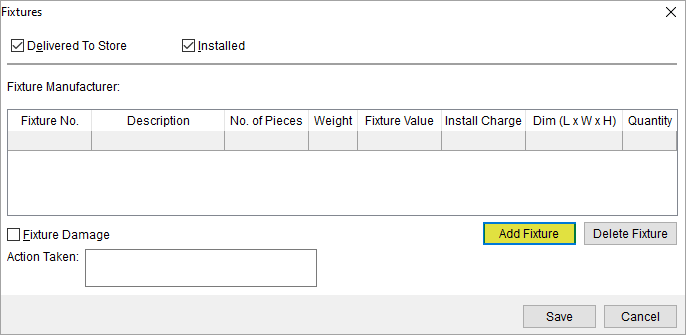
Figure 132: Fixtures screen with Add Fixture button
When the Add Fixture button is clicked, the Add Fixture screen is prompted.

Figure 133: Add Fixture dialog
Described in the table below are the fields and functions of the Add Fixture dialog.
|
Field/Function |
Description |
|
Fixture Manufacturer |
Select a manufacturer from the drop-down menu of values defined within Manufacturer Setup. |
|
Fixture Number |
Assign a fixture to the job by selecting from the drop-down menu (defined within Fixture Type Setup). |
|
Quantity |
Enter the number of fixtures installed for the job. |
|
Description |
This field displays the text description of the selected fixture. |
|
Value |
This field displays the dollar value of each fixture (defined within Fixture Type Setup). |
|
No. of Pieces |
This field displays the number of items included for each quantity specified (case count) for the selected fixture (defined in Fixture Type Setup). This field is automatically set when the Fixture Number is selected and may include a number of individual pieces such as a single base unit, plus 2 brackets, and a rack for a total of 4 pieces. |
|
Weight |
Displays the weight assigned to the selected fixture (defined within Fixture Type Setup). |
|
Installation Charge |
Enter the total dollar amount to install the specified quantity of fixtures. |
|
Dimensions |
Displays the dimensions assigned to the selected fixture (defined within Fixture Type Setup). |
|
|
Save (Alt+S) Pressing Save will close the dialog after saving any changes made to the record. |
|
|
Cancel (Alt+C) Pressing Cancel will close the dialog without saving. |