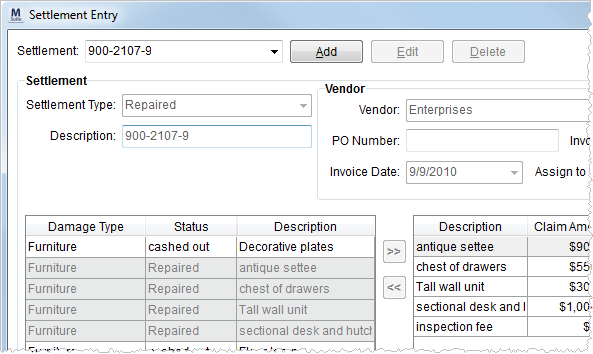
The Settlement Entry screen allows a user to record settlements to particular vendors or to denote cash out settlement to a payee. Access this screen through Settlements.
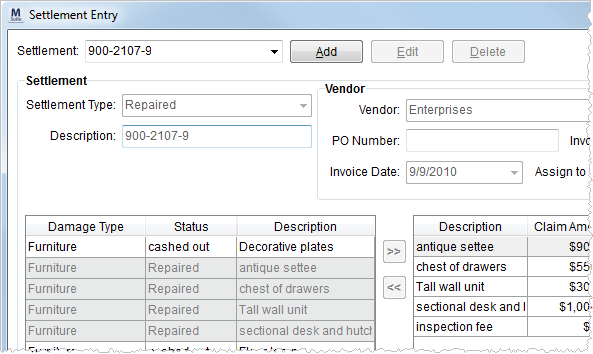
Figure 16: Settlement Entry screen
The following table describes the fields and functions available within this section.
|
Field/Function |
Description |
|
Settlement |
Select from an existing list of settlement items to manage from the available list. |
|
|
Add (Alt+A) This function clears the screen and enables fields for entry of a new settlement item. |
|
|
Edit (Alt+E) Open the selected Settlement to make adjustments using this function. |
|
|
Delete (Alt+D) Permanently remove the selected settlement record. |
|
|
Save (Alt+S) Press Save to keep changes made to the open settlement record. |
|
|
Cancel (Alt+C) This function discards changes made to an open settlement record. |
|
Settlement |
|
|
Settlement Type |
Select the record type for the settlement item from the list defined in Claim Settlement Type Setup. |
|
The application sets this field with the name that is entered into the Settlement field; however, it can be changed. The name of the description can be up to 50 characters.
Note: If you have more than one settlement for a claim with the same Settlement Type, then the Description must be unique. This is due to Tasks referencing the Description of the settlement to build the task Identifier, which must be unique to avoid conflicts. In other words, as Tasks may be created for each claim, each Description must be unique. Refer to the Identifier description within the Add Task topic for related information. | |
|
Vendor/Payee |
Payee When the Settlement Type associates to a Pay Claimant type (as set in Claim Settlement Type Setup), data for the payee set in Claim Detail will display (the company settles the claim directly with this payee); the application will generate an Accounts Payable invoice to the named claimant. The application creates a temporary vendor for each cash-out transaction. Vendor When the Settlement Type associates to a vendor, then the application will prompt for the following vendor data. |
|
Vendor |
Use the Vendor Quick Find to locate and select a
vendor to associate this record. The list of options vendors pulls from
those defined within Microsoft Dynamics GP or from within Vendor Setup (depending
setup). You can also access a list of recent vendors through the The Vendor selector includes the following columns to assist you making a selection: Vendor Name ID City State Status Hold Refer to Dynamics GP Status and Hold Information topic for more details. |
|
|
1099 Flag Select this flag to report this transaction as a 1099. |
|
PO Number |
Enter the purchase order number for the expense item from the vendor (up to 50 characters). |
|
Invoice Number |
Associate the invoice number of the transaction for the vendor through this field (up to 30 characters). |
|
Invoice Date |
Record the date of the invoice from the vendor. |
|
Assign to Vendor Date |
Enter the date the vendor was assigned to the settlement.
Note: This is a Task Dependency Dates setting and used to drive task workflow.
|
|
Left Pane |
|
|
The items that list in the left pane are all defined claim item records. Settled items appear highlighted. Use the following transfer buttons to move records between the two panes:
Transfer the selected record to the right pane.
Transfer the selected record to the left pane. | |
|
Damange Type |
The classification set in Add Claim Item displays. |
|
Status |
The state of the claim item set in Add Claim Item displays. |
|
Description |
The description of the item set in Add Claim Item displays. |
|
Right Pane |
|
|
Items that list on the right are those selected by the user through the transfer buttons. The application includes these items in the open settlement record. | |
|
Description |
The description of the item set in Add Claim Item displays. |
|
Claim Amount |
This field displays the initial requested amount of the claim as set within Add Claim Item. |
|
Settled Amount |
This is the amount agreed upon to settle the claim item. This amount displays within Liabilities/Chargebacks. |
|
Amount |
Enter the dollar amount received for the settlement of the claim item. |
|
# |
This displays the posting document number. |
|
Right-Click Option |
Right-Click Option The following option is available through right-click on a record in this grid.
Posting Information This option opens the Posting Information screen for the selected record.
|
|
|
Close (Alt+l) This function closes the screen. |