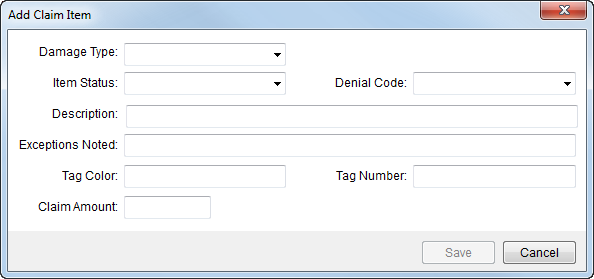
Use the Add Claim Item screen to define individual items that comprise the claim. Access to this screen is through Claims. A Claim Item is a particular defined item of a claim, such as a “Rip in couch,” “Door frame scuffed,” “Lost wages.”
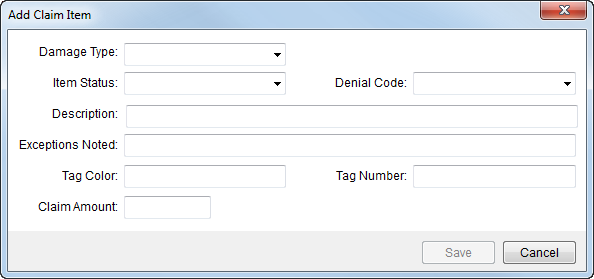
Figure 14: Add Claim Item screen
The following table describes the fields and functions available within this screen.
|
Field/Function |
Description |
|
Damage Type |
Classify the claim item by selecting a value from the list defined in Claim Damage Type Setup. Note: The Damage Type values available within this menu are based by the Type selected within the Claim Detail screen; the Claim Type to Claim Damage Type Map is the setup that determines availability.
|
|
Item Status |
Select a value to identify the state of the item from the list defined in Claim Item Status Setup. |
|
Denial Code |
If the denying the claim item, select code to reflect the reason from the list defined in Claim Denial Code Setup.
Note: The Denial Code values available within this menu are based by the Type selected within the Claim Detail screen; the Claim Type to Claim Denial Code Map is the setup that determines availability.
|
|
Description |
Provide a description for the item (up to 128 characters). |
|
Exceptions Noted |
Provide a description of any damage observed not directly reported for the item (up to 128 characters). For example, if the claim is for couch rip, users may want to report that they also observed stains on the couch, as well. |
|
Tag Color |
Enter location identifier for the item (up to 64 characters). |
|
Tag Number |
Enter location identifier for the item (up to 64 characters). |
|
Claim Amount |
Enter the dollar amount claimed by the payee for the stated damage, i.e. estimated damage amount. |
|
|
Save (Alt+V) This function saves changes made to the item. |
|
|
Cancel (Alt+C) Discard changes and close the screen. |