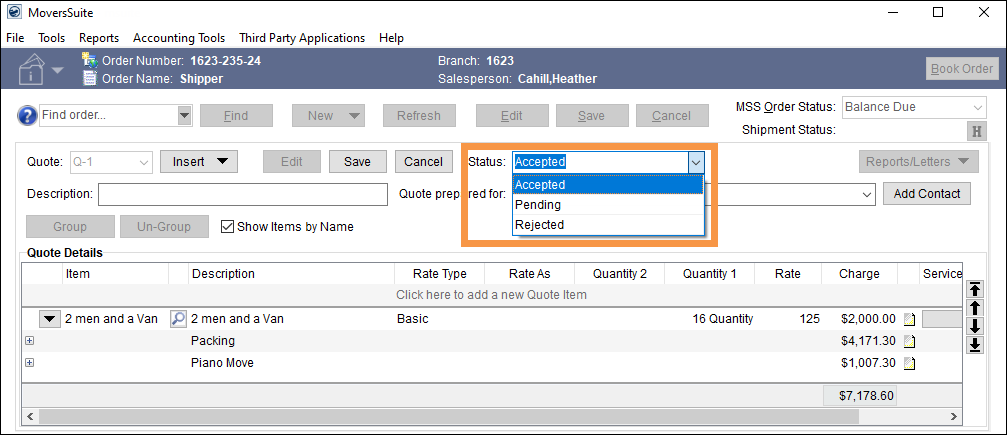
The following general steps are needed to establish the Quotes System, with details on step following the listing:
1. Within Quote Status Setup, define the Status options, which are assigned to quotes.
2. Create and manage templates containing Quote Detail Items through Quote Template Setup.
3. Create a Security Profile Setup record for Quotes.
4. Make sure each user’s Personnel Setup record is set with the Branch(es) and Security Profile required.
STEP 1: Create Quote Status options.
MoversSuite Administration > Administration > Quote Status Setup
The image below is a quote from an order and the quote has been clicked to open its details. The options shown within the Status dropdown are set within Quote Status Setup. See Quote Status Setup for details on creating these options.
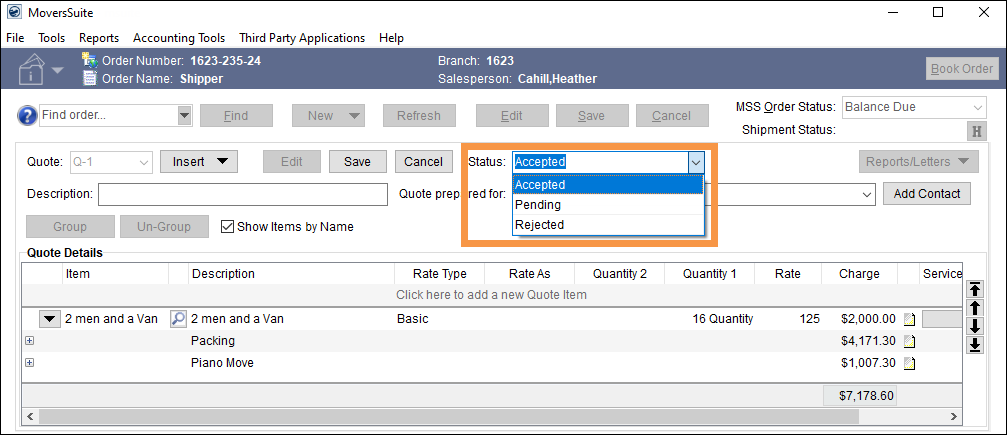
Figure 34: Quote Status options
STEP 3: Create Quote Templates
MoversSuite Administration > Administration > Quote Template Setup
The options available when the Create button is clicked are created within Quote Template Setup. See Quote Template Setup for details on creating these templates which will list in this dropdown.
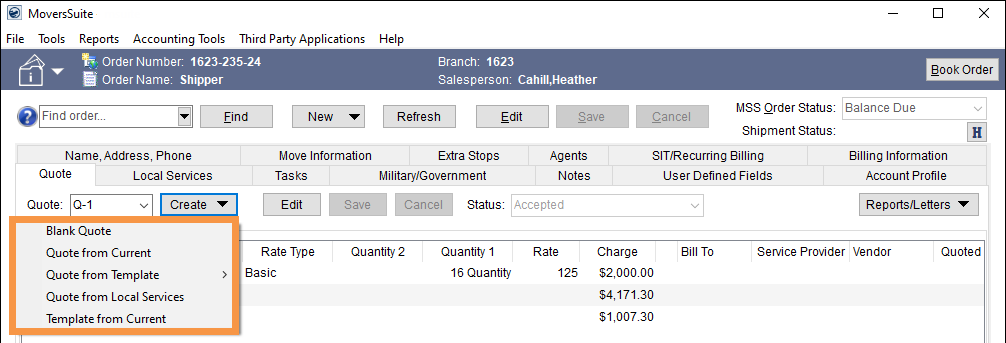
Figure 35: Quote Template options are set within Quote Template Setup.
STEP 3: Create Security Profile record for Quotes
MoversSuite Administration > Personnel > Security Profile Setup
Add Quote access to a Security Profile Setup record by adding a Security Profile Detail for Quotes. Add the Security Profile Details “Quote” to each Security Profile Setup records needing access to Quotes. In the image below, the Security Profile Setup record named “Administrator” has Quote added for two branches on this record.
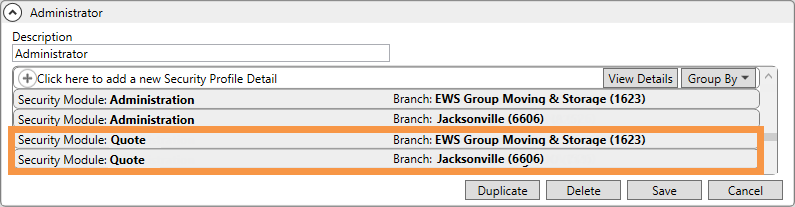
To add the Security Profile Detail “Quote” to a Security Profile Setup record, click Click here to add a new Security Profile Detail.
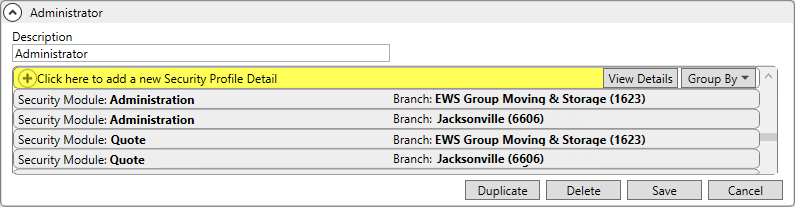
This opens the Add Security Profile Detail screen. Choose Quote for Security Profile, enter the branch, and choose an Access Type. Access Type of “Full” allows a user to add, modify, delete, and import quote records for a branch. “Read Only” access allows the user to view records only. (Refer to Security Modules for additional information.)
A Security Profile Detail for Quote must be entered for each branch for each Security Profile Setup record needing to access Quotes.
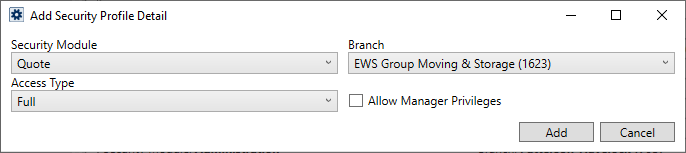
STEP 4: Verify User has appropriate Branch and Security Profile settings
MoversSuite Administration > Personnel > Personnel Setup
Two areas within Personnel Setup affect access to Quotes.
1. Branch tab: Only users with access to the branch of the order can add and edit quotes. For access, this branch must be assigned to the user through the Branch tab within their Personnel Setup record.
To add a Branch to a Personnel Setup record, click Click here to add a new Branch Item and choose a branch from the dropdown menu. Add as many branches as needed.
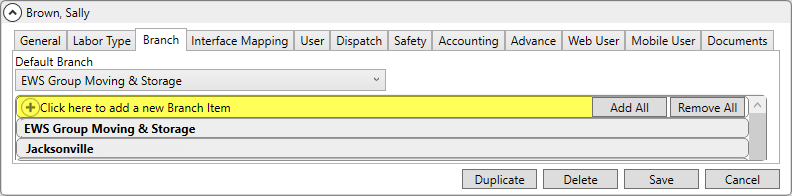
Figure 33: Personnel Setup record > Branch tab shows the Branch set on the record
2. User tab: From the User tab, check the Security Profile set. Then make sure that the Security Profile is one that includes “Quote” as a Security Profile Detail as described in Step 3 of these instructions.
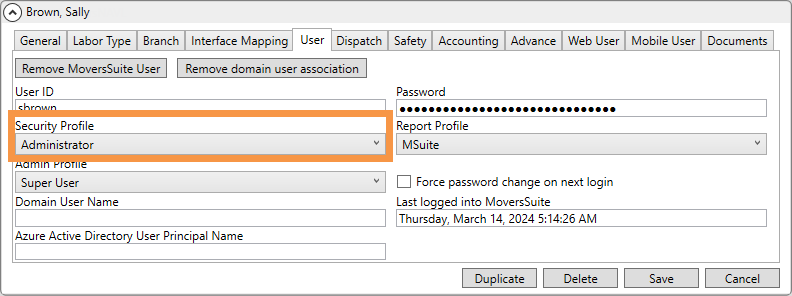
RELATED TOPICS: